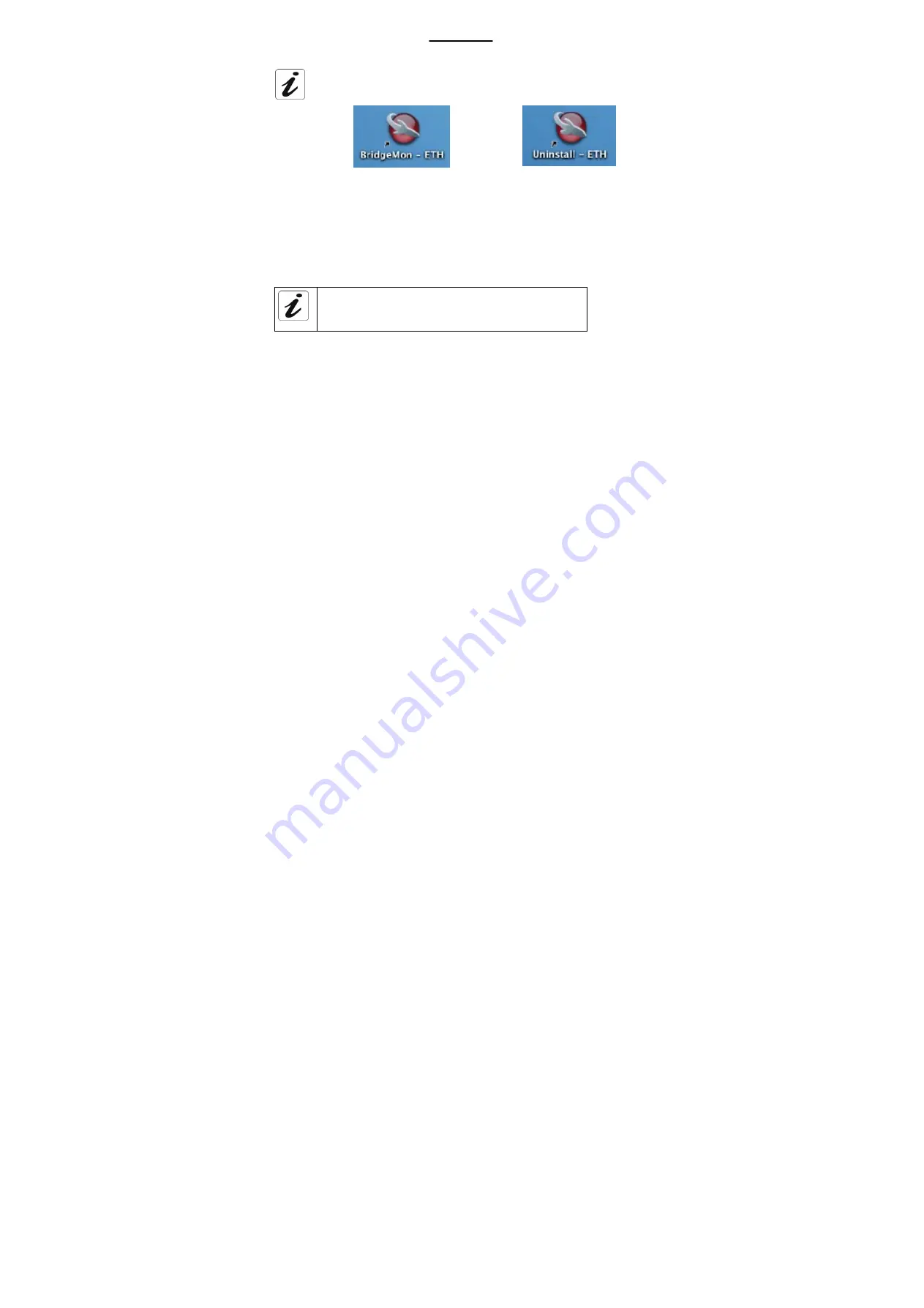
SAGEM F@st
TM
908 / 948 Reference Manual - Ethernet Interface
11
At the end of the installation process, the
BridgeMon
diagnostics application icon,
the
Uninstall
icon are created in the desktop.
2.4
Encapsulation options in Ethernet mode (depending on
versions)
Depending on versions, the SAGEM F@st™ 908/948 modem supports two encapsulation
modes:
•
RFC 1483 bridge,
•
RFC 1483 router DHCP.
If your Internet connection has to be set up in PPPoE mode, you
must use RFC 1483 bridge encapsulation.
See section 3 - Connecting to the Internet.
Please refer to your Internet Access Provider (IAP) to ascertain which encapsulation mode
and Internet connection mode must be used on your ADSL line.
Summary of Contents for 908
Page 35: ......











































