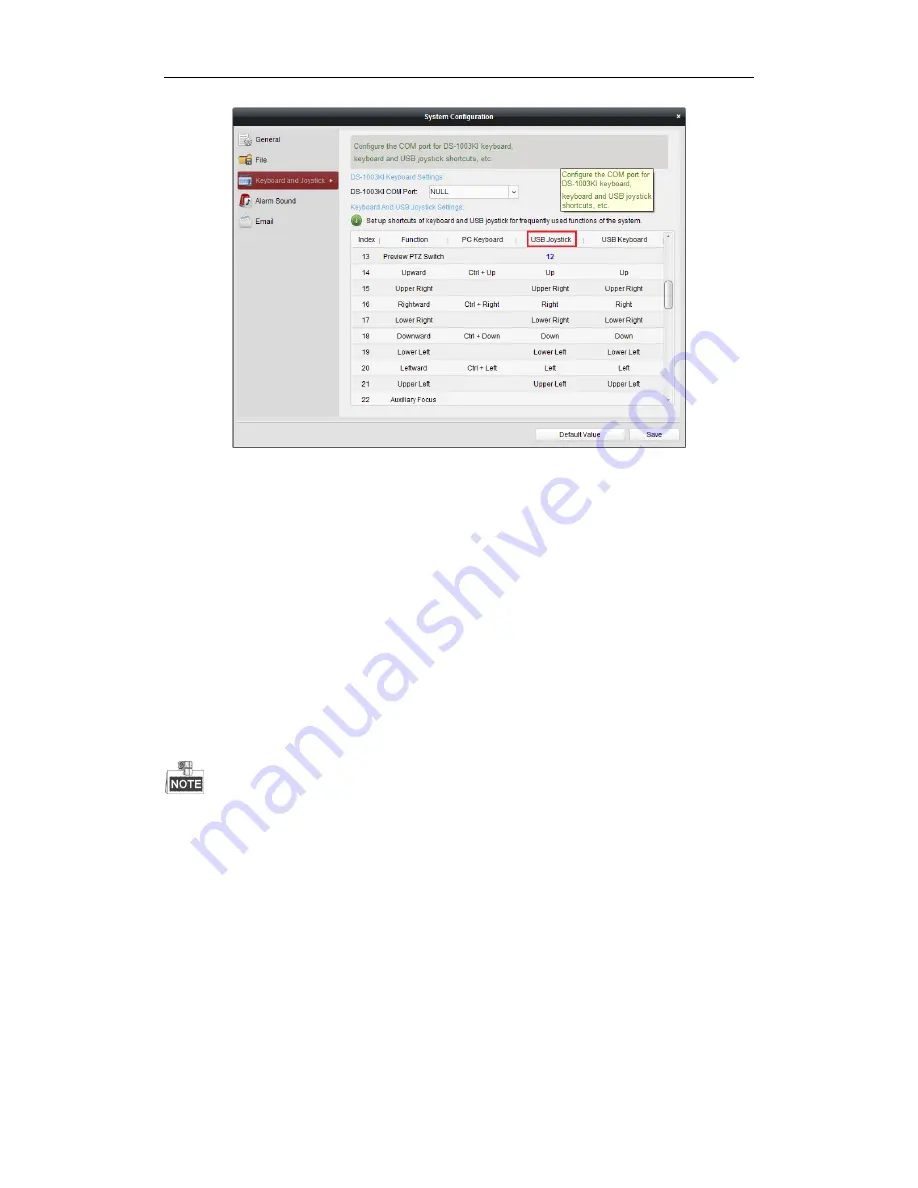
User Manual of DS-1005KI Keyboard
11
Click the
Tool
->
System Configuration
->
Keyboard and Joystick
->
USB Joystick
on client and
then configure the corresponding shortcut keys of number
1~12
. Select the window in live view
mode interface and operate according to each shortcut.
It supports shortcut settings as
Speed Up, Speed Down, Focus, IRIS, Preset, Patrol, Pattern,
etc.
;
Live view PTZ switch: It indicates that the joystick is for operating the window’s corresponding
channel PTZ control or is for different window switch. Click the shortcut key in client live view
mode; it will prompt
in the lower right corner in the desktop that the current USB joystick is set to
be PTZ control mode, indicating that the joystick is for controlling PTZ currently. Click the
shortcut key again and it will prompt that the current USB joystick is set to be window switch
mode, indicating that the joystick is for selecting different windows live view.
Number 10: Represents button 0 of USB keyboard;
Number 11: Represents button
Record
in the left of the top of USB keyboard;
Number 12: Represents button
Capture
in the right of the top of USB keyboard;
Under USB joystick mode, custom keys only support number
1
-
12
, as corresponding to
number
0
-
9
, left button and right button on the joystick. The buttons
F1
,
F2
,
F3
,
Enter
and
Switch
are not available.
















