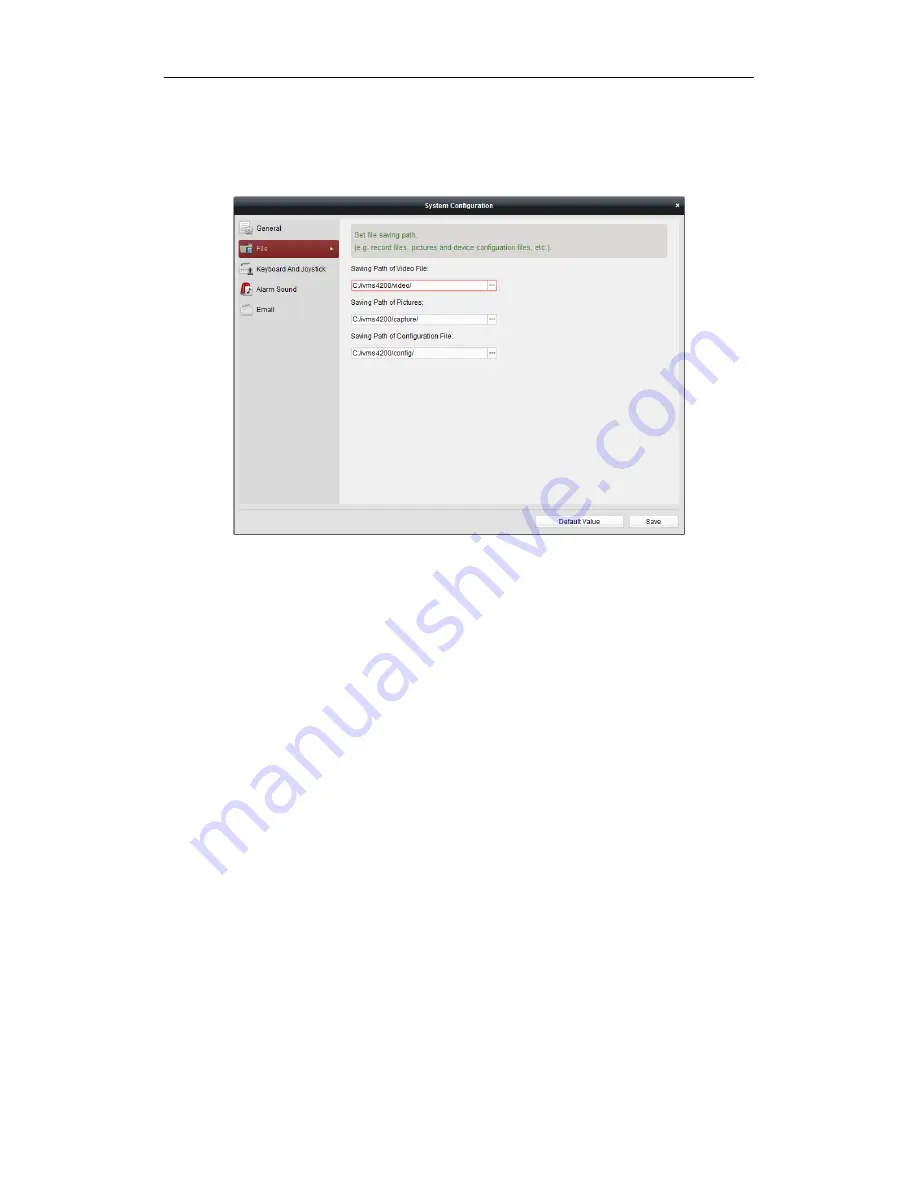
User Manual of DS-1005KI Keyboard
10
Speed up, Speed down
: Reserved;
Previous, Next
: Select the previous window or the next window during the window switch;
switch to the previous or next window of channel during the channel switch.
4.
Capture, Recording:
Click
Tool
->
System Configuration
->
File
; configure the corresponding saving path of pictures
and video files. Select the window in the live view interface and press the button on the right side
of the joystick to capture or press the button on the left side to record. The pictures and videos will
be saved to the configured saving path.
3.2
USB Joystick Mode
3.2.1
Keyboard Parameter Settings
Press and hold the button
Window/Channel
for 5s, and the keyboard automatically switches its
mode. When the indicators both light, it shows that the device is in USB joystick mode.
3.2.2
Keyboard Control
It supports PTZ controlling, calling preset, patrol and pattern of client live view interface under
USB joystick mode. It supports capturing and customizing key from key 1 to key 12.
















