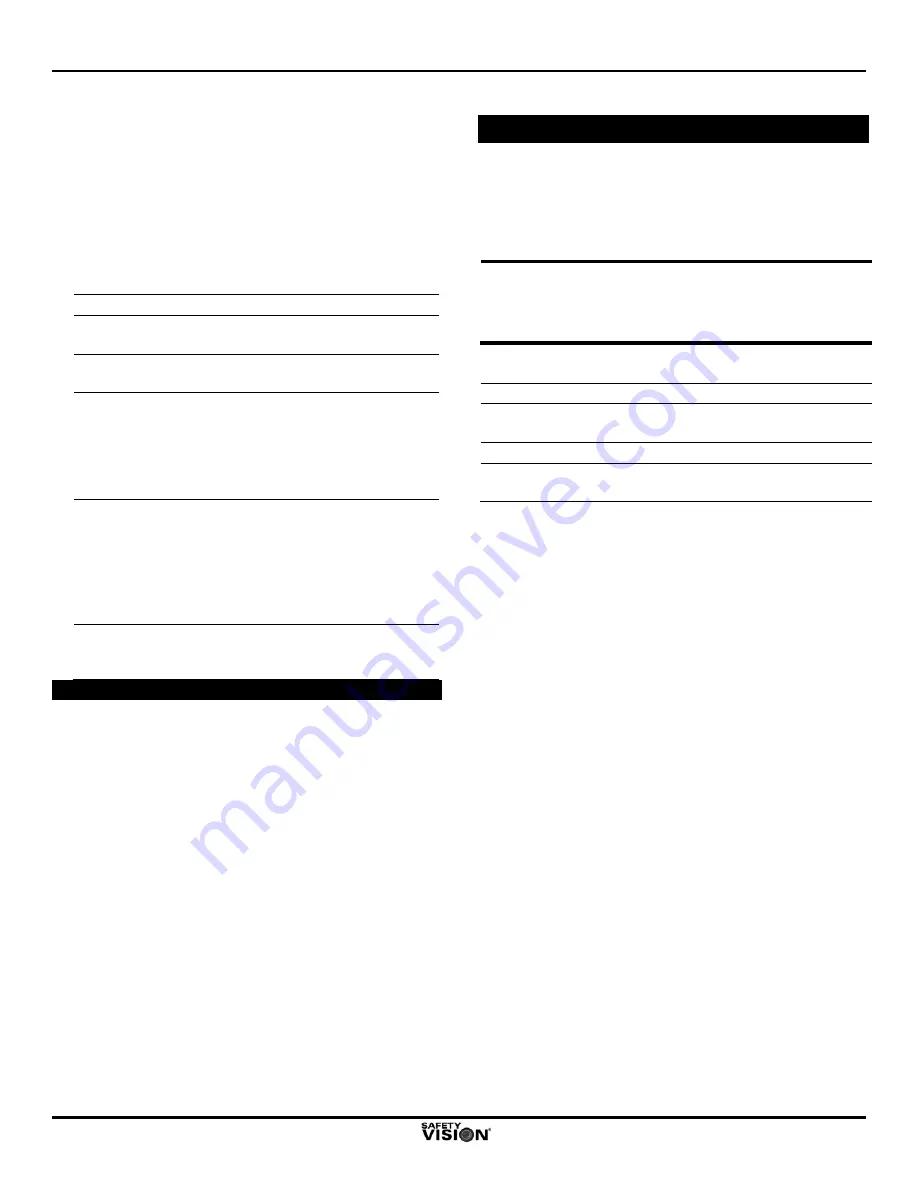
SV-CLCD56BA/70BA Quick Installation Guide
June 2010
SV-CLCD56BA_70BA QIG Ver.1.1d.doc
4
Connections
1. Connect the 13-pin DIN connector on the wiring
harness to the 13-pin DIN connector on the
monitor cable.
2. Connect the camera extension cable to the
connector labeled as “Camera 1” on the wiring
harness.
3. Connect the individual wires on the wiring
harness as follows:
Wire Color
Vehicle Location
Red
Vehicle wire that has 12 VDC when
the vehicle ignition is on
Black
(Ground)
Vehicle chassis
Green
(Trigger 1)
Vehicle wire that has 12 VDC when
the vehicle transmission is in reverse
gear (typically the wire for the backup
lights). (When this wire has 12 VDC,
the monitor receives input from
Camera 1.)
White
(Trigger 2)
(Optional)
Vehicle wire that has 12 VDC when a
separate event (such as activating a
turn signal) occurs. (When this wire
has 12 VDC, the monitor receives
input from an optional Camera 2.
Camera 1 input takes priority over
Camera 2 input.)
Yellow
(Audio)
When this wire has 12 VDC, the
monitor receives audio input from
Camera 1
System Operation
Initial Setup
To initiate display of the main menu, press the
MENU
button on the front panel of the monitor. Use the
UP
and
DOWN
buttons to increase and decrease values for
menu items.
NOTE: After several seconds of inactivity, the menu is no
longer displayed, and the MENU button must be
pressed again to initiate display of the main menu
again.
Menu items can be changed as follows:
Menu Item
Function
CONTRAST
Adjusts the contrast level between dark
and light images
BRIGHT
Adjusts the brightness intensity level
VOLUME
Adjusts the volume of the integrated
speaker
Camera 2 Input
By default the SV-CLCD56BA/70BA monitors are set to
receive one camera (Camera 1) input only.
To configure the monitor to receive two inputs, ensure a
second camera (Camera 2) is connected, and use the
following procedure:
1. Press the “-“ (Down) button, then the “+” (Up) button.
2. Repeat step 1 five times (ten total button presses).
3. Press the Menu button.
4. When “TO B2 RESET” appears on the screen, press the
Power button.
The monitor is sensitive to the timing that the “-“ and “+”
buttons are pressed. If at first “TO B2 RESET” does not
appear on the screen, try again, pressing the buttons
more slowly (or more quickly) and consistently.
When the monitor is powered up again, press the Power
button to switch between Camera 1 and Camera 2.
System Power
In typical installations, the system is placed into Standby
mode automatically when the sensor wire for the vehicle
ignition is activated, and the monitor automatically
displays camera input when the sensor wire for the
vehicle backup lights is activated. The system can also
be powered ON and OFF manually with the POWER
button on the front panel of the monitor.






