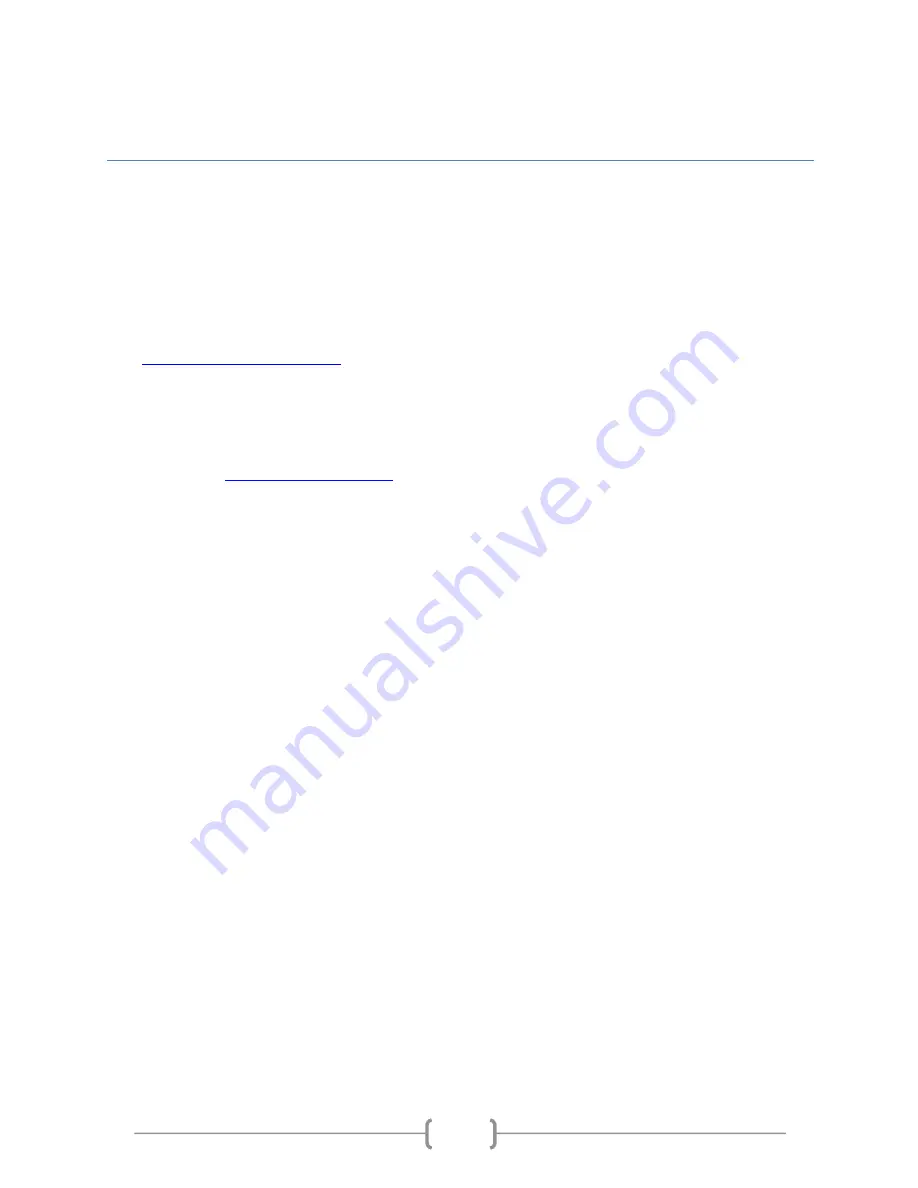
Safety Track 249 Main Street Belleville, MI 48111 888-‐286-‐9829
17
Support
Safety Track would like to thank you again for your purchase of our UCIT Mobile DVR. We are confident
our device will provide you streaming video for years to come with the proper care.
Should you have any technical issues or questions, please feel free to reach out to us in the following
ways:
Website
Visit
www.safetytrack.net/support
for support topics, FAQs and other support related items.
Send an email to
and one of our Support Professionals will respond to your
inquiry by the next business day. When sending an email, please be sure to be detailed with your
question/issue and provide your contact information and the best time to reach out to you.
Sending an email to our support address will automatically generate a ticket on our end and a reference
number will be assigned. You will receive a follow up email shortly after with that reference number.
Phone
Call us at 888-‐286-‐9829 to speak with one of our Support Professionals.

































