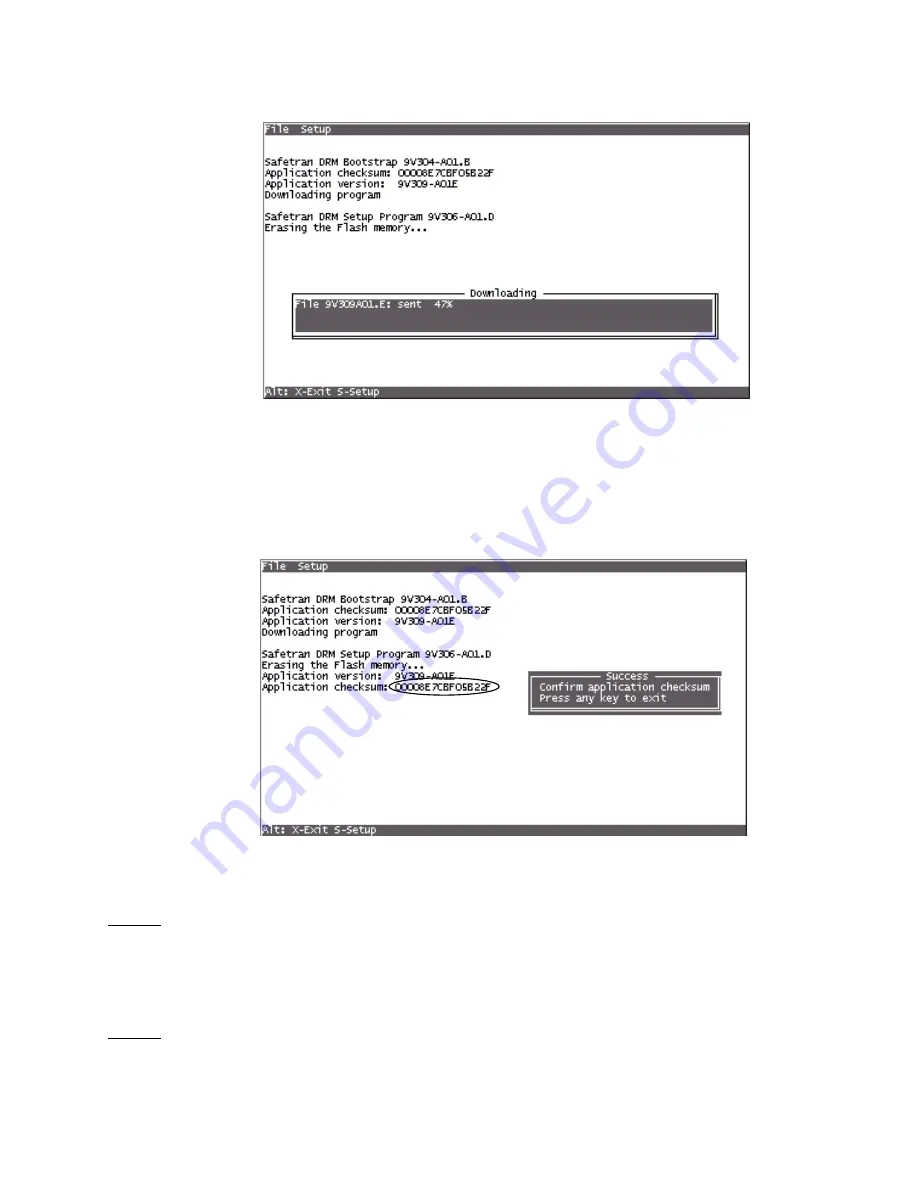
8 of 8
Document No.: SIG-00-01-17
Version: C
At completion of download, the
Success
window displays within the Setup screen
(see figure 11).
Step 14
Verify that checksum displayed in Setup screen (circled on figure 11) is identical to
checksum supplied with program disk.
This completes application software installation.
Step 15
Set the 3000 GCP case
POWER
switch to the
OFF
position.
155f10.tif
10-12-01
Figure 10. Setup Program Download Window
155f11.tif
10-12-01
Figure 11. Setup Program Success Window











