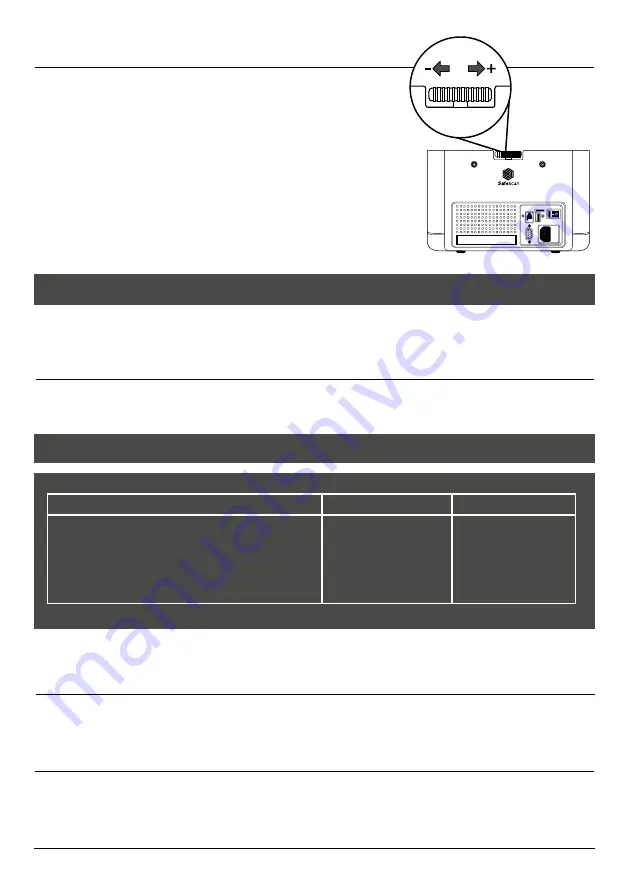
www.safescan.com
12
ADJUSTING COUNTERFEIT DETECTION SETTINGS
Your banknote counter has already been pre-configured with the optimal counterfeit detection settings. On rare occasions it
could be required to manually adjust the sensitivty of one or more counterfeit detection settings.
NOTE: only adjust these settings when being advised to do so by a Safescan technical expert.
Counterfeit Detection / Sensor type
Default level (EUR)
Range
UV sensitivity level
MG/MT sensitivity level
IR sensitivity level
Height sensitivity level
Paper sensitivity level
4
2
3
4
3
0 ~ 8
0 ~ 4
0 ~ 8
0 ~ 8
0 ~ 8
HOPPER ADJUSTMENT WHEEL
When counting errors such as Double Notes or Slant Notes occur frequently,
or when banknotes are not being fed smoothly through the machine, it may
be necessary to adjust the hopper sensitivity wheel. This wheel controls the
thickness distance of the banknotes. The position of the hopper wheel has
already been set in optimal position in the factory. However, due to the nature
of some banknotes an adjustment may be required to ensure optimal feeding.
• When the banknotes are not being counted smoothly: increase the note
thickness distance by turning the sensitivity wheel clockwise (+).
• When counting errors like “Double Notes” or “Chained Notes / Double
Notes” occur, decrease the note thickness distance by turning the sensitivity
wheel anti-clockwise (-).
PLEASE NOTE: Since the adjustment wheel is very sensitive, only make minor adjustments.
RESET TO DEFAULT FACTORY SETTINGS
To return to factory default settings: Press and hold [CLR] and switch on the machine. The display will show “-DEF”- and
“-H-”. Press [START] to save and exit.
ENGLISH
CURRENCY UPDATES
Central banks are constantly updating their banknotes to incorporate the newest security features and make it even harder for
counterfeiters to succeed. Safescan’s dedicated currency management team makes sure your 2660/2680 keeps pace with
these changes. We notify you whenever there’s an update; all you have to do is install it using the USB port or micro SD slot
on the back of the device.
For more information about software updates and update instructions, go to www.safescan.com
.















