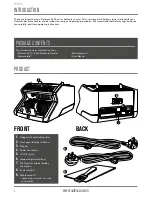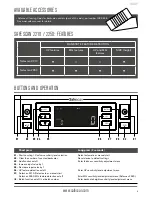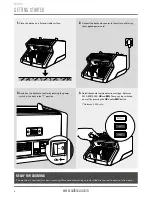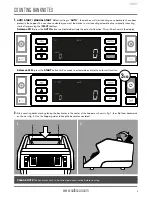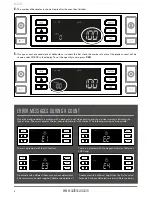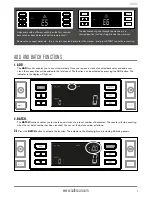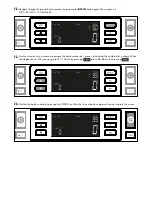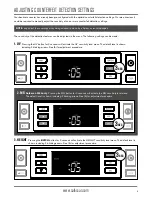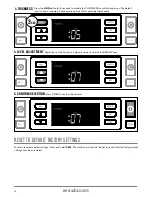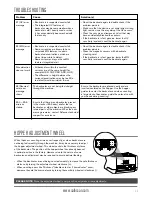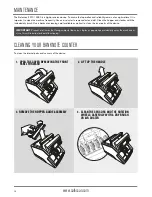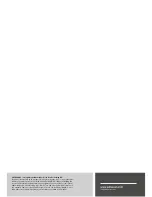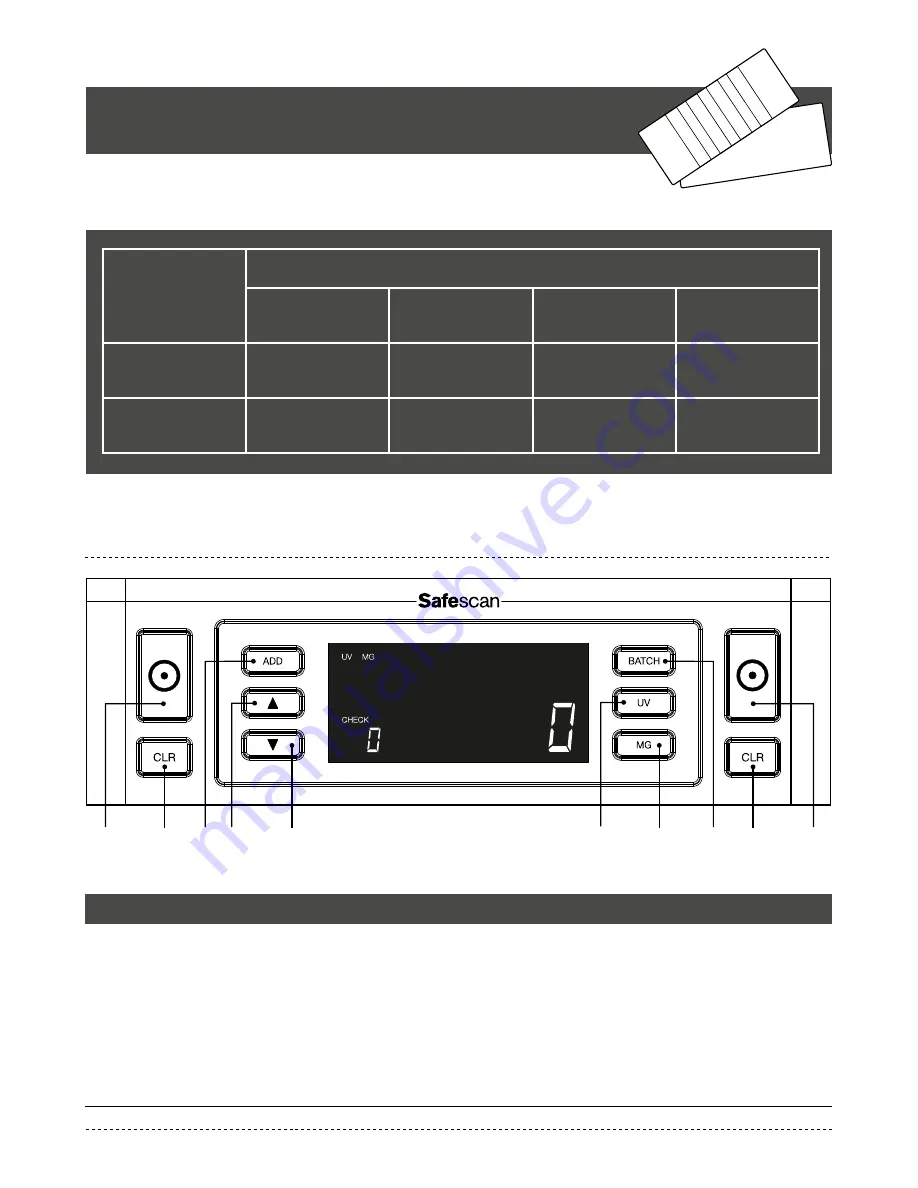
www.safescan.com
3
ENGLISH
AVAILABLE ACCESSORIES
SAFESCAN 2210 / 2250: FEATURES
• S
afescan Cleaning Cards for banknote counters (pack of 20 cards), partnumber 136-0546.
See www.safescan.com for details
BANKNOTE FEATURE DETECTION
UV features
MG features
UV and MG
features
SIZE (height)
Safescan 2210
•
—
—
•
Safescan 2250
•
•
•
•
BUTTONS AND OPERATION
Short press
Long press (3 seconds)
01. Start counting / Confirm sensitivity level selection
Select automatic or manual start
02. Clear the number of counted banknotes
Reset device to default settings
03. Add function on/off
Enter thickness sensitivity adjustment menu
04. Increase input value by 1
05. Decrease input value by 1
06. UV feature detection on/off
Enter UV sensitivity level adjustment menu
07. Safescan 2210: Select auto or manual start
Safescan 2250: MG feature detection on/off
Enter MG sensitivity level adjustment menu (Safescan 2250)
08. Batch function on/off / set batch number
Enter banknote height sensitivity level adjustment menu
04
07
08
03
05
01
01
02
02
AUTO
AUTO
AUTO
2250
2210
06