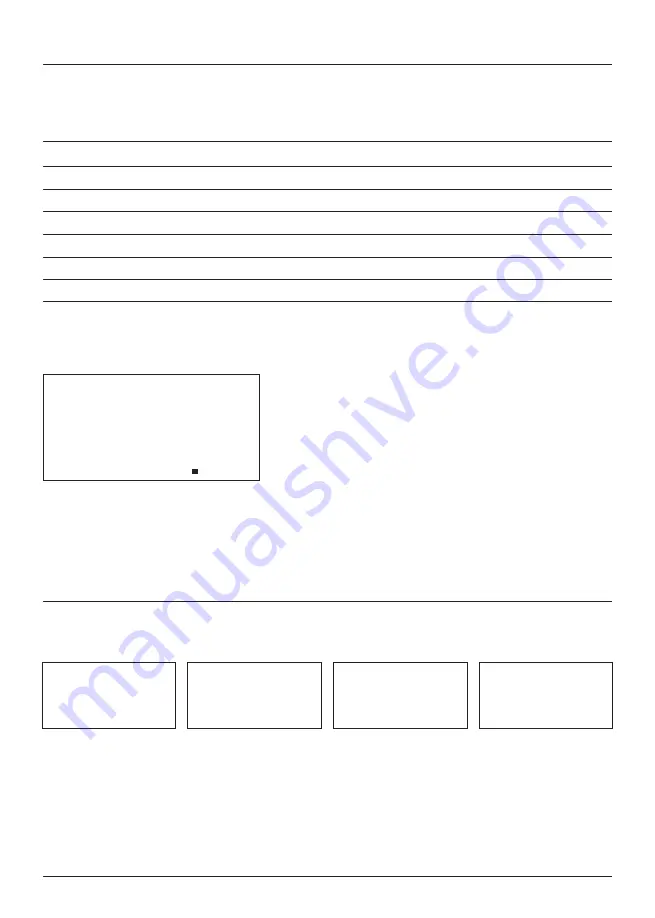
www.safescan.com
9
MAXIMUM NUMBER OF COINS PER CUP
TIME AND DATE SETTING
To prevent overflow, the Safescan 1450 will stop automatically when the maximum number of coins per cup
has been reached.
Press [
SETTING
] 2 times to set the date and time. The machine starts with the Year setting. Press [
+
] and [
-
]
to adjust the value. Press [
PRINT/>
] to toggle between year (Y), month (M), day (D) and time.
If, during counting, the maximum number of a coin denomination is reached, you receive the following message:
After removing the coins from the cup, you can continue counting by pressing [
START
].
Maximum value reached at € 2.00
ENGLISH
€ 0.01
€ 0.02
€ 0.05
€ 0.10
€ 0.20
€ 0.50
€ 1.00
€ 2.00
400 Pieces
250 Pieces
200 Pieces
200 Pieces
140 Pieces
100 Pieces
120 Pieces
100 Pieces
Coin Denomination
Maximum per cup
FULL
200
DATE
y2018
DATE
M
02
DATE
D 18
TIME
10:07
















