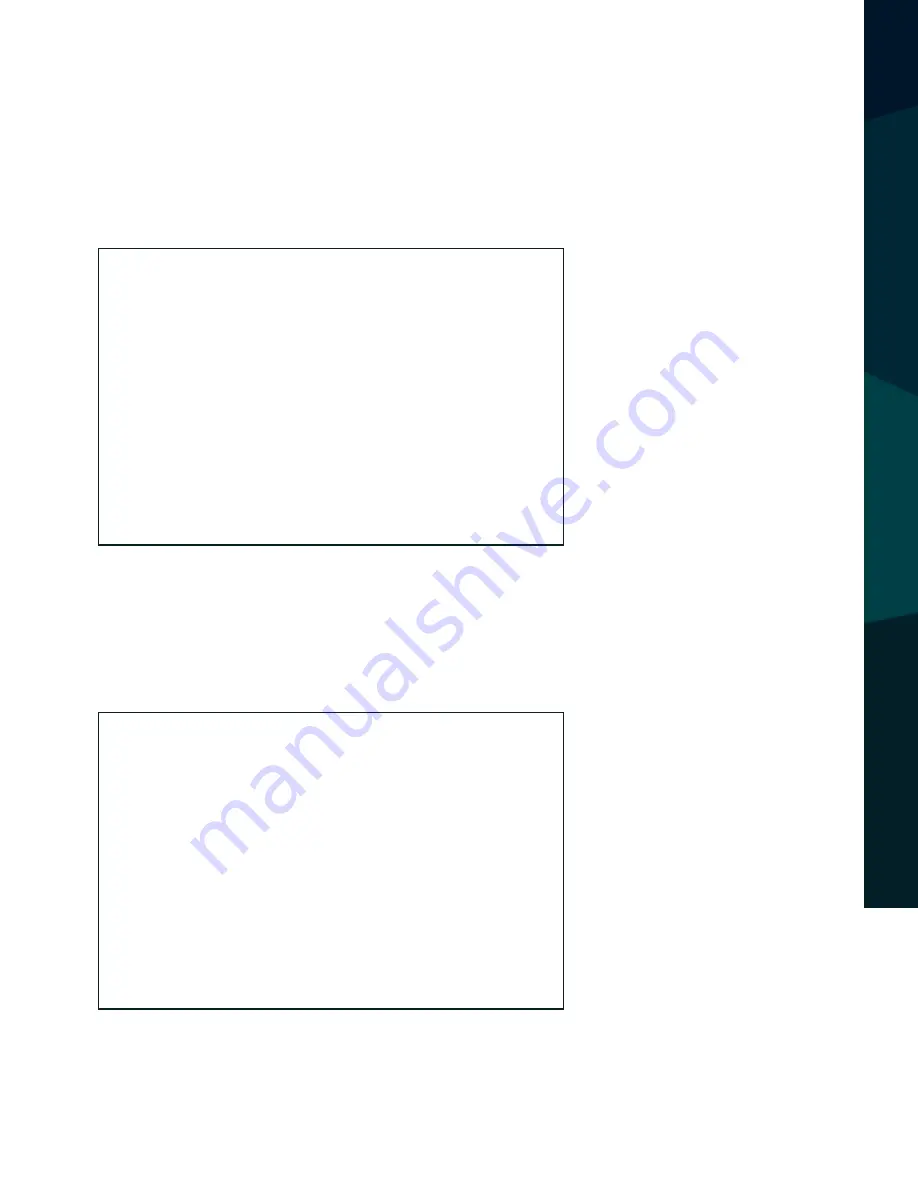
Reverse With Confidence
™
19
Reversing Display:
When the white wire is connected to left turn signal power, the monitor auto-
matically switches to CAM1 (left side camera) when the left turn signal is acti-
vated.
When the blue wire is connected to right turn signal power, the monitor auto-
matically switches to CAM2 (right side camera) when the right turn signal is
activated.
TRIGGER
SET
TING
Cam1
Cam2
Summary of Contents for RVS-082573
Page 10: ...RVSSystems 10 FEATURES ACCESSORIES ...
Page 13: ...ReverseWithConfidence 13 MONITOR INSTALLATION ...
Page 23: ...ReverseWithConfidence 23 MENU Press to select SCALE ADJUST ability to adjust grid lines ...
Page 24: ...RVSSystems 24 MENU OPTION The OPTION sub menu includes LANG SCALE CAM1 CAM2 and CAM3 ...














































