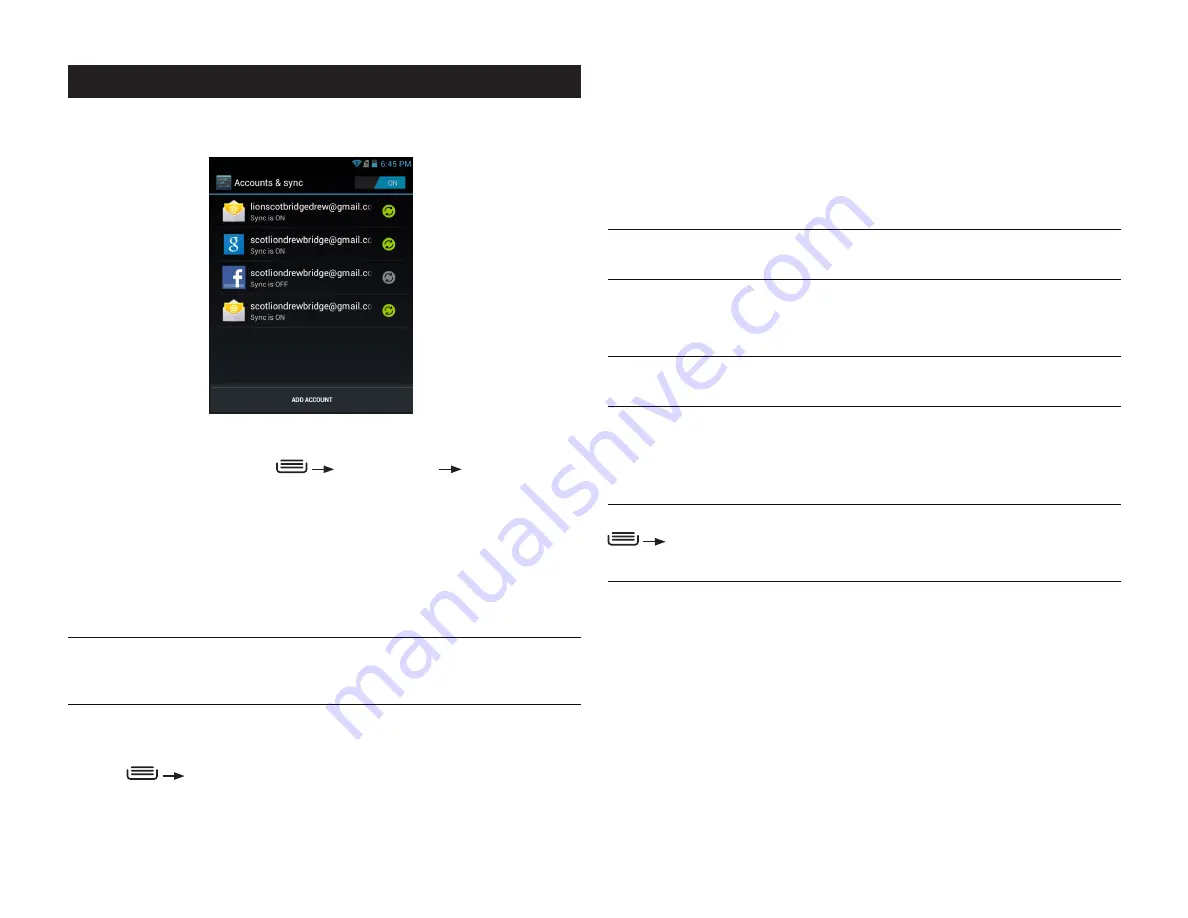
PAGE : 37
11.0 ACCounts
To change an account’s synchronization settings:
1. From Accounts & sync, touch the account synchronization setting you want
to change.
2. In the next screen, check or uncheck the type of information you want
synchronized. For example, your Google account lets you enable or disable
synchronization of your Browser, Contacts, Calendar, Google Photos, Picasa
Web Albums (where available), and Gmail.
NOTE:
Previously synchronized data remains on your phone until you
manually delete it.
To turn automatic synchronization on or off:
• From
Accounts & sync, select OFF/ON in the top-right corner of the screen.
NOTE:
If this option is turned off, accounts and applications must be
synchronized manually.
To manually synchronize an account:
1. From
Accounts & sync, touch the account to sync.
2. Touch the type of data to sync.
TIP:
You can sync all types of data for the account by pressing
Sync now
.
NOTE:
Data charges may be incurred during the synchronization process.
11 ACCounts
You can keep your phone synchronized with your Google, email, and corporate
accounts, as well as synchronizing contacts with other applications.
To open the Accounts screen:
• From the Home screen, press
System settings
Accounts & sync.
To add an account to your phone:
1. From the Accounts screen, touch
Add Account.
2. Select the type of account to add, such as a corporate account
(using Microsoft Exchange) or a Google account.
3. Follow the on-screen instructions for configuring your account
(or configure your account manually).
NOTE:
The first time you open an app using accounts (such as Email,
Calendar, or Gmail) you will be prompted to add an account. The process for
adding an account within these apps is identical to that described above.
To remove an account from your phone:
1. From
Accounts & sync, touch the account to remove.
2. Press
Remove account.
3. Touch
Remove account to confirm deletion.
Summary of Contents for yolo
Page 1: ...User Guide Yolo ...






























