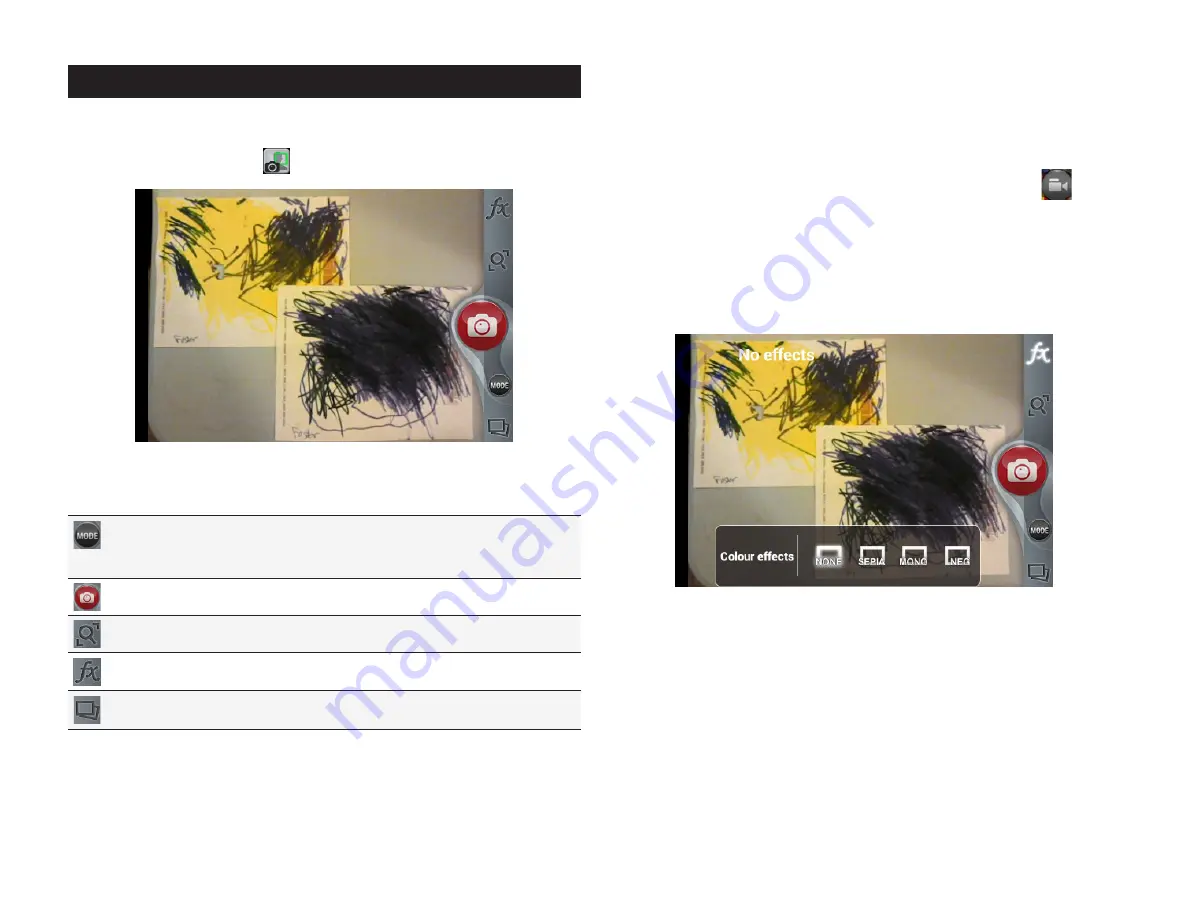
PAGE : 24
6.0 tAkinG Photos & VidEos
To take a picture:
1. Frame your subject on the camera.
2. Touch the Shutter button to take your picture and save the image to the
Gallery.
To shoot a video:
1. From the Camera app, touch the Mode button, and then select
.
2. Touch the Shutter button to begin recording. When done, press the Shutter
button again to stop recording and save the video to the Gallery.
Use colour effects (FX):
Touch the FX icon to display the Colour Effects menu, which allows you to add
a filter to your picture. Choose from Sepia, Monochromatic, or Negative.
6 tAkinG Photos & VidEos
The Camera app lets you take and share pictures and videos.
To start the Camera app:
• In the App Launcher, touch
.
Camera buttons and icons
Once opened, the Camera app displays the following icons and buttons:
Touch the Mode button to switch between photo, video, burst, and
panorama modes. Selecting a new mode changes the icon on the
shutter button to match the current mode.
Use the Shutter button to take a picture or shoot a video.
Touch to zoom in or out.
Touch to bring up the Colour Effects menu.
Touch the Image Preview icon to open the Gallery.
Summary of Contents for yolo
Page 1: ...User Guide Yolo ...






























