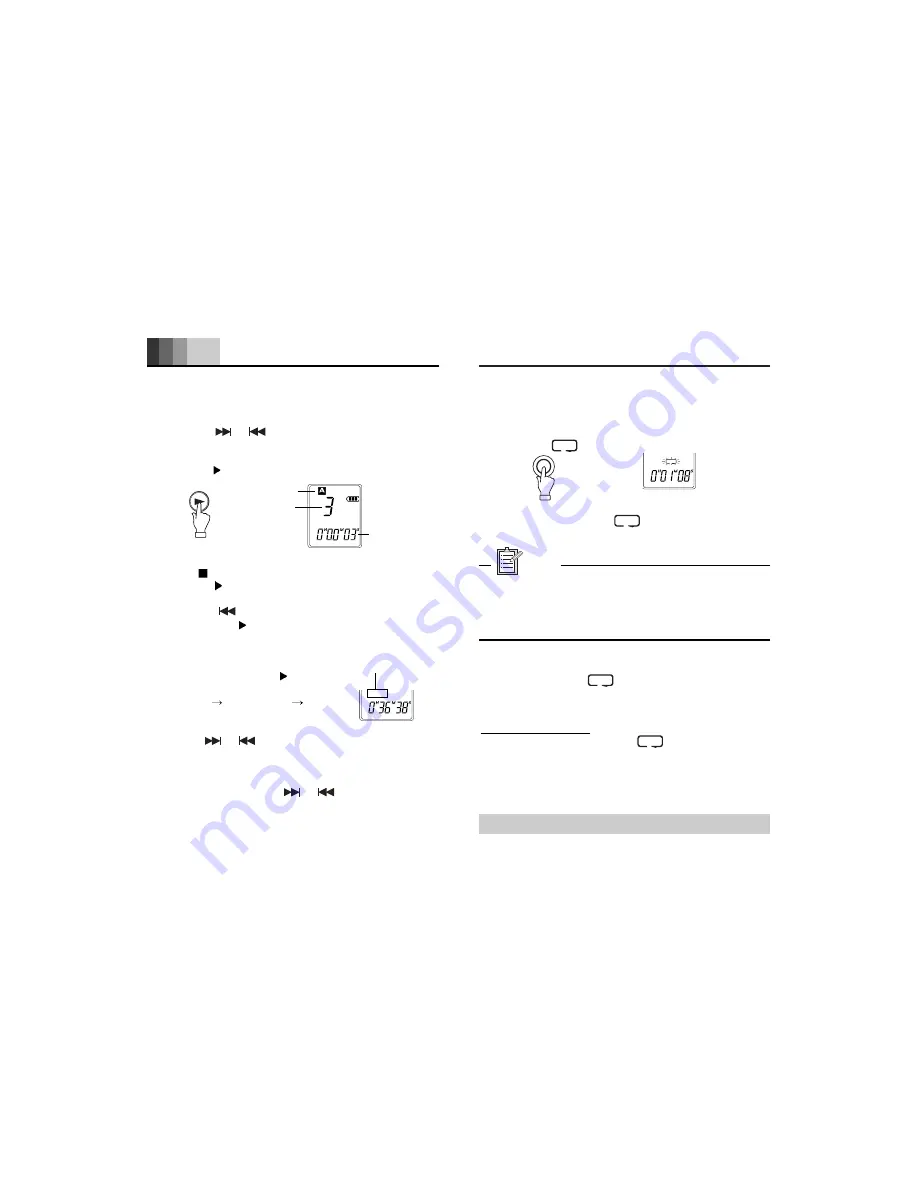
Playback
11
1
A B
A B
Repeat playback
A-B repeat:
1. During playback, press the FOLDER/REPEAT button
at the beginning of the section you want to repeat
(Point A). " " blinks.
2. Press the FOLDER/REPEAT button again at the end
of the section (Point B)." " remains lit. The specified
section is played back repeatedly.
. If the end of the file is reached before pressing the
FOLDER/REPEAT button to set Point B, it is
automatically set to Point B.
. A-B repeat can be set within the selected file.
File repeat:
During playback, press and hold down the FOLDER/
REPEAT button until " " appears.
The current file is played back repeatedly.
Folder repeat:
In the File repeat mode, press and hold down the
FOLDER/REPEAT button until " " appears.
The whole files of the current folder are played back
repeatedly.
To return to normal play:
Press the FOLDER/REPEAT button again.
Dividing a file: (See page 20.)
Note
A B
1. Press the FOLDER/REPEAT button repeatedly to
select the folder ("A", "B", "C" or "D") in the stop mode.
2. Press the or (SKIP/SEARCH) button to
select the desired file.
3. Press the
(POWER/PLAY) button to start playback.
Stopping playback
Press the
(MENU/STOP) button during playback.
. Press the
(POWER/PLAY) button to resume
playback.
. Press the (SKIP/SEARCH) button
once
, and
then press the
(POWER/PLAY) button. Playback
starts from the beginning of the selected file.
Fast/Slow playback
During playback, press the
(POWER/
PLAY) button to select playback speed.
FAST
(Fast)
SLOW
(Slow)
Normal
File skip
Press the or (SKIP/SEARCH) button during
playback.
File search
Press and hold down the or (SKIP/SEARCH)
button during playback. When the button is released,
playback will continue.
SP H I
Folder name
File number
Elapsed
playing time
Speed display
FAST
12






















