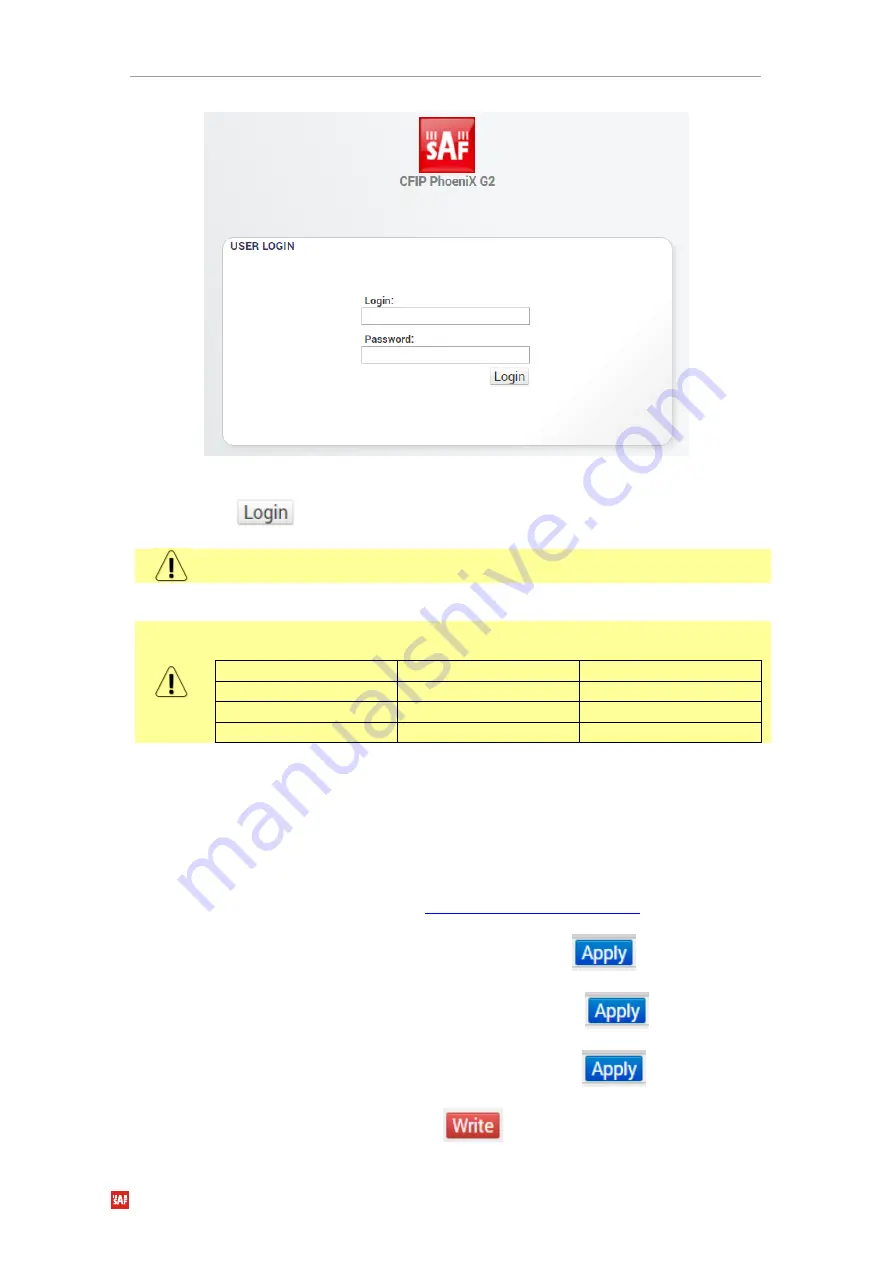
Phoenix G2 IDU Quick Start Guide
SAF Tehnika JSC
14
Figure 14:
Login screen
5.
Press
button
The WEB GUI interface requires enabled JavaScript in your browser.
There are three access levels available. Default access details for each level
are following:
ACCESS level
LOGIN name
Password
Administrator
admin
secret
User
user
test
Guest
guest
no password
6.
Configuration
Short summary about what configuration steps are required for basic 1+0 link:
1)
Step 1
– in web GUI “Config
System” set Design configuration and modes
(for more details refer to section
):
a)
Set
Design Type
to option “Design 505” and press
button;
b)
Set
Duplex Mode
to option ”Bidirectional” and press
button;
c)
Set
Functional Mode
to option “1+0 Ch1” and press
button.
d)
Save configuration by pressing
button.





























