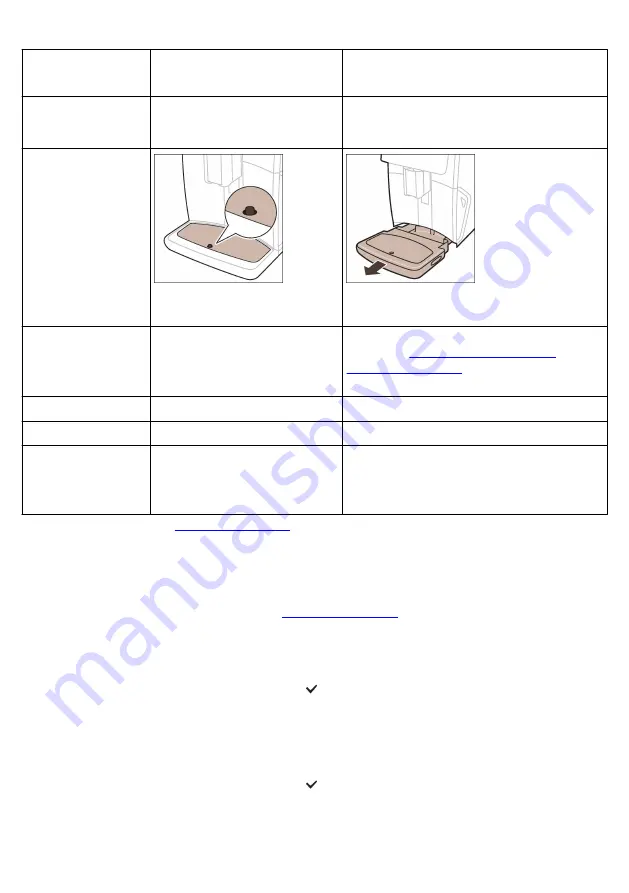
Item
When to clean
How to find in the control panel/
What to do
Coffee grounds
container
Empty the coffee grounds
container when prompted by the
machine. Clean it weekly
Remove the coffee grounds container while the
machine is switched on. Rinse it under the tap
with some washing-up liquid.
Drip tray
Empty
the drip
tray daily
or as
soon
as the
red 'drip
tray full'
indicator
pops up through the drip tray.
Clean the drip tray weekly
Remove the drip tray
and rinse it under
the tap with some
washing-up liquid.
Lubrication of the
brew group
Every 2 months
Lubricate the brew group with the by-packed
). Go to
for detailed video instructions.
Water tank
Weekly
Rinse the water tank under the tap.
Machine front
Weekly
Clean with a non-abrasive cloth.
Descaling of the
machine
When the machine asks you to
descale
STATUS -> DESCALING. Follow the steps
to descale the machine. When descaling is
needed, the machine asks you to descale it,
press the OK icon to start and follow the steps.
Cleaning the brew group
Regular cleaning of the brew group prevents coffee residues from clogging up
the internal circuits. Go to the 'Status' menu on the screen and select 'Brew
for support videos on how to remove,
insert and clean the brew group.
Cleaning the brew group under the tap
1
Tap the 'Status' icon and scroll to select 'Brew group clean'.
1
2
Tap the confirmation icon to confirm and then follow the instructions on
2
the screen.
Cleaning the brew group with the coffee oil remover tablets
Only use Philips coffee oil remover tablets.
1
Tap the 'Status' icon and scroll to select 'Brew group clean'.
1
2
Tap the confirmation icon to confirm and then follow the instructions on
2
the screen.
21






























