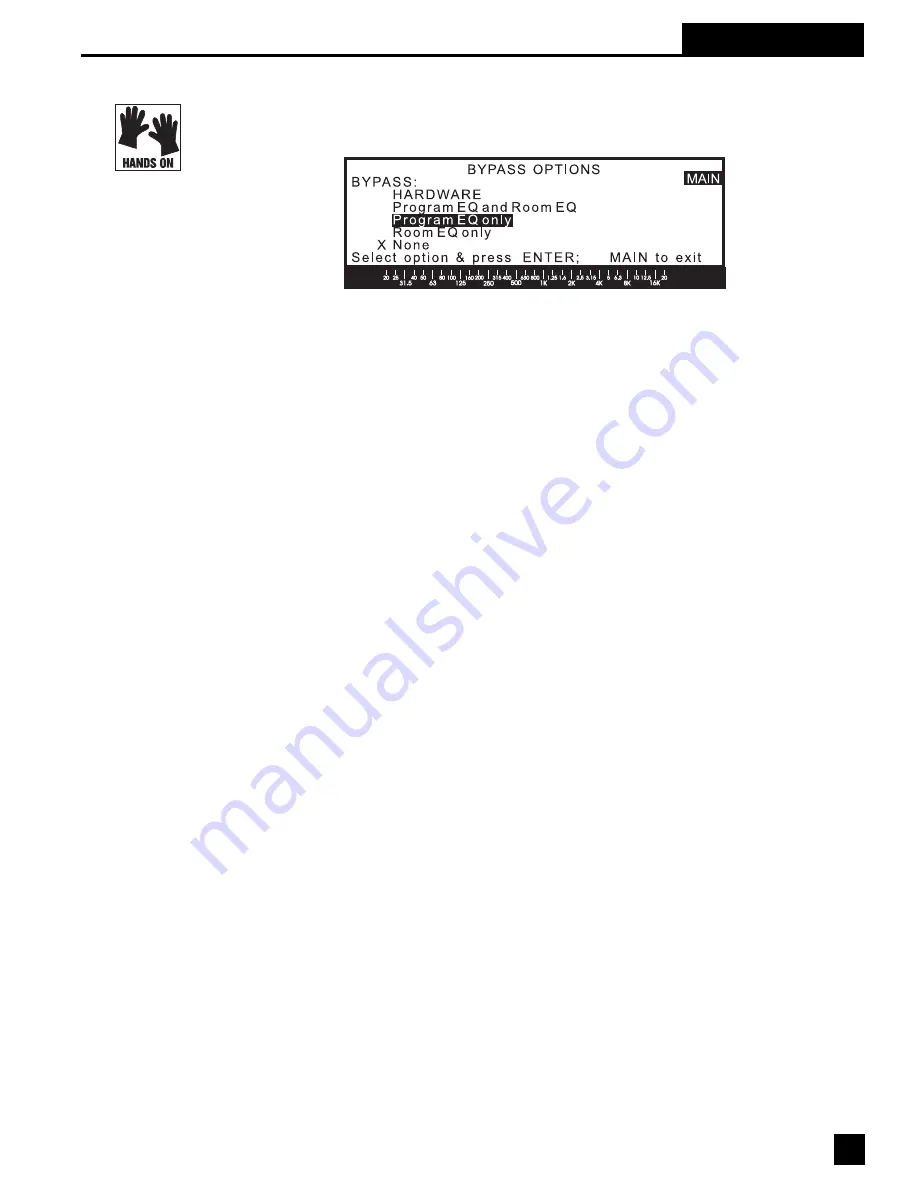
Section 22: Bypass Options
Section 22: BYPASS
To access the POWER-Q bypass functions, please press option #13, "BYPASS" on the MAIN
MENU screen. The following screen will appear:
Bypassing all or part of the POWER-Q’s processing can be a useful feature when comparing
“before” and “after” settings. Bypass options are selected using the up/down arrow keys and the
ENTER button. Options available include the following:
·
HARDWARE. Choosing this option routes the input signal directly to the output jack,
completely bypassing the POWER-Q circuitry. This hardware bypass is also automatically
engaged if electrical power to the POWER-Q fails. Care must be taken in placing the unit in
HARDWARE bypass after setting FBX filters, as the feedback you’ve been eliminating may
pay you an instant unwelcome visit. For this reason, the POWER-Q will ask you to confirm
your request for a HARDWARE bypass. Note that when the POWER-Q is in HARDWARE
bypass, “BPASS” will flash in the upper right corner of the display in every screen.
·
Program EQ and Room EQ. Choosing this option will bypass the two sets of graphic EQ
filters in the POWER-Q. Room EQ represents the changes imposed by the POWER-Q
during Automatic Room EQ; Program EQ represents the changes imposed by the user in
addition to the Room EQ.
·
Program EQ only.
·
Room EQ only.
·
None. No function or EQ in the POWER-Q is bypassed; all are active.
The placement of the “X” will indicate which bypass option is currently engaged. The option with
the “X” means the selected features are NOT in the audio signal path.
Make your choice by moving the “X” up and down with the arrow keys, and hit ENTER when
you’ve made your choice. The screen will not change when bypassing Program or Room EQ
options (or both together) to facilitate quick “before” and “after” comparisons of what you’re
accomplishing with your EQs. You may elect to exit the BYPASS screen and study the EQ curve
display in either the Graphic EQ or FBX/Parametric screens; the curve will reflect the EQ left
after subtracting the bypassed filters. In the graphic EQ screen, if the Program EQ is bypassed,
the sliders will not move, and the screen will read “BYPASS: SLIDERS LOCKED!”’
If you’re concerned about the potential feedback problems that may arise in the very unlikely
event of a POWER-Q failure during a performance, you can relieve your concerns by program-
ming a 10 dB boost into the output signal path (see Section 17). If power to the unit is inter-
rupted, system gain will be reduced by 10 dB, enough to prevent feedback from occurring.
Fig. 76: Bypass screen
61







































