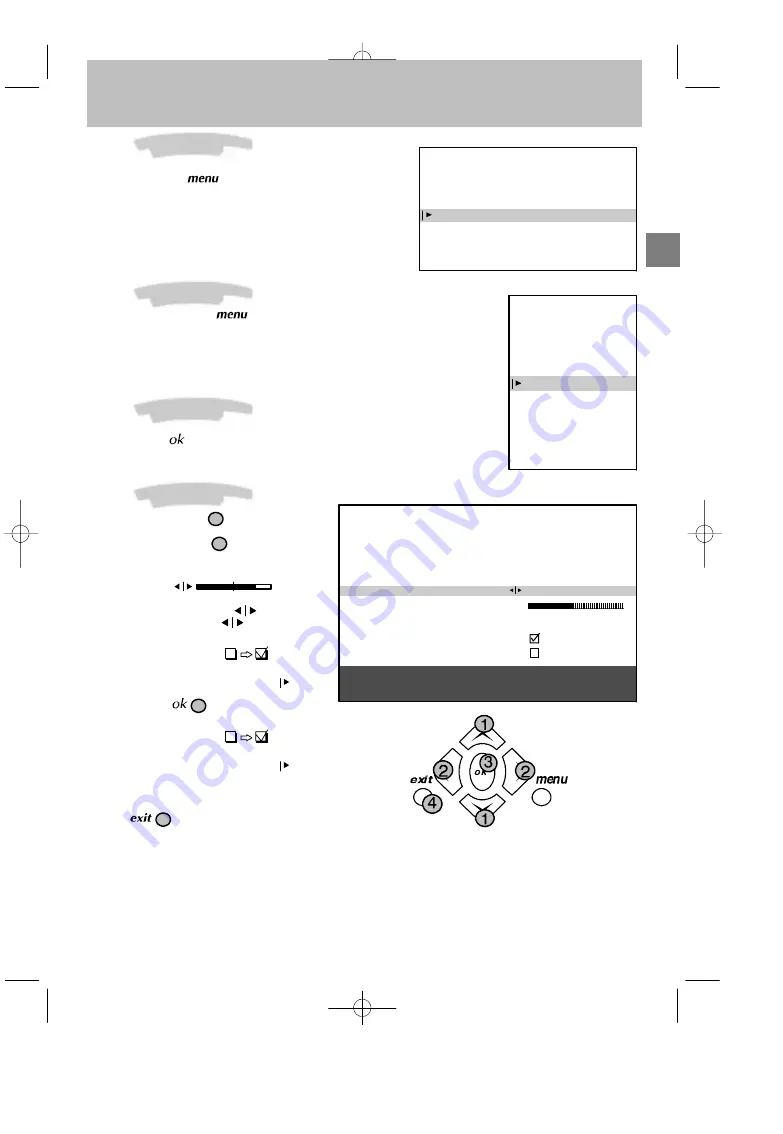
GB
INSTALLATION MAIN MENU
Exit
Manual programming
Auto installation
Programme organisation
Personal settings
SUMMARY
Exit
Teletext
Picture
Sound
List
Time
Preferences
Navigation principles
5
Navigation principles
Calling up the Installation main menu
If there is no menu displayed on the screen,
press and hold the
key on the remote
control. The settings SUMMARY is displayed
first, followed by the INSTALLATION MAIN
MENU which you can use to operate your
television.
Calling up the Settings summary
Press and release the
key on the
remote control to display the list of menus
available for using your television functions or
adjusting your television
Calling up a Menu
Select the menu you wish using the Up/Down
keys. Press the
key to validate..
Navigating within the Menus
Use the Up/Down keys 1 to select a line.
Use the Left/Right keys 2 to:
- Increase or decrease a value:
for example:
Fine tuning
- Select an option:
for example:
Reception
Aerial
Reception
Cable
- Activate or deactivate an option:
for example:
Decoder
- Access a sub-menu:
for example:
Picture preferences
You can use the
3
key to:
- Activate or deactivate an option:
for example:
Decoder
- Access a sub-menu:
for example:
Picture preferences
- Validate an action:
for example:
Store on PR number
Use the
4 key to exit a menu.
MANUAL PROGRAMMING
Return
Standard
Reception
Autosearch
Fine tuning
Store on PR number
Name
Decoder
External sound path
EURO BG
Cable
CH- -
- -
- - - -
Enter channel number or start
autosearch with < or >.




















