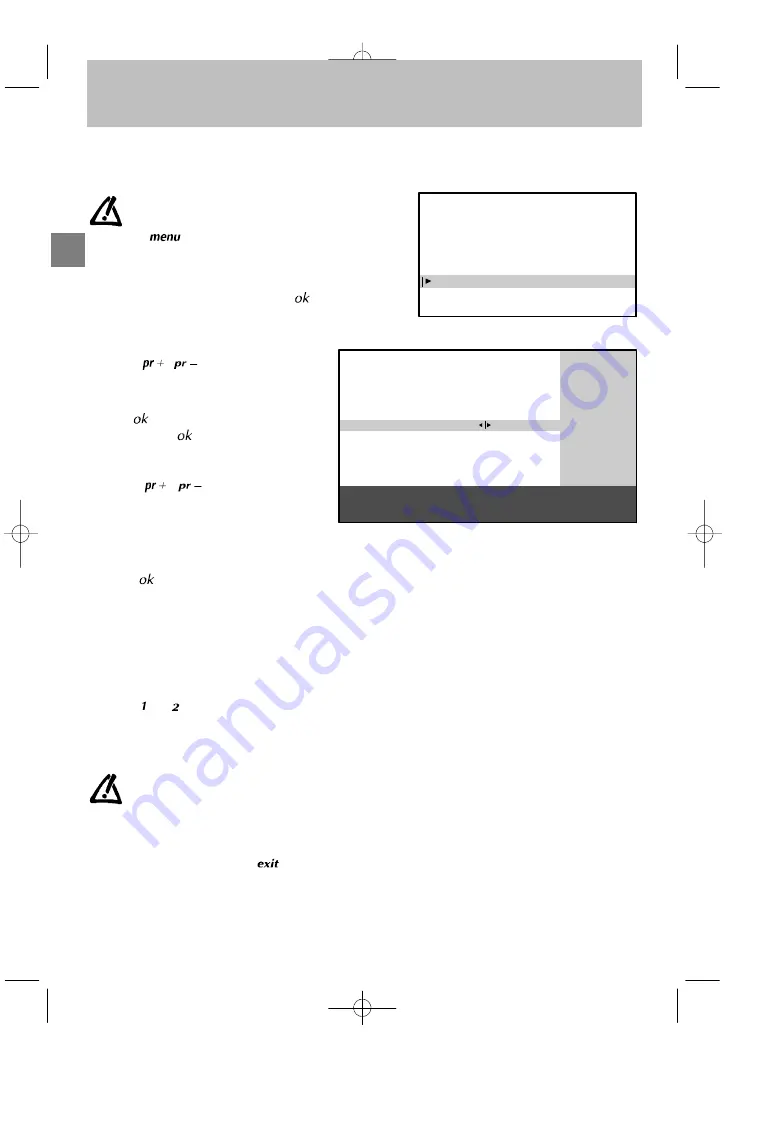
GB
INSTALLATION MAIN MENU
Exit
Manual programming
Auto installation
Programme organisation
Personal settings
PROGRAMME ORGANISATION
Return
Select program.
Swap with PR.
Change pr. name
Delete program.
13
- -
EURO
13
10 MTV
11 FR2
12 TF1
13 EURO
14 CH40
15 CC01
16 ARTE
17 CART
18 - - - -
19 ARD
Select programme number using
PR-/PR+ or </> or 0 to 9 keys.
Select the line marked
Return
to return to the previous
menu.
Programme organisation
8
Programme organisation
During automatic installation, your television will search for the channel name and assign it a programme number
according to the selected country. You can use the
PROGRAMME ORGANISATION
menu to name any channel
name not found, to change the order in which the channels are displayed, or to delete channels for which reception
is too poor. Follow the messages at the bottom of the screen. For further details, read the information below.
If
you
wish
to
access
the
PROGRAMME
ORGANISATION
,
menu thereafter, first press and hold
the
key on the remote control to
display the
INSTALLATION MAIN
MENU
(the
SUMMARY
is displayed
first, followed by the
INSTALLATION
MAIN MENU
) then select
Programme
organisation
and validate using
.
- To delete a programme for which reception
is too poor:
1. Select the line marked
Select program.
2. Use the
/
or Left/Right keys to list
your channels.
3. When you get to a channel you wish to delete,
select the line marked
Delete program.
4. Press
to delete the programme.
5. .Validate using
.
- To organize your channels to suit you:
1. Select the line marked
Select program.
.
2. Use the
/
or Left/Right keys and
the programmes logos to find the programme
to which you wish to give the No.1.
Its present number appears on the line
marked
Select program.
.
3. Select the line marked
Swap with PR.
4. Enter 01.
5. Press
. The two programmes swap
position
and
the
desired
programme
becomes N°1.
6. Repeat the above procedure for the other
channels.
- To name your channels:
1. Select the line marked
Change pr. name
2. Select the character you wish to modify using
the Left/Right keys.
3. Use the
and
keys to display the letter you
require.
The
name
you
have
entered
will
be
memorised when you move to another line or
exit the menu.
If you wish to change the order in which
your programmes are displayed or if
you wish to name other programmes,
repeat
the
procedures
described
above.
When
you
have
finished
organizing
the
programmes, exit the menu using
.




















