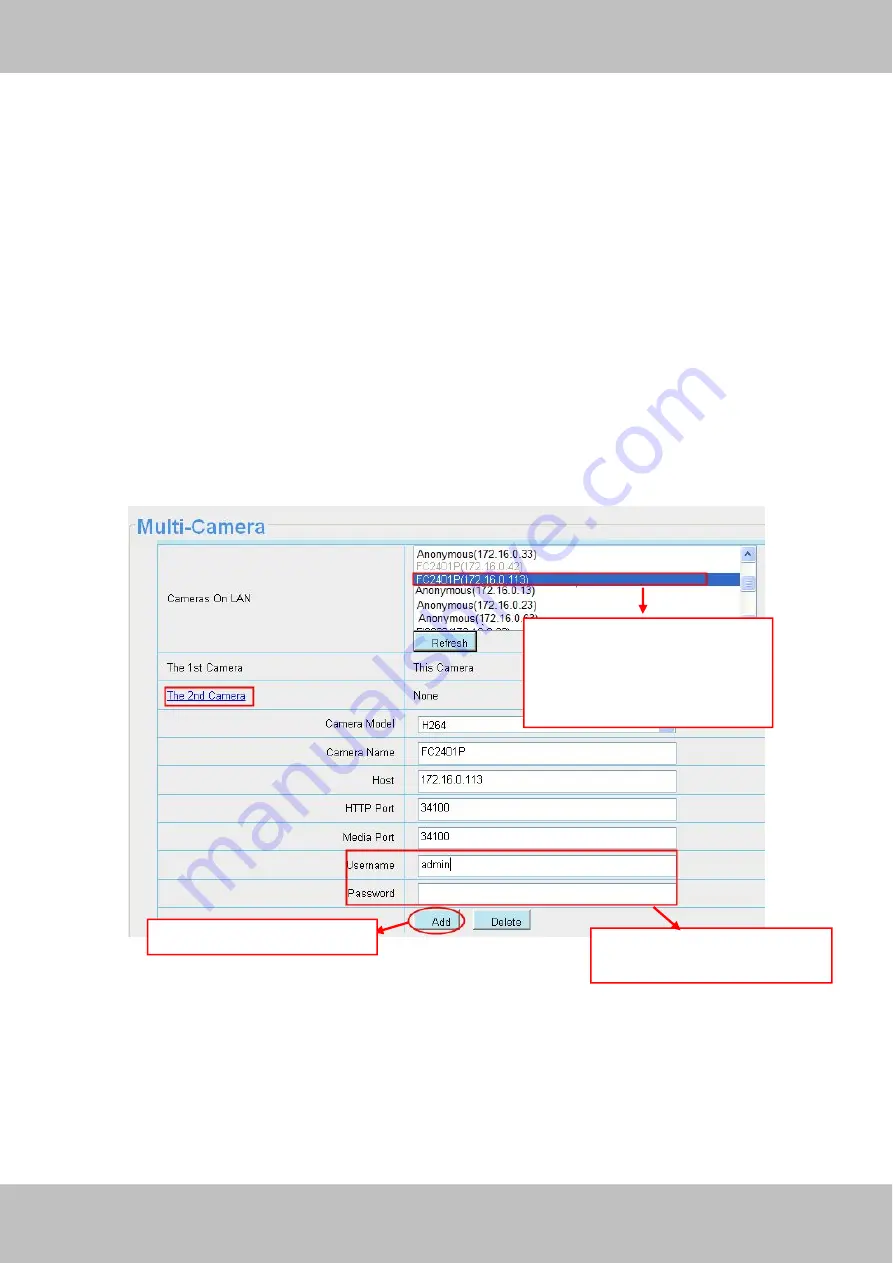
33
33
4.2.4 Multi-Camera
If you want to view multi-surveillance screens on one window, you need to login one camera, and set it as the
main device, and do Multi-Device Settings, add other cameras to the first one camera. Before you do
multi-cams settings, you need to assign different port such as 81, 82, 83, 84, 85, 86, 87, 88 to the cameras if
there is 8 cams installed.
The firmware within the camera can support a maximum of 9 devices monitoring all at the same time. This
page you can both add MJPEG and H.264 series cameras to the first camera and view multi-surveillance
screen on one window.
Add cameras in LAN
In Multi-Device Settings page, you can see all devices searched in LAN. The 1st Device is the default one. You
can add more cameras in the list in LAN for monitoring. The camera’s software supports up to 9 IP Cameras
online simultaneously. Click
The 2nd Device
and click the item in the
Device List in LAN
, the Alias, Host and
Http Port will be filled in the boxes below automatically. Enter the correct username and password then click
Add
. Add more cameras in the same way.
Figure 4.10
Camera Model:
Our Company produces two series cameras: MJPEG and H.264. Here will show you which
series the camera belongs to.
1 Click it, camera model, alias,
host and HTTP Port will be
filled in the following boxes
automatically
2 Enter the User name and
password of the 2nd camera
3 Click Add to take effect
Summary of Contents for SABIP1500
Page 1: ...User User Manual Manual For Windows Mac OS Indoor HD Wireless IP Camera V1 0 Model SABIP1500...
Page 44: ...43 43 Figure 4 24 Figure 4 25 Click here to register...
Page 78: ...77 77 Figure 6 3 Figure 6 4...
Page 79: ...78 78 Figure 6 5 Figure 6 6...
Page 80: ...79 79 6 1 2 Uninstall the add on of Firefox browser Google Chrome and IE Chrome Figure 6 7...






























