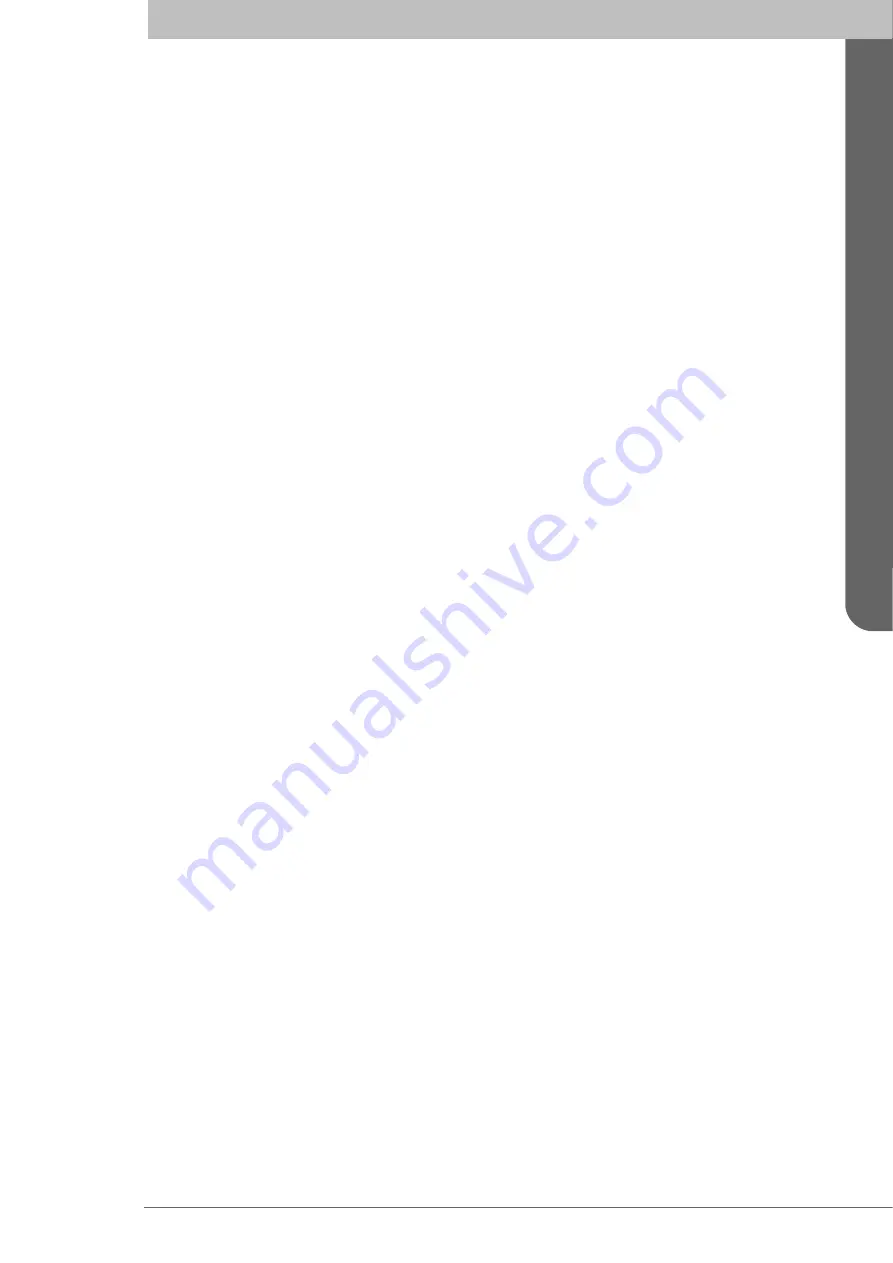
9
Concepts and T
e
rm
inolog
y
Concepts and Terminology
This chapter describes some of the commonly used terms of this Operator’s Manual, and
the implied meaning when used in this manual.
Waypoint
A waypoint is a position on the earths surface, represented by latitude and longitude,
which is given a unique name. A waypoint is typically used for navigation direct to a cer-
tain position or as part of a
route.
MOB Waypoint
A waypoint created when using the Man Over Board (MOB) functionality. The system
can store up to 20 MOB waypoints at the same time, if more are created the oldest one is
deleted. It is not possible to use MOB waypoints in routes.
Route
A route is a named, ordered sequence of waypoints, which together describes a path from
the start to the end waypoint. The route that currently is being sailed is called the
active
route.
Active Route
The active route is the route currently being sailed and used for navigation. When starting
to sail a route, a copy of the route is made into the active route. Changes made to the active
route does not affect the source route, unless the active route is explicitly stored. Only one
route can be active at any point in time.
Leg
A leg is the segment of a route between two consecutive waypoints. A route with the way-
points A, B and C has two legs: “A to B” and “B to C”. For each leg in a route, the
navi-
gation algorithm
and
RAIM accuracy level
can be set.
RAIM
RAIM is a GPS integrity monitoring scheme that evaluates the quality of the position data
and is able (under normal circumstances) to detect a satellite malfunction that results in a
large range error.
RAIM Accuracy Level
The RAIM accuracy level is the radius that is used to calculate current RAIM status.
RAIM Status
The RAIM status can be one of
safe, caution
and
unsafe
, and is indicated by the LEDs on
the front of the R4 Display
.
Navigation Algorithm
The navigation algorithm is the algorithm used for calculating the course to steer to reach
the next waypoint. It is also used for calculating the distance to the waypoint. The navi-
gation algorithm can be either
great circle
or
rhumb line.




















