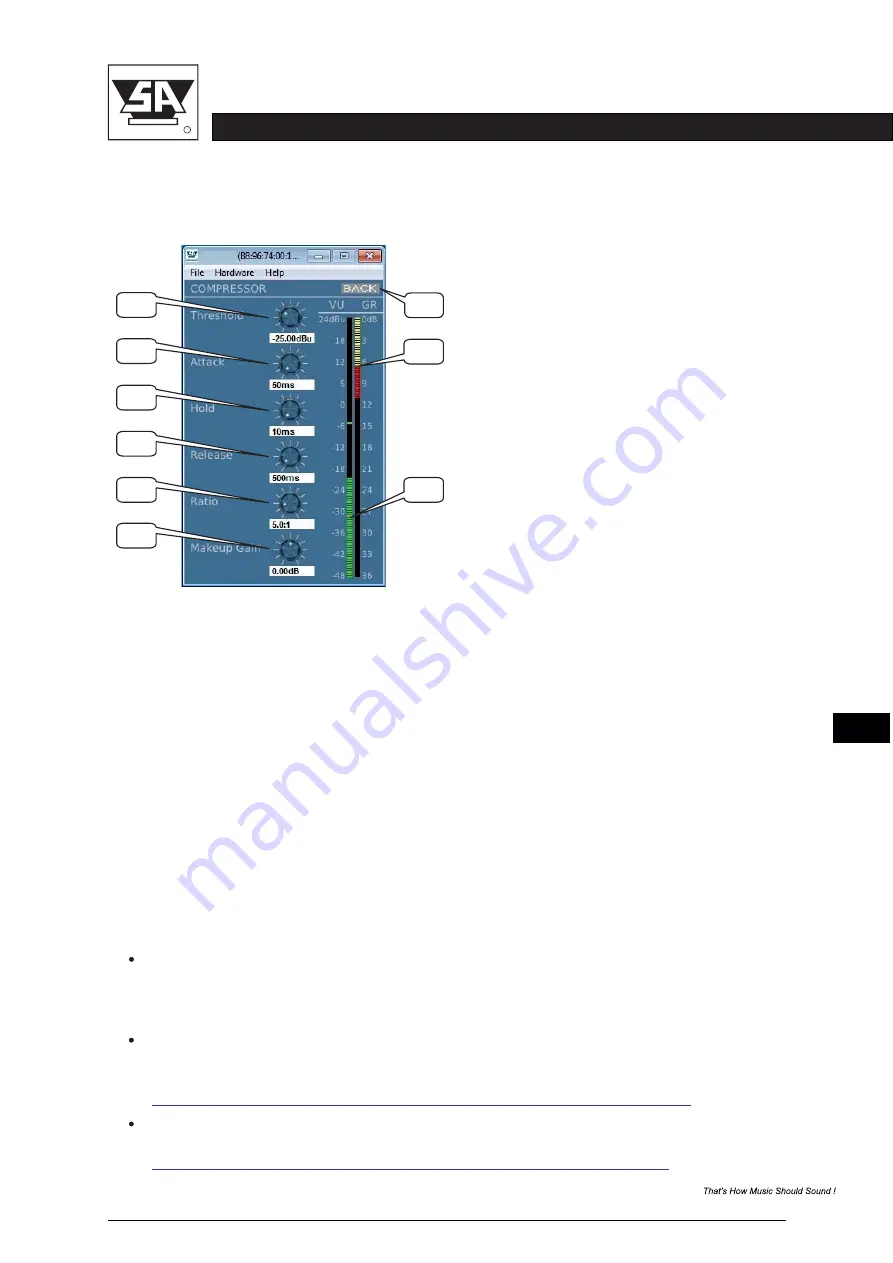
ST
AGE CONTROL
stage accompany
R
BB35 USER MANUAL
5-13
5.9 Compressor Window
6.
5.
4.
3.
2.
1.
7.
8.
9.
Gain reduction meter: Indicates the amount of attenuation.
Output level meter: Shows the output level.
Back: Clicking on this tab returns you to the selected output channel.
Makeup Gain: Controls the amount of output level.
Ratio: Controls the amount Gain reduction in proportion to the amount of signal over the
selected threshold level.
Release: Adjust the length of time the compressor takes to return the signal to it’s original level.
Hold: Adjust the minimum time that the compressor will process the signal for.
Attack: Adjust the amount of time the compressor takes to reach full gain reduction.
Threshold: Used to set the minimum signal level at which the compressor circuit begins
to function.
The Compressor window gives access to several ways of protecting your loudspeaker system
depending on type and power handling.
Notes:
The Stage Control configuration software can be used in offline mode (Demo mode) to
to learn and prepare configurations, without the need to be connected to a Digital Series
amp or Blue Box. To use Stage Control in demo-mode go to;
Tools-Enter
Demo Mode
(password: Demo).
An
CD image is also available at our website, the CD image contains all latest versions
.iso
(Windows and Mac) of Stage Control, as well supporting documentation and an
Autostart
feature with automatic 32/64-bit system detection.
http://www.stageaccompany.com/support/downloadnew/stage_control.iso
Please visit our website for more detailed information about the Stage Accompany Digital
Series amplifiers.
http://www.stageaccompany.com/products/electronics/electronics.html
7
1
2
3
4
5
6
8
9
BB35




















