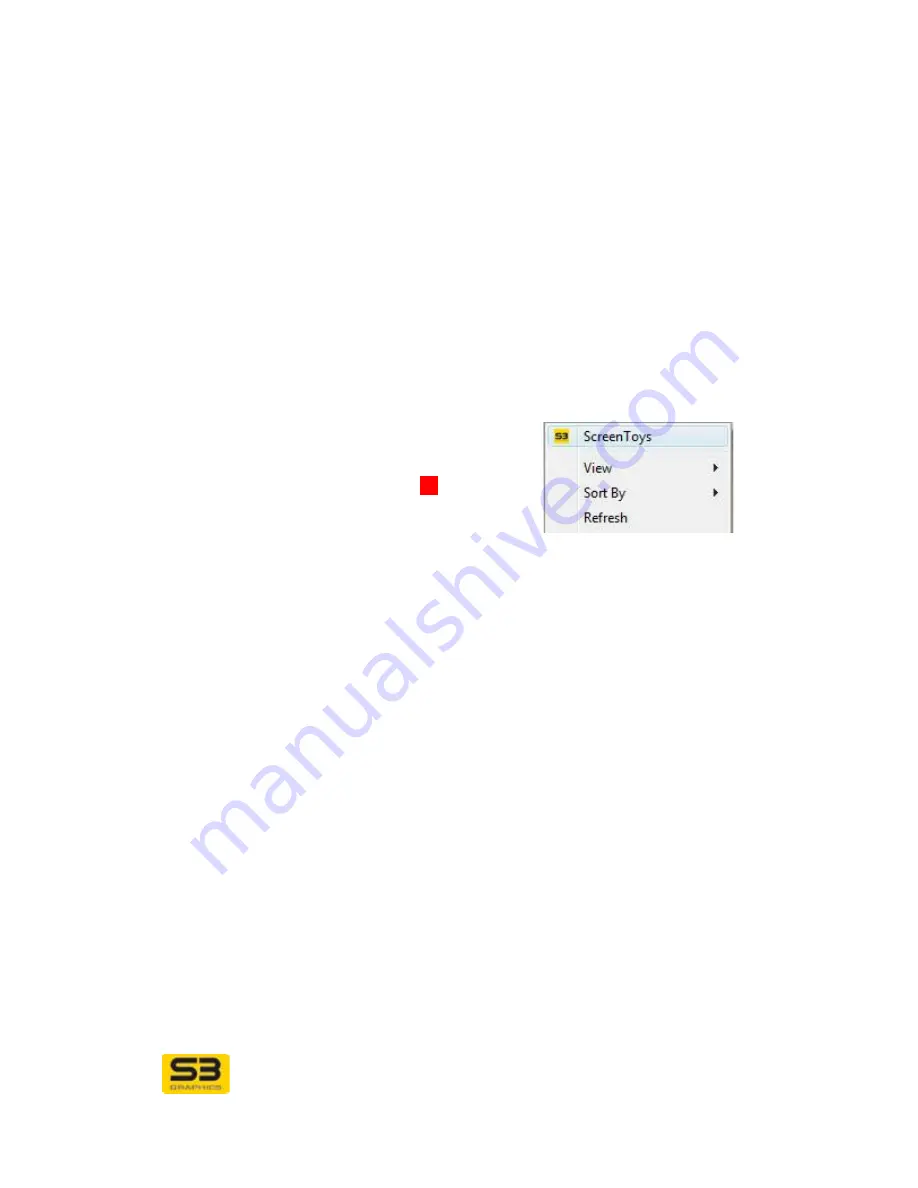
User Guide for Chrome 400/500 Series Graphics
SG195-B.1 1/6/2009
Page
55
Load when
Windows starts
Select
Load when Windows starts
to load S3
ScreenToys taskbar icon whenever Windows starts. The
initial default setting is checked (enabled), and the
CHROME® taskbar icon will load on restart, and the S3
ScreenToys item will appear on desktop right-click.
Clear the checkbox and the taskbar icon will not
automatically load the next time Windows starts. Note
that the desktop right-click context menu for S3
ScreenToys is not affected by this setting, and will
always be available.
If you disable
Load when Windows starts
, here is a
method to restore the CHROME taskbar icon and menu:
Right click on the desktop.
Click on
ScreenToys
. Click
on the white
U
in the
upper corner to close the
S3 ScreenToys window.
Note that the
S3 ScreenToys
icon will now appear in the
taskbar.
OK, Cancel
Click
OK
to apply your changes or
Cancel
to exit without
changes.



























