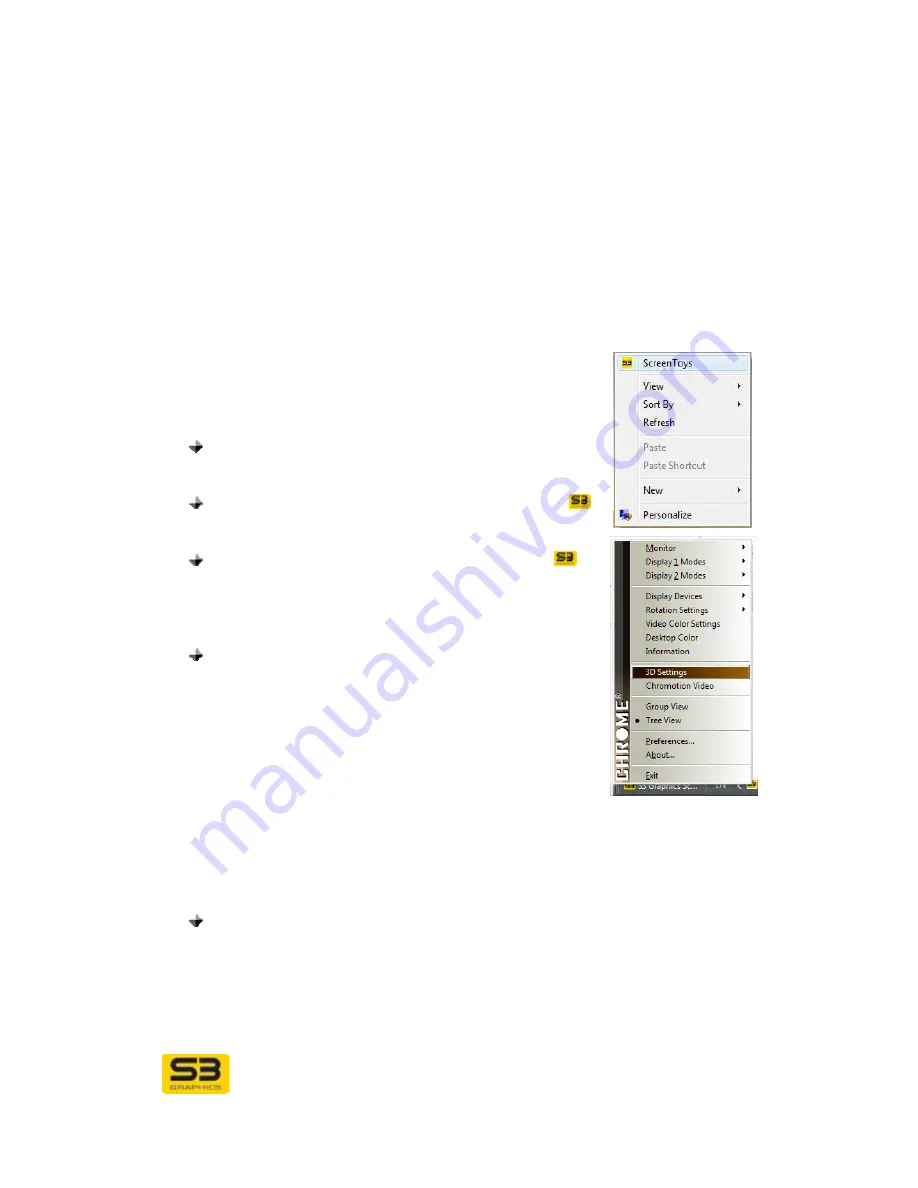
User Guide for Chrome 400/500 Series Graphics
SG195-B.1 1/6/2009
Page
36
SECTION 6 S3 SCREENTOYS BASICS
For advanced option adjustments for your display adapter, the
S3 Graphics
ScreenToys
dialogs should be used.
This section details basic access and navigation for the S3 ScreenToys tools.
Also, typical page layout and common controls are outlined for the S3
ScreenToys dialog pages.
6.1 Basic Navigation to S3 ScreenToys
ACCESS:
There are many ways to open the
S3
ScreenToys
dialog pages:
Right click in any unpopulated area of the
Desktop
.
A pop-up menu will appear. Click
S3 ScreenToys
.
or
Double-click on the S3
CHROME®
taskbar icon
to launch the
S3 ScreenToys
utility control dialog
window. or
Right click on the S3
CHROME®
taskbar icon
to
show the S3
CHROME®
menu. Select the desired
option to launch a
S3 ScreenToys
utility control, for
example, select
Desktop Color
.
or
Click
Start.
o
Vista:
Click
Control Panel
,
o
From
Control Panel Home
, click
Appearance and Personalization
,
(or from
Classic View)
, click
Personalization,
then
Display Settings
. Click
Advanced
Settings
. Then click
S3 ScreenToys
tab
and
S3 ScreenToys
button.
o
XP:
Click
Settings
, then
Control Panel.
Double-click the
Display
icon in the Control Panel folder. Or
Right click in any unpopulated area of the
Desktop
. Click
Personalize
(XP: Properties). Click
Display Settings
(XP: Settings).Click
Advanced
Settings…
(XP: Advanced)
,
then click the
S3 ScreenToys
tab. Click the
button in the lower portion of the dialog window labeled
S3 ScreenToys
to access the S3 Graphics utility software.






























