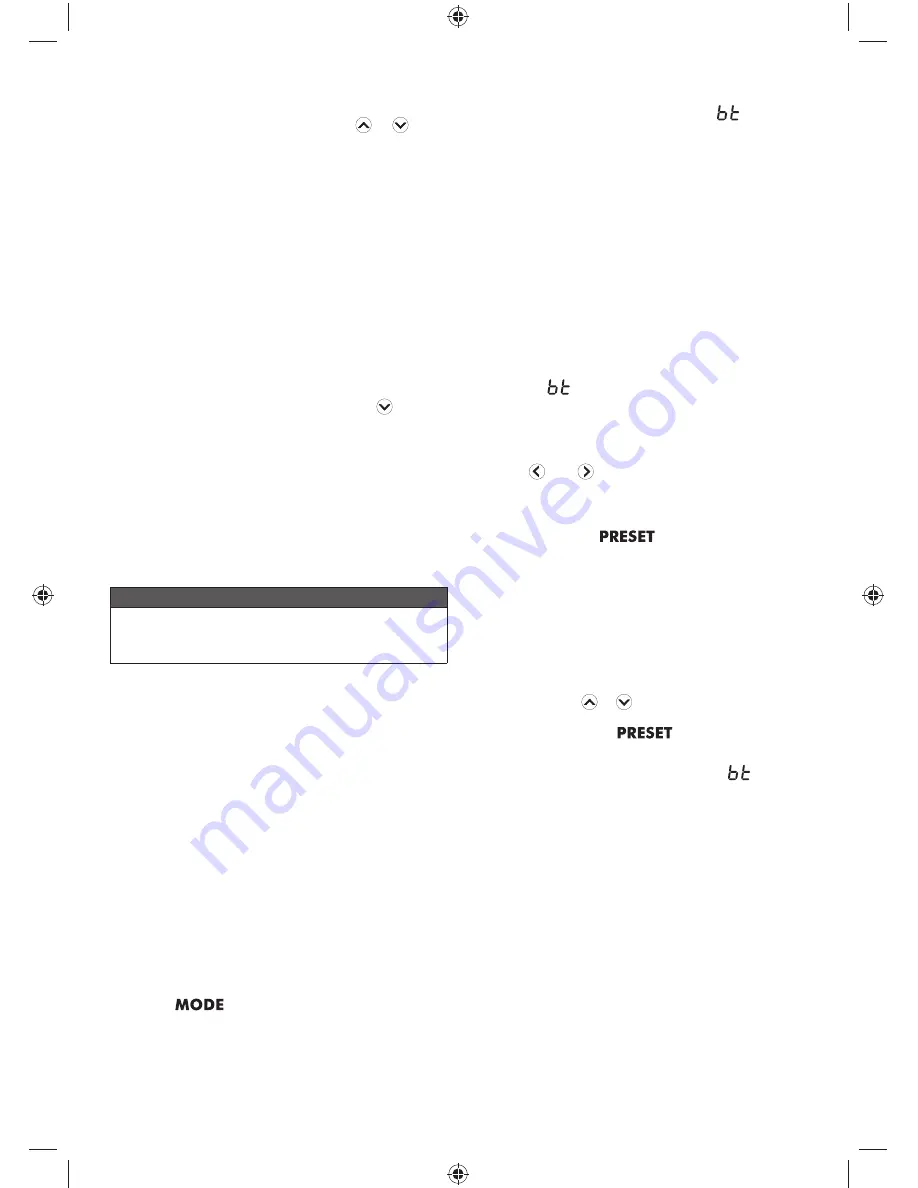
7
auxiliary cable can be adjusted using the volume
control for that device or by using
or
of the
product.
–
Switching the product off will not switch the external
device off.
–
The auxiliary cable does not provide charging
function.
4. For complete operating instructions for the connected
device, always refer to the manual that was included
with your device.
The device tray may be used to store your external device.
NOTE:
The device tray cannot secure external devices.
NOTE:
The AUX OUT port is for connecting external
speakers only. Do not plug headphones into the auxiliary
output port. The volume for this port is set to maximum
level and cannot be lowered with pressing
. Volume
can be adjusted from the external speaker only. When the
volume is set to 0 from the radio, the external speaker will
be mute.
USING THE USB DEDICATED CHARGING PORT
See figure 5.
The USB dedicated charging port provides charging power
of up to 2 Amps for your cell phone, MP3 player, tablet, or
other USB devices.
CAUTION
Attempting to charge devices rated more than 2 Amps
could damage the USB dedicated charging port and/or
the device.
1. Connect one end of a USB cable (not provided) to your
USB device.
2. Connect the other end of the USB cable (not provided)
to the USB dedicated charging port to begin charging
the device.
NOTE:
The USB dedicated charging port provides
power only; it does not provide any data communication
capabilities.
When the product is operating on battery power, the
USB dedicated charging port will continue to function for
approximately 1 hour after switching the product off. If the
product remains inactive after this time, charging will stop.
Turn the product on to resume operation.
USING A BLUETOOTH
®
ENABLED DEVICE (NOT
INCLUDED) WITH THE PRODUCT
See figure 6.
1. Press
until the BLUETOOTH
®
mode is
highlighted.
NOTE:
–
When the product is switched to BLUETOOTH
®
mode, the product will attempt to pair to a
BLUETOOTH
®
enabled device and
will flash in
the LCD display.
–
The product will automatically attempt to connect
to the last device it was paired to. If a connection
cannot be established within five seconds,
the product will make itself available to other
BLUETOOTH
®
enabled devices.
–
BLUETOOTH
®
enabled devices must be within 10m
(30 ft) of the product and set to search/scan in order
to pair with the product.
2. Select “Ryobi Stereo” from your device’s list of available
BLUETOOTH
®
signals to pair the device and the
product. No password or PIN is required for connection.
NOTE:
–
When the device has successfully paired with the
radio,
will stop flashing.
–
When a device is paired to the product, information
for connecting to the device is saved in the radio’s
memory.
3. Press and
to go to the previous or next track
when streaming audio from a BLUETOOTH
®
enabled
device.
4. Press and release
to cycle between pausing
and playing the audio.
NOTE:
–
These controls may not be supported by the
BLUETOOTH
®
device and application.
–
All BLUETOOTH
®
enabled device controls can be
used normally while paired to the product.
–
Volume for any device paired to the product can be
adjusted using the volume control for that device or
by pressing
or
on the product.
5. Press and hold
to disconnect all
BLUETOOTH
®
enabled device.
NOTE:
When the device is disconnected,
will begin
flashing in the LCD display and the product will begin
searching for another device.
FOLD-DOWN FLEXIBLE ANTENNA
See figure 7.
To decrease interference or electrical noise, extend the
antenna or move the product to a higher elevation. The
antenna folds down and out of the way when not in use.






























