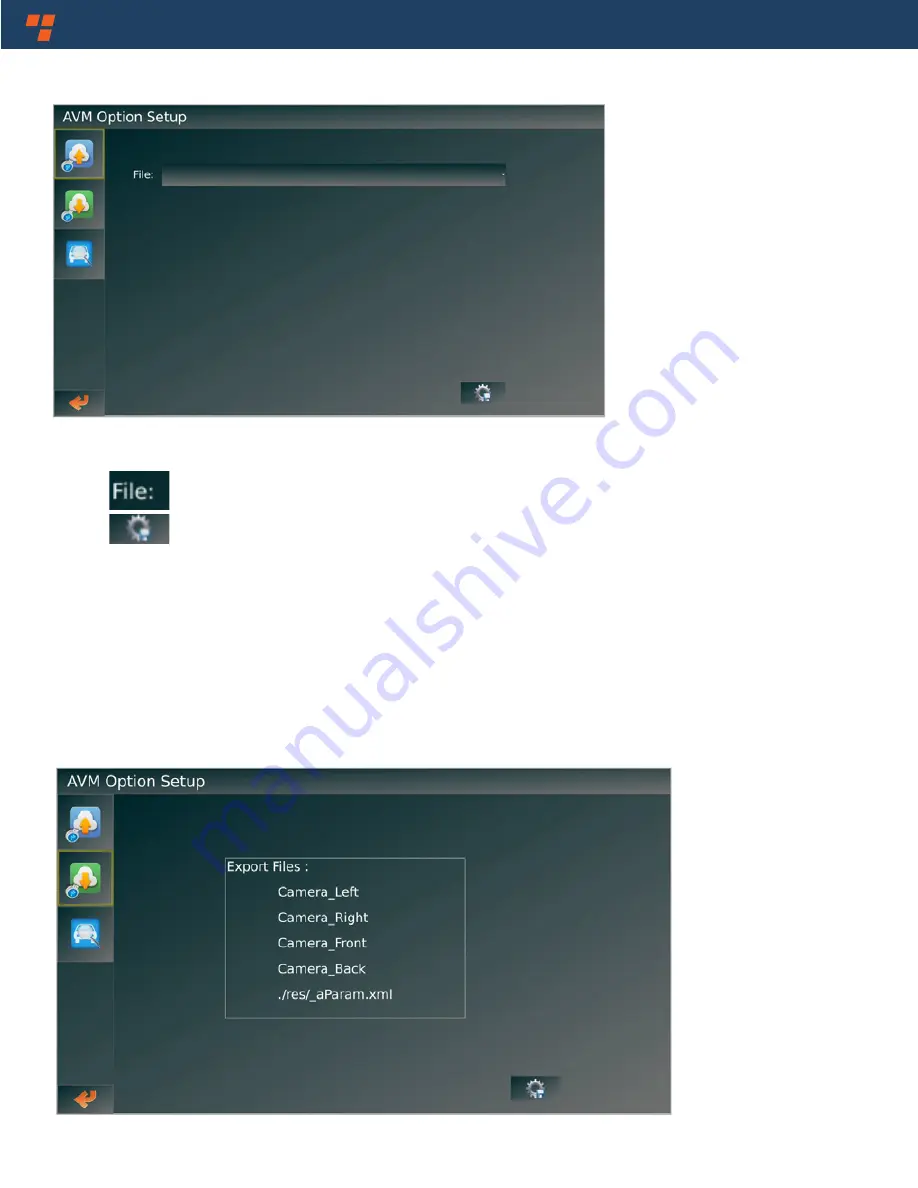
Rear View Safety
18
Upload Calibration Files
Output Calibration Files and 4CH Single-view Images
Feature Description:
1)
Select uploaded files with XML extension.
2)
Confirm selected files with XML extension.
Note:
If the preference of uploaded file is empty, please select files with XML extension from the expand list.
Once the change of XML files confirms, you are to be prompted to restart the system either save or exit.
Summary of Contents for RVS-77555
Page 7: ...Vehicle Safety It s All We Do TM 7 2 CameraParameter 4 Specifications 1 MainControlBox ...
Page 8: ...Rear View Safety 8 5 WiringDiagram ...
Page 32: ...Rear View Safety 32 Calibration Mat Chosen and Laid ...
Page 33: ...Vehicle Safety It s All We Do TM 33 CalibrationMatChosenandLaid ContinuedTable1 ...
Page 34: ...Rear View Safety 34 Calibration Mat Chosen and Laid ContinuedTable 2 ...
















































