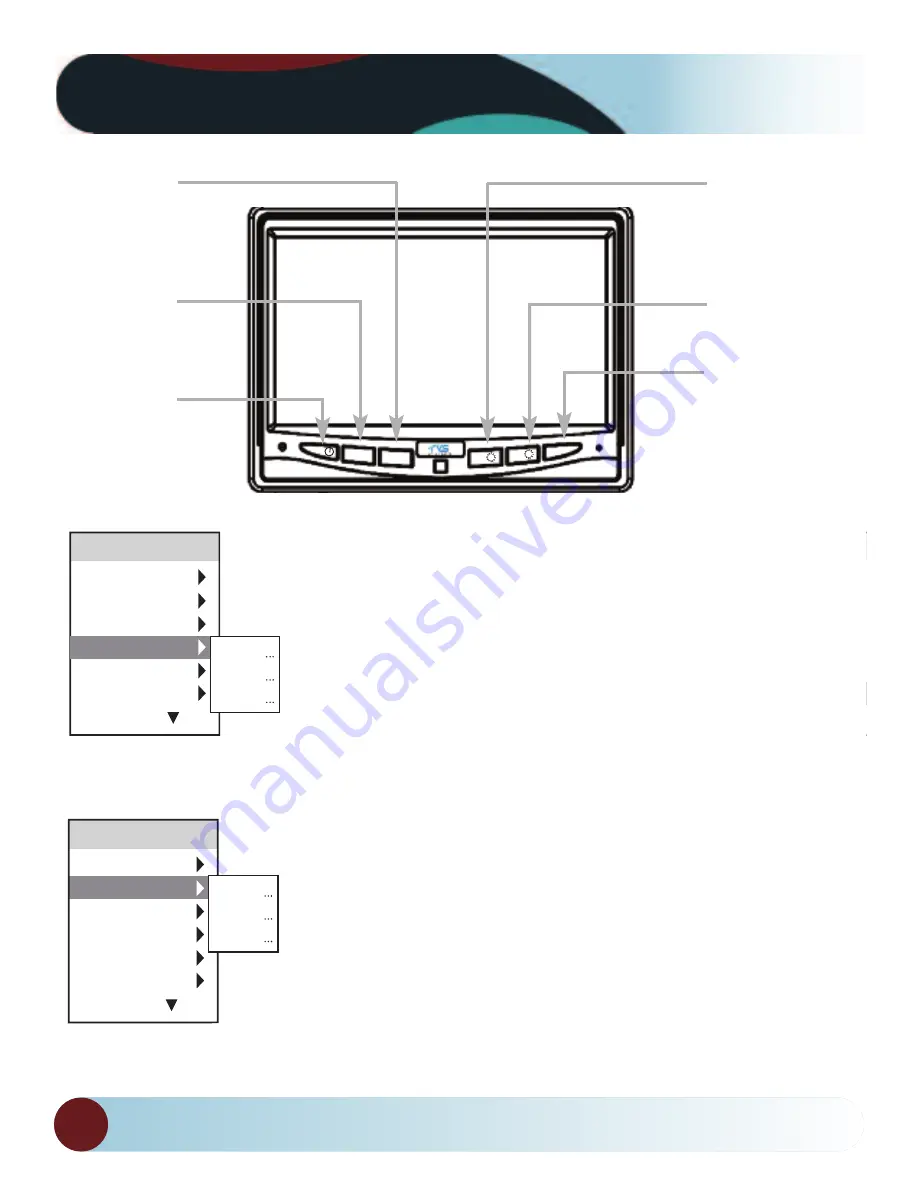
14
Monitor Operation
RVS SYSTEMS
MENU
REV
V1/V2
▼
▼
POWER
ON / OFF
MENU/
SELECTION
BUTTON
CAMERA
SELECTION
DOWN
ARROW
UP
ARROW
ROTATE
IMAGE
(Back/Exit
when in
Menu Mode)
!!"
!!#
"!!$%
!!&'
(
$%!!&
)*
)*
)*+
!!"
!!#
"!!$%
!!&'
(
$%!!&
!!"
!!#
"!!$%
!!&'
(
$%!!&
),(*$-
&,.
.*-
!!
!!
!!
!!
!!
!!
!!
!!
!!
!!
• Use "BRIGHTNESS" "CONSTRAST" "SATURATION" “SHARPNESS" to
adjust the image properties.
• Day/Night Mode: Mode 1 will turn on the Back-lit buttons. Mode 2
will turn on the auto-dim feature on the monitor.
• Name: Change the name of each individual channel.
• Trigger source: Change the channel destination for each trigger.
• Trigger delay: Adjust the delay time on each trigger.
• Distance Grid: Choose what channel the distance grid will display on.
• Grid Position: Move the grid-lines.
• Reset: Reset all settings to factory default.












































