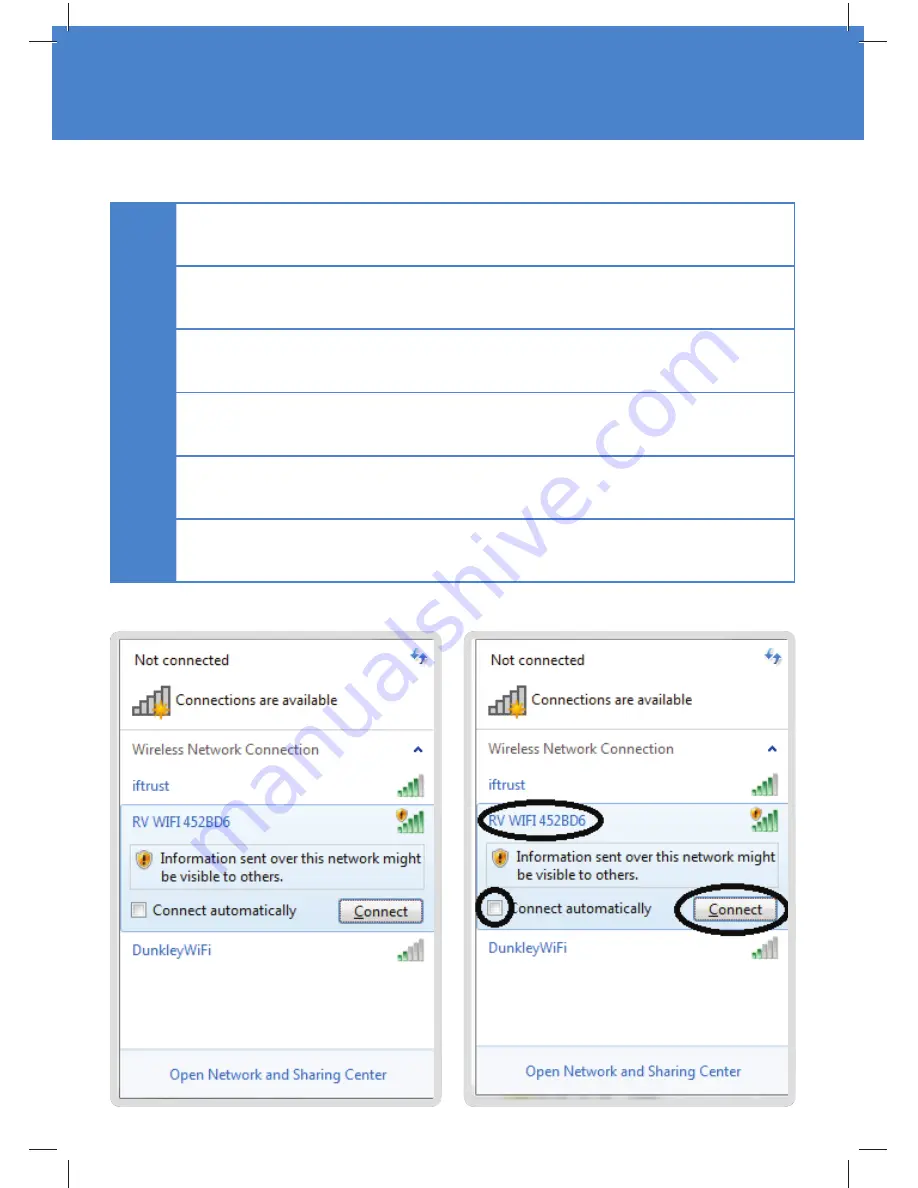
1
Turn on the device/s that you wish to connect to the Internet.
2
Click on the
‘Settings’
or equivalent page on your device.
3
Click on the
‘Wi-Fi’
heading and choose the wifi to work RV WIFI abc123
NOTE:
“abc123”
varies on each unique router.
4
Click the
‘Connect Automatically’
Box.
5
Click
‘Connect’
.
6
When prompted enter the Wi-Fi password
‘rvwifi 1234’.
Connection to the RV Wi-Fi+ Router
















