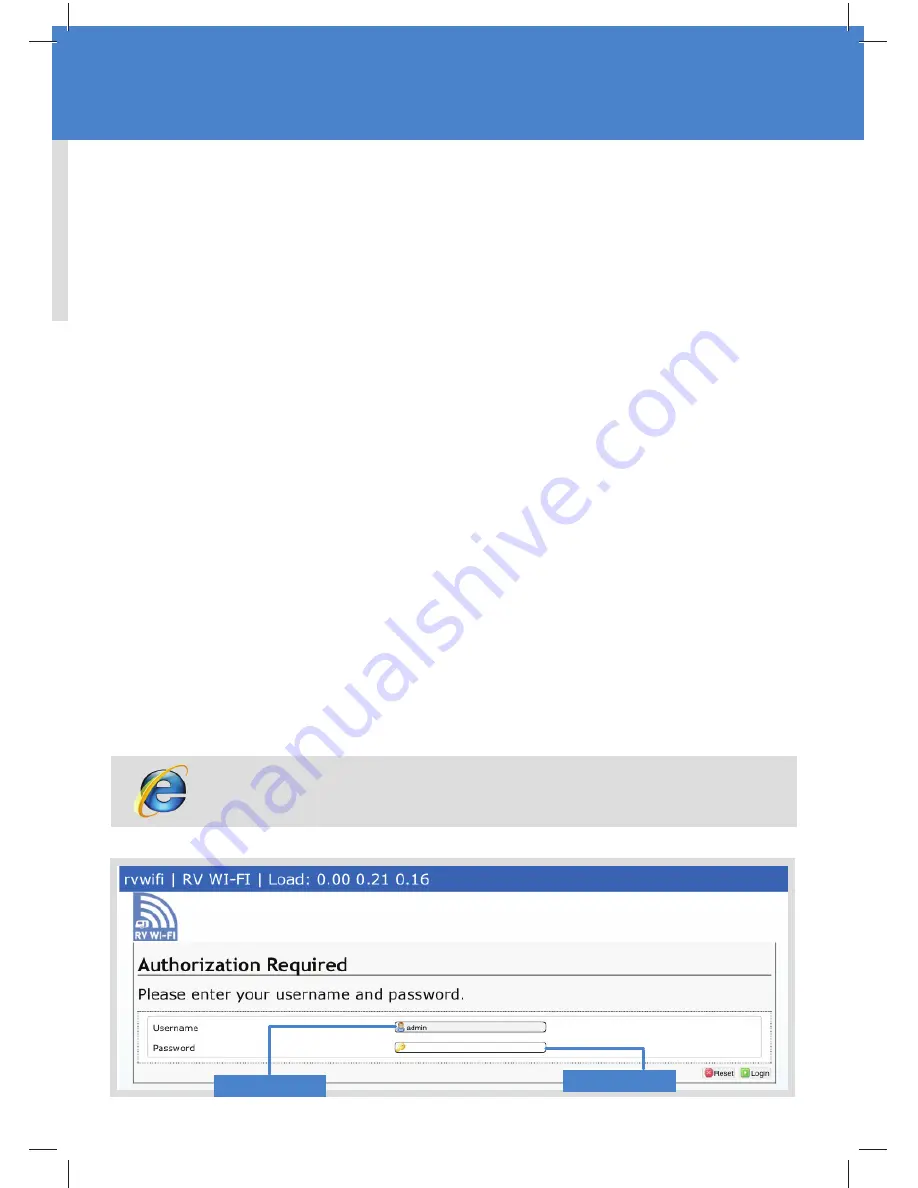
Factory Reset
WARNING:
This procedure will reset all of the settings applied to this router, back to original
factory settings, and your passwords will be forgotten. Use this procedure if errors are occurring
that may be related to unknown settings.
Once you have followed the steps below, please follow the User Manual to set up a new
password. A downloadable version of this can be found on our website:
www.rvwifi .com.au.
Please note, this does not impact any Telstra data usage or activation.
Need help?
Type ‘admin’
Type ‘admin’
2.
Enter the username
‘admin’
and the password
‘admin’
.
There are two options
Option 1
Just above where the power cord inserts into the router is the ‘
reset
’ button. Press and hold
this button until all the blue lights on the router light up and then revert back to the normal
‘at least one blue light’ status.
Option 2.
Follow these steps below to return your RV Wi-Fi router to the factory settings.
1.
Open the web/internet browser on your device and enter the address
http://10.0.1.1
into
the
‘search bar’
.
For help with your RV Wi-Fi unit please go to:
www.rvwifi .com.au/contact-2
and a service agent will be in touch.
http://10.0.1.1
















