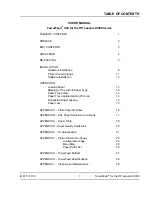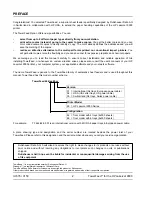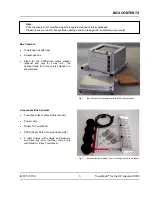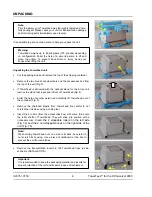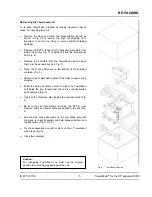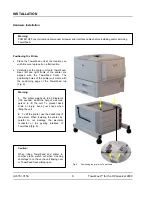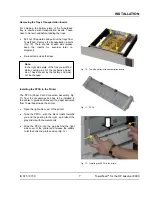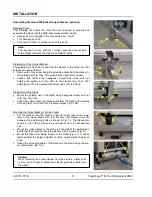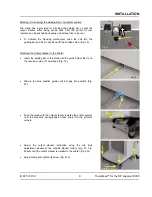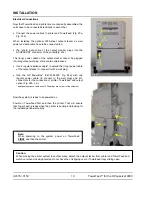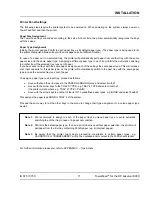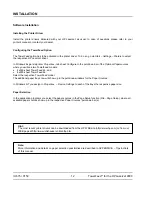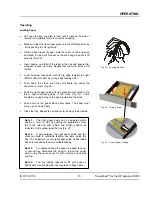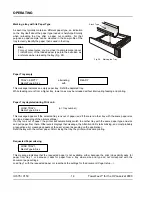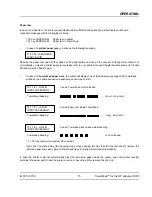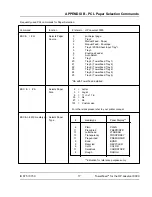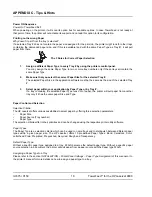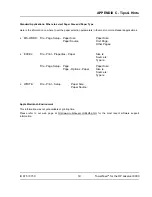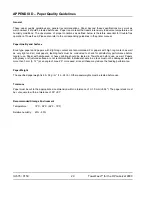IU 675 / 0150
5
TowerFeed
TM
for the HP LaserJet 9000
RE-PACKING
Re-Packing the TowerFeed unit
To re-pack TowerFeed, proceed as follows (reverse order of
steps for unpacking the unit):
•
Remove the trays and insert the transportation inserts as
shown in Fig. 10 to secure the trays for shipping (it is
important to secure the trays to avoid possible shipping
damage).
•
Remove the PPCA (Paper Path Connection Assembly from
inside the printer, Fig. 11) and pack it into the accessories
box (Fig. 2).
•
Remove the 4 Rollers from the TowerFeed unit and pack
them into the accessories box (Fig. 7).
•
Place the shock absorbers on the bottom of the shipping
container (Fig. 5).
•
Stretch-wrap TowerFeed to prevent the trays to open during
shipping.
•
Enlist the help of another person to place the TowerFeed
unit inside the box. Ensure that the unit is correctly seated
and cushioned (Fig. 5).
•
If part of the shipment, also include the optional stand (Fig.
4).
•
Be sure that all accessories including the PPCA, user
manual, rollers and power cable are packed in the box (Fig.
2).
•
Add the blue shock absorbers on the top. Make sure that
the stand is correctly seated and held between bottom and
top absorbers (Fig. 3, Fig. 8).
•
Fix the accessories box with content on top of TowerFeed
with a tape (Fig. 8).
•
Close the container.
Caution:
For reshipping TowerFeed you must use the original
packing to avoid shipping damage of the unit.
Fig. 8
TowerFeed Packing