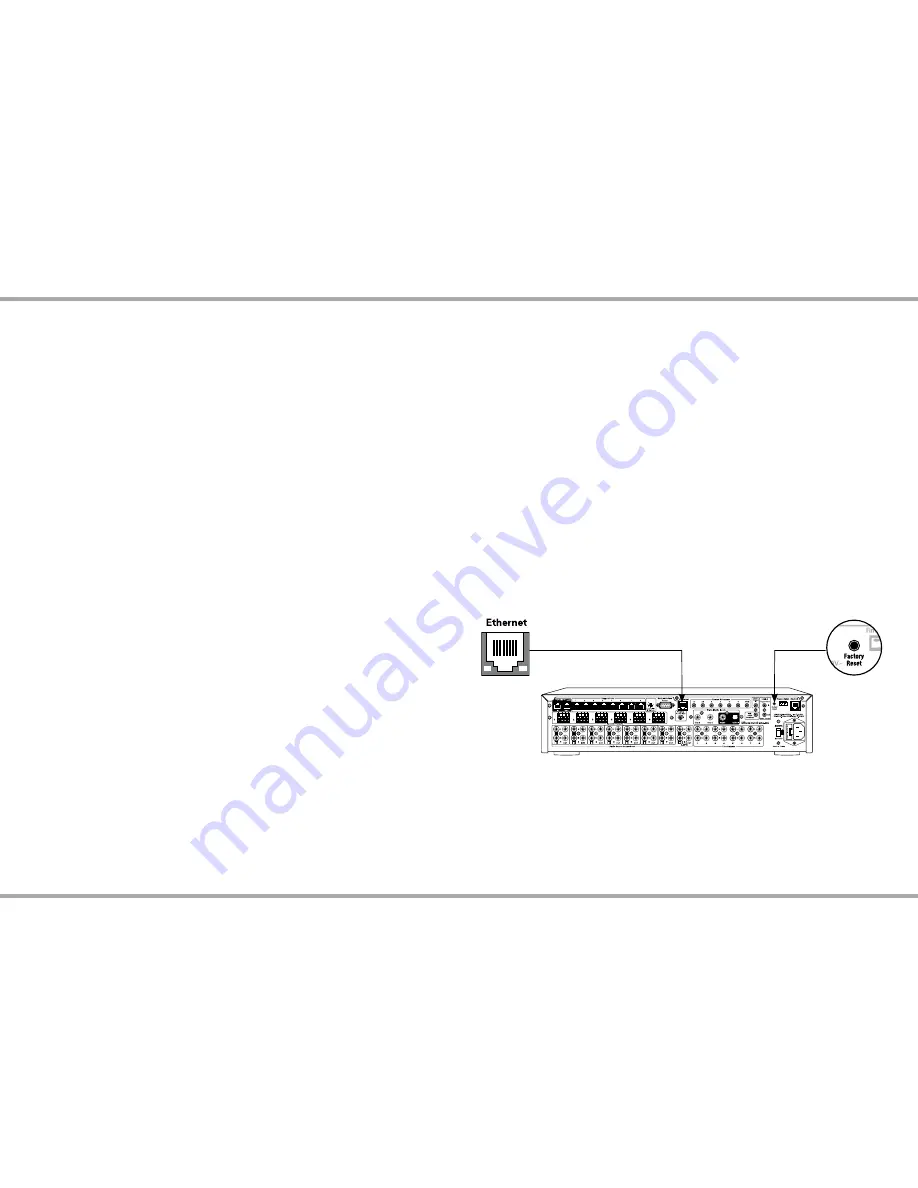
5
Russound MCA-88X Installation Manual
PROGRAMMING SOFTWARE
Advanced Configuration Options
Zone and Source Names
- a list of predefined names are available and will be
visible in the user interfaces. Custom naming is also possible.
Source Exclusion
- allows you to limit the sources available to a particular zone.
Party Mode Participation
- defines whether a zone can participate in Party
mode.
Zone and Source Linked Groups
- two groups of each type are allowed per
controller. Groups share source selection and party mode participation.
All ON Participation
- defines whether or not a zone will respond to the All ON
command.
Page Participation
- defines whether a zone will respond to a page event.
Page Volume
- sets the volume of a page event in each zone.
Power Management of Sources
- enabled / disabled per source. This feature
uses IR commands and audio signal sensing to power up sources and initiate
audio to confirm source power states. If enabled, the source will turn on when
the first zone is turned on or the home theater trigger has a12VDC signal
present. The source will turn off 5 minutes after the last zone is turned off, or 5
minutes after input is discontinued from the home theater trigger.
Sound Controls
- Adjust Bass, Treble, Balance, Loudness and Turn On Volume
initial settings per audio zone.
IR Keycode Learning
- allows IR codes to be learned, saved, and managed.
Page Input on Source 8
- assigns Source 8 as a paging input.
ETHERNET CONNECTION AND FACTORY RESET
Factory Reset
The factory reset button has two functions. A 3-second press and hold will
restore network settings to DHCP. A 10-second press and hold will reset the
controller to its factory default settings.
Note: A unit that has been reset to factory default will have no configuration
and will need to be unlocked and reconfigured by a Russound Certified
Installer.
Ethernet Connection
The Ethernet connection is used for configuration and programming as well as
for enabling control via the MyRussound App. The default network setting is
DHCP-enabled, but it may be configured with a static IP address using the Web
Config software.
Note:
DHCP must be enabled on the LAN for initial configuration. A static IP
address can be configured later.
The IP Address of the MCA controller can be obtained via several methods.
- By viewing the DHCP table of connected devices within the settings of the router.
- By using an IP Scanner app on a smartphone or tablet.
- By using a XTS touchscreen or MDK-C6 keypad:
To display the IP Address on an XTS Touchscreen press and hold the settings
button for at least 3 seconds to enter the installer settings menu. The controller
IP address will be displayed.
To display the IP Address on an MDK-C6 keypad, select Home > Settings >
Installation > Network Settings.






































