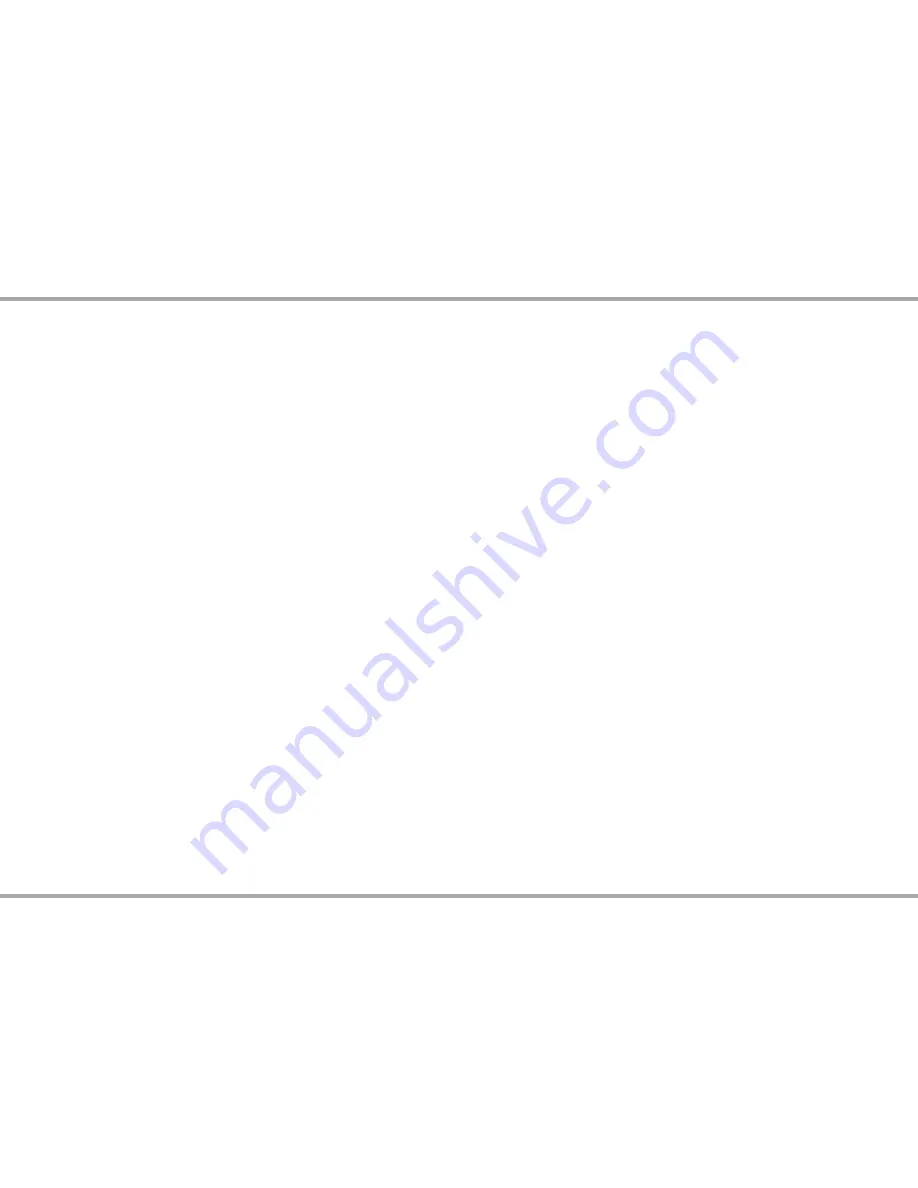
28
Russound MCA-88X Installation Manual
SYSTEM START UP
TROUBLESHOOTING
Start up
1. Make connections of sources, speakers, network and keypads to the
controller(s).
2. In a multiple controller configuration, set the controller IDs to unique
numbers. Use CAT-5e linking cables of no more than 18 in (45.7 cm) to link the
controllers. Link by interconnecting the RNET Link ports.
3. Plug in and power the sources and controllers.
4. The Power LED on the front panel of each controller should be lit. The zone
LEDs will cycle in a moving pattern until the controller is fully booted, at which
time the zone LEDs will go off. The Power LED will indicate network status.
Below is a summary of the front panel LED states:
Boot: solid red LED
Startup: red LED will turn solid yellow after approx. 20 sec. Zone LEDs will
blink 1 second apart
Network Status: OK - solid green LED, Error - blinking yellow LED
Firmware Update: red LED blinking at fast rate
Firmware Update Error: red LED blinking at normal rate to display various
error codes. Error codes are derived from the number of times LED blinks
5. Unlock the system using your Russound Certified Installer Credentials.
6. Perform a firmware update check using either Web Config. Update all
Russound system components if required.
7. Configure the system using Web Config.
8. Check operation of the keypads, power on, and cycle through sources. For
correct operation, each RNET source must be configured with a unique source
ID and must match the assignment within Web Config.
9. Check zone keypads. The zone LED should be lit on the front of the controller
if the corresponding keypad is on. The LED will not be lit if the keypad is not
turned on or is absent.
10. Check operation of all keypad functions.
11. Check for functional IR signal pass-through (if applicable).
12. The system is now ready to use.
Troubleshooting
• When the controller and the keypads are powered ON, all the corresponding
zone LEDs on the face of the controller will be green. Improper connection
may cause one or more LEDs not to be lit. Check all connections.
• Cycle power by pressing the power button, waiting 10 seconds, and then
pressing the power button again.
• Check connections from the keypads and speakers to the controller(s).
• If a keypad doesn't respond to commands ensure the OS update jumper on
the rear of the keypad is in the RUN position (on the lower pins).
• Check networking connections and power cycle the equipment to check
for communication. Keep connections as simple as possible and connect
only the MCA to a dedicated router directly. Once communication is
confirmed, connect other devices back onto the network.
• Check for firmware updates available for your Russound equipment to
make sure the MCA is up-to-date to take advantage of any additional
features and supporting services. From the Admin tab in Web Config, select
System Check.
• For more system installation and network troubleshooting tips, check out
our Support center at www.russound.com.
Factory Initialization
If you are having trouble discovering or connecting to your MCA-88X on the
network, and power cycling the unit and any switch or router that is connected
to it does not resolve the issue, you can reset the MCA-88X to a DHCP
connection by performing the following step:
• Press and hold the Reset button on the rear of the controller for 3 seconds
and release.
For a full factory initialization, erasing all configuration settings:
• Press and hold the Reset button on the rear of the controller for 10 seconds.
Note:
Performing a factory initialization will restore the unit to its factory
default state, including software lockdown. The unit will require valid
Russound Certified Installer credentials and an internet connection in order to
unlock the device again.
If you have saved a backup copy of your configuration using the Backup and
Restore function in Web Config, you can restore your settings quickly.


















