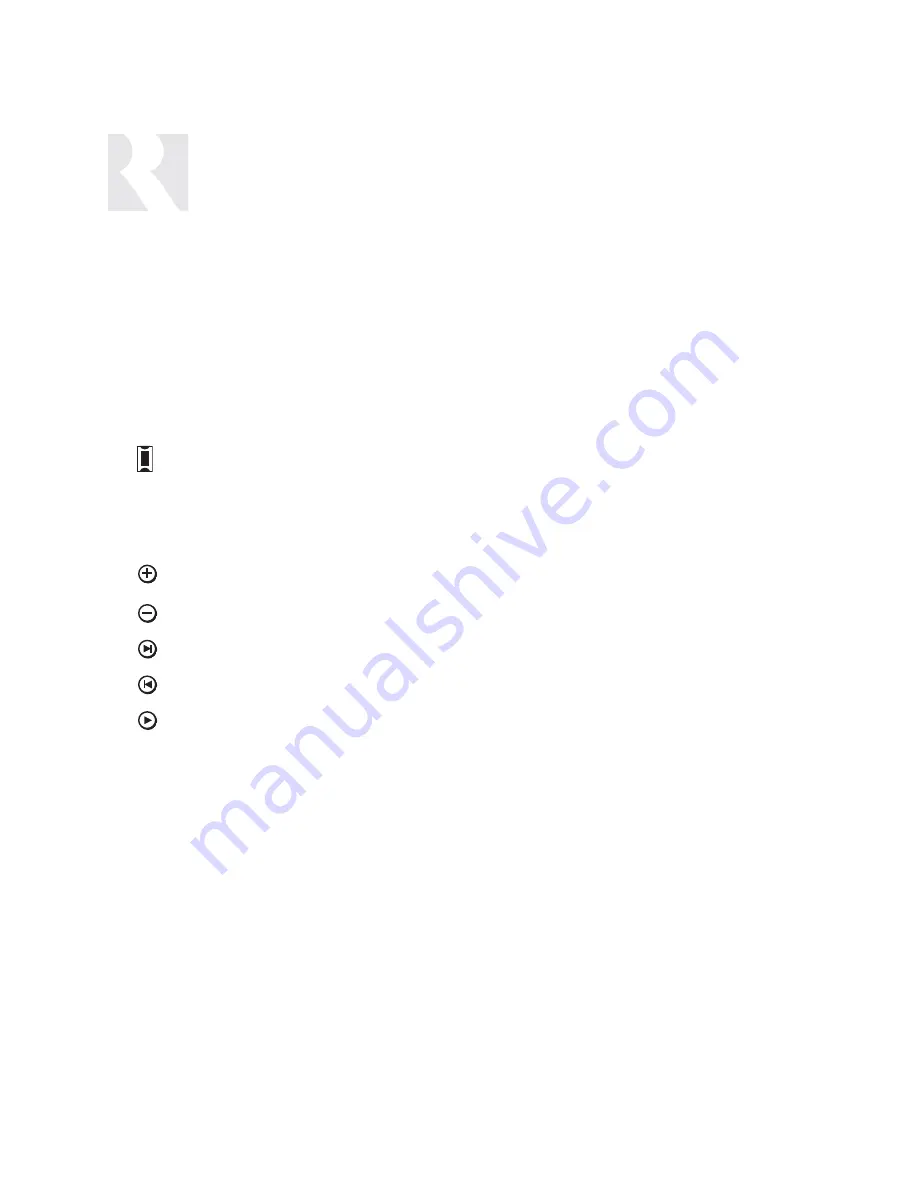
52
INSTALLER
INSTALLATION MENU OVERVIEW
There are three item types in the installation menu:
Menu Item (m) – Acts as a folder that holds procedures and/or feature parameters.
Procedure (p) –
A sequence of feature parameters to perform a guided operation, such as
configuring an UNO key. Once you begin a procedure, the system will prompt for
the needed information to complete the task.
Feature (f) –
The actual parameters (settings) that will change the system configuration.
The following keys on the UNO-S2 keypad are used to navigate and make changes while using the
installation menus:
To enter the Installation Menu, press and release the Setup Button (located on the keypad’s right
side) while in normal operating mode. The Setup Button is used to “back out” of the Installation Menu
one level at a time. If you are performing a procedure, the Setup Button brings you back to the
beginning of the procedure. Once you have reached the top level of the Installation Menu, pressing
the Setup Button brings you back to normal operating mode.
Adjust feature setting (increment).
Adjust feature setting (decrement).
Go to next menu / procedure / feature. Not available while performing a procedure.
Go to previous menu / procedure / feature. Not available while performing a procedure.
Enter menu / begin procedure / show current feature setting. While performing a procedure, it is
also used to advance to the next sequential feature setting once the current feature has been viewed
or adjusted.
UNO-S1 Keypad Five-Character Display
The UNO-S1 keypad abbreviates information as necessary to appear in its five-character display. In
the following menu procedures, the UNO-S1 five-character abbreviation is shown in parentheses
underneath the 12-character version.
Summary of Contents for CAM6.6X
Page 1: ...CAM6 6X S1 S2 System 6 Zone 6 Source XM Receiver and UNO Smart Keypads INSTRUCTION MANUAL ...
Page 49: ...49 XM Russound N A Peripheral N A N N A N N A N A INSTALLER SETUP FORMS ...
Page 50: ...50 Mute INSTALLER SETUP FORMS ...
Page 51: ...51 INSTALLER SETUP FORMS ...
Page 69: ...69 INSTALLER SETUP MENU FLOW CHARTS PERIPH SETUP Menu Peripheral ...
Page 70: ...70 INSTALLER SETUP MENU FLOW CHARTS PERIPH SETUP Menu ...
Page 71: ...71 PERIPH SETUP Menu INSTALLER SETUP MENU FLOW CHARTS ...
Page 72: ...72 PERIPH SETUP Menu INSTALLER SETUP MENU FLOW CHARTS ...
Page 73: ...73 PERIPH SETUP Menu INSTALLER SETUP MENU FLOW CHARTS ...
Page 74: ...74 INSTALLER SETUP MENU FLOW CHARTS PERIPH SETUP Menu MUTE ...
Page 75: ...75 PERIPH SETUP Menu INSTALLER SETUP MENU FLOW CHARTS ...
Page 76: ...76 INSTALLER SETUP MENU FLOW CHARTS PERIPH SETUP Menu ...
Page 77: ...77 PERIPH SETUP Menu LED on rear CAM Panel blinks fast INSTALLER SETUP MENU FLOW CHARTS ...
Page 78: ...78 INSTALLER SETUP MENU FLOW CHARTS PERIPH SETUP Menu ...
Page 79: ...79 PERIPH SETUP Menu INSTALLER SETUP MENU FLOW CHARTS ...
Page 113: ...113 NOTES ...
Page 114: ...114 NOTES ...
Page 115: ...115 NOTES ...
















































