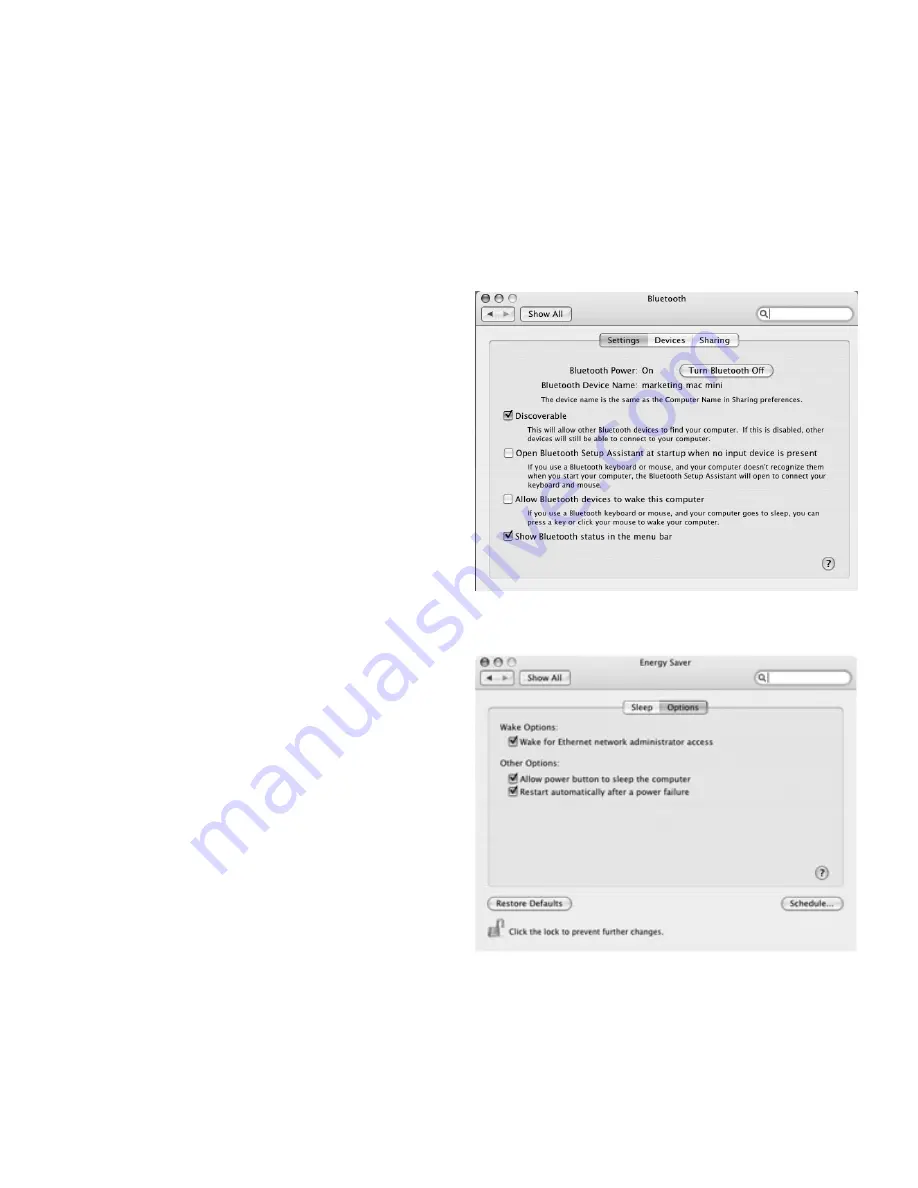
11
Software Installation
Installing iBridge Bay Application
Note:
The iBridge Bay Application software must
be installed on the Mac before the iBridge Bay is
connected to the Mac and the RNET system.
1.
With the Mac turned on and connected to a
monitor and mouse, insert the iBridge Bay
Application CD into the CD/DVD drive.
2
. Double click on the CD icon to reveal the
iBridge Bay Application icon. Next, double click
on the hard drive icon located in the upper right
hand corner of the Mac's desktop to open the
hard drive folder. Next, drag the iBridge Bay
Application icon into the Applications folder in the
hard drive folder.
3.
When file transfer is complete, eject the CD by
dragging the CD icon on top of the Trash on the
Mac’s desktop toolbar.
4.
To configure settings, click on the Apple icon
in the top left hand corner of the Menu Bar.
Select System Preferences. From the Hardware
section, select Bluetooth. Un-check the box
labeled “Open Bluetooth Setup Assistant at start-
up when no input device is present.” Click the
back arrow to return to the Hardware section.
From the Hardware section, select Energy Saver.
Go to the Options tab. Under Other Options check
the box labeled “Restart automatically after a
power failure.”
5.
Close all open applications. Click on the apple
icon in the left hand corner of the Menu Bar.
Select 'Restart.' After the computer restarts, the
iBridge Bay Application will start automatically.
Bluetooth Settings
Energy Saver Settings




















