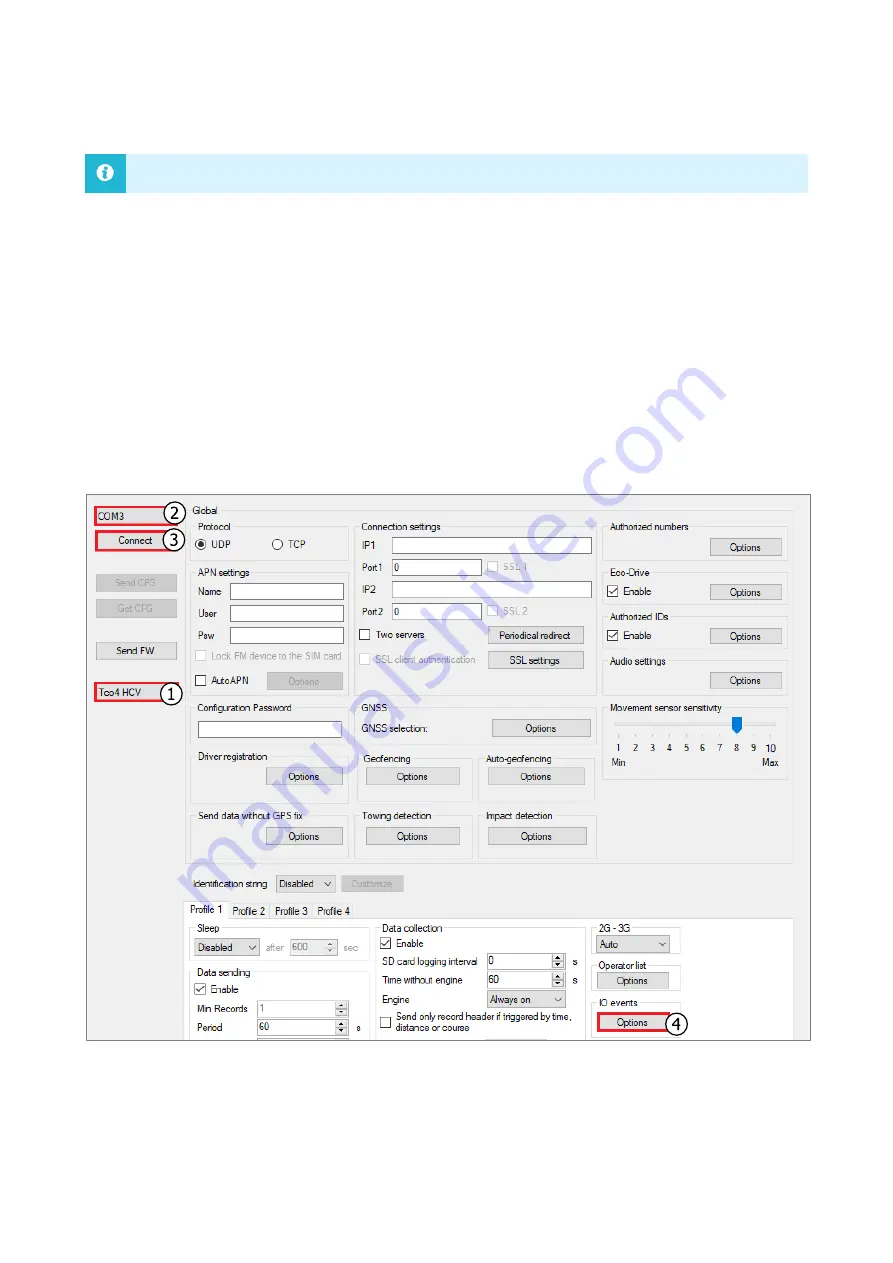
6
4
Configuration
This functionality requires the use of the advanced configurator.
4.1
Starting the Configuration
To start the configuration, follow these steps:
1.
Open the advanced configurator. Select your tracking device.
2.
Select the COM port to which your device is connected.
3.
Click
Connect
.
4.
Click the
Options
button in the
IO events
section to open the
IO Settings
window.











