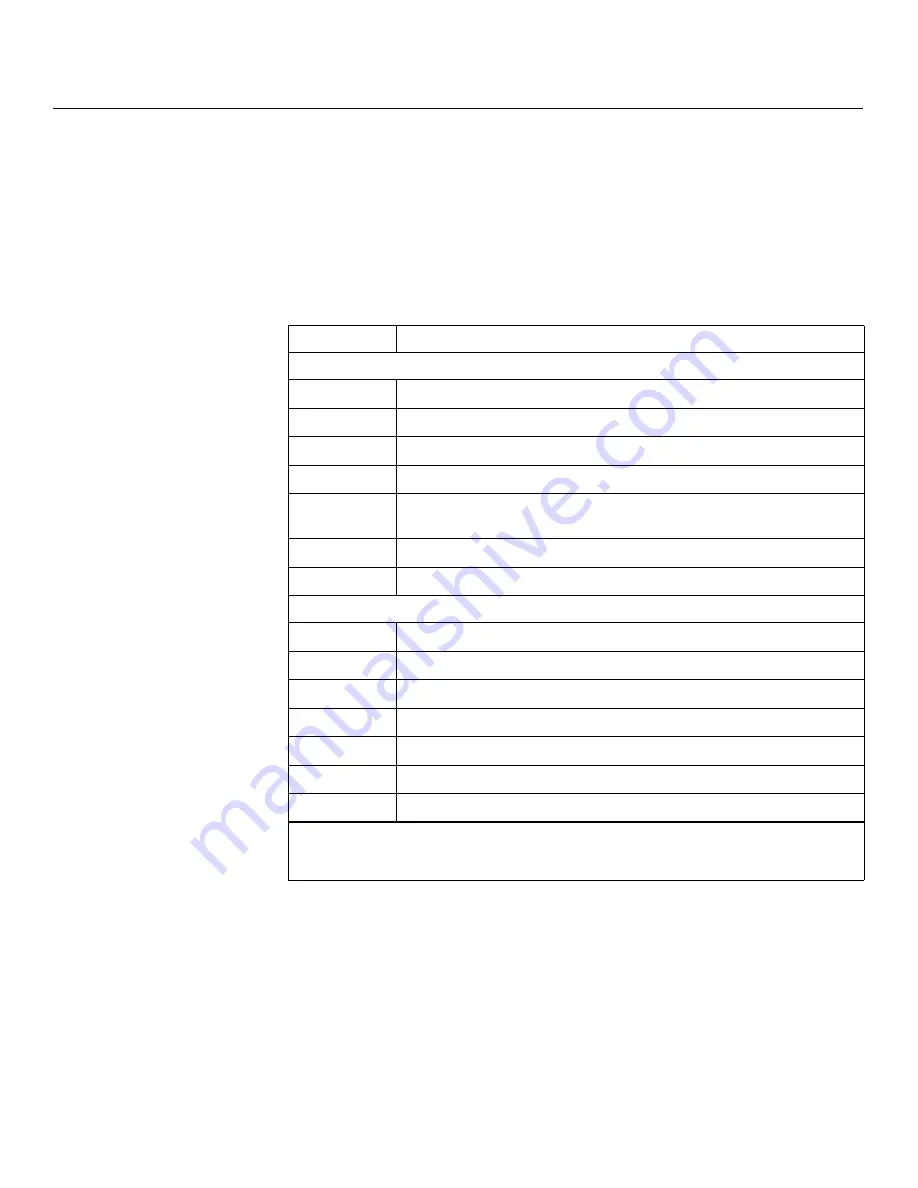
Maintenance and Troubleshooting
98
Runco SC-1 Owner’s Operating Manual
PRE
L
IMINAR
Y
Error Codes
If the status code display on the back of the projector shows one of the following values,
you have encountered a likely system error requiring the attention of a qualified service
technician. Acknowledge and clear the error by pressing
EXIT
twice on the rear-panel
keypad. Try resetting the projector by powering it off, allowing it to cool and powering it on
again. Refer to Table 5-2 and contact your dealer if the problem persists.
The specific code number identifies the source of the error detected, and is particularly
useful in cases where the projector is far away. For example, the code “27” means the
lamp could not be turned on.
➤
Table 5-2.
S
C-1 Error Code
s
Code
De
s
cription
G
eneral
12
Software bug. Contact dealer or Runco Technical Support.
13
CRC error in flash ROM. Download new software.
14
Engineering-only programming is complete. Contact Runco, replace TIPM.
15
Attempting to download code without being in boot mode.
16
Invalid interrupt. Power off/on. If it persists, contact dealer or Runco Technical
Support.
17
User forced system to stay in boot mode.
18
Jumper for programming boot not installed.
Lamp Failure
s
20
Lamp turned on unexpectedly (fault related to ballast).
22
One or more high-current lamp cables is not connected.
26
Lamp 1 Interlock: lamp door open, lamp not installed.
27
Can’t turn lamp on.
28
Lamp turned off unexpectedly.
29
Lamp ballast overheated.
2C
Lamp communications fault; ballast is not detected.
Note:
To clear a system error, press the
EXIT
key (on the SC-1 control panel) twice. If necessary,
reset the projector by powering it off, allowing it to cool and powering it on again. Contact your
Runco dealer or Runco technical support if the error persists.






























