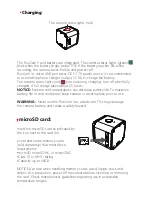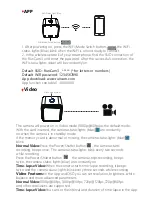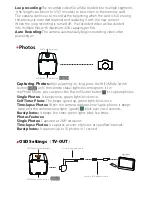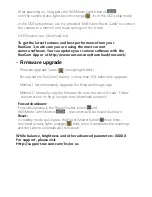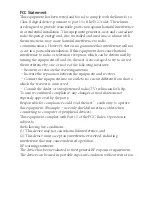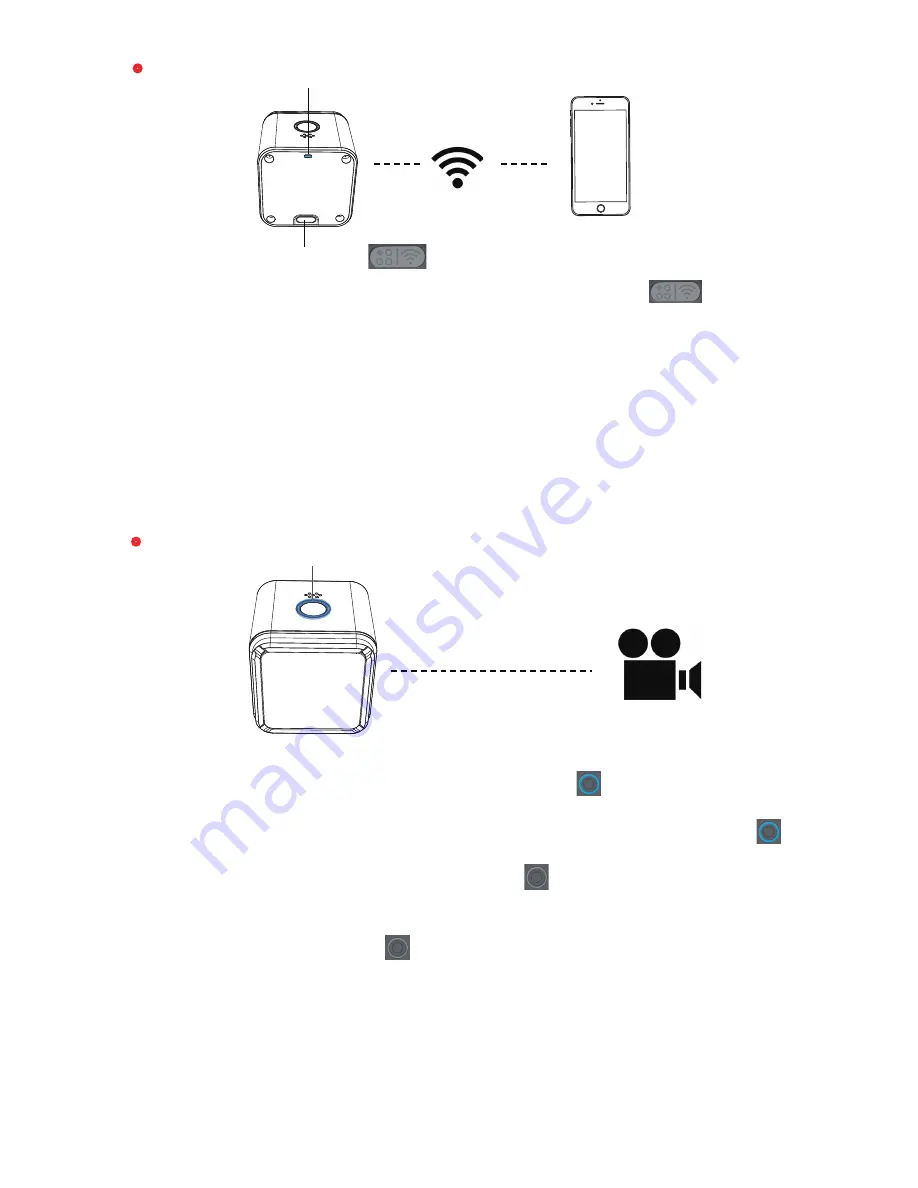
1. After powering on, press the WiFi/Mode Switch button, the WiFi
status lights (blue) blink when the WiFi is on and ready to connect.
2. In the wireless network of your smart phone, find the SSID connection of
the RunCam 3 and enter the password. After the successful connection, the
WiFi status lights (blue) will be constantly on.
Default SSID: RunCam3 _ ***** (* for letters or numbers)
Default WiFi password: 1234567890
App download: www.runcam.com
App function see table 1 : XXXXXXX
· APP
·
Video
WiFi/Mode Switch Button
WiFi Status Light: Blue
The camera will power on in Video mode (1080p@60fps)as the default mode.
With the card inserted, the camera status lights (blue) are constantly
on when the camera is in standby mode.
If the memory card is abnormal or missing, the camera status lights (blue)
blink.
Normal Video:
Press the Power/Shutter button , the camera starts
recording, beeps once. The camera status lights blink every two seconds
while recording.
Press the Power/Shutter button , the camera stops recording, beeps
twice, the camera status lights (blue) are constantly on.
Time-lapse Video:
When the camera starts time-lapse recording, it beeps
twice and the camera status lights blink every three seconds while recording.
Video Features:
In the App and OSD you can set resolution, brightness, white
balance and more advanced parameters.
Normal Video:
1080p@60fps, 1080p@30fps, 720p@120fps,720p@60fps
and other resolutions are supported.
Time-lapse Video:
You can set the interval and duration of time-lapse in the App.
Video mode (blue)
Summary of Contents for RunCam 3
Page 1: ...RunCam 3 User Manual...