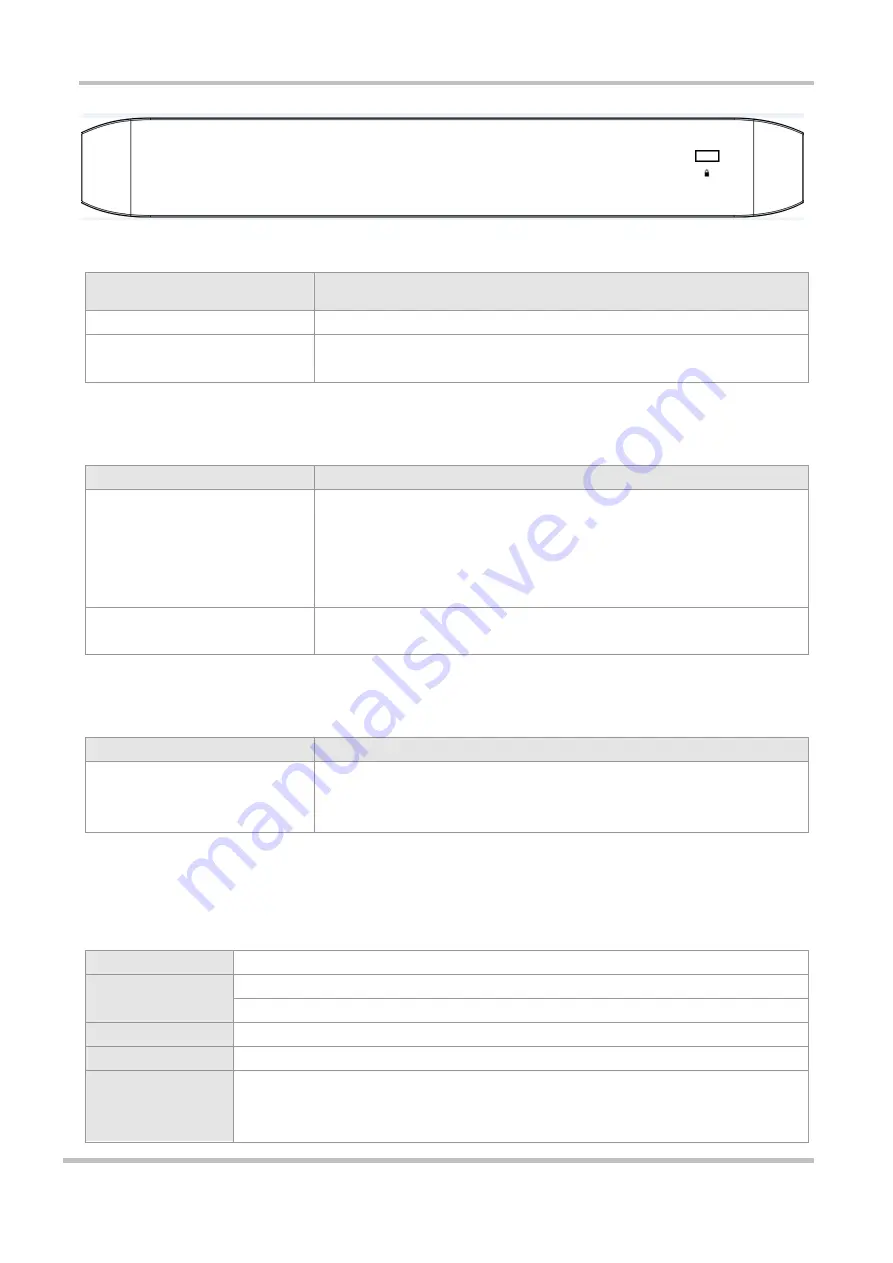
Ruijie RG-EG Series Routers Hardware Installation and Reference Guide
Product Overview
Interface
Interface
Description
WAN
1 WAN port, used to connect to the DSL/Cable modem for Internet access.
LAN
4 LAN ports, used to connect the computer to the switch or access point (AP).
The LAN3 port can be used as a WAN port via the Web configuration.
LED Indicator
LED Indicator
Description
Status
Blinking green (0.5Hz): The device has started up, but is not connected to the
Ruijie Cloud.
Solid green: The device has started up, and is connected to the Ruijie Cloud.
Blinking green (10Hz): The device is starting up/shutting down, or PoE overload
occurs.
Link/ACT
Solid green: the port is up.
Blinking green: data is being transceived on the port.
Button
Button
Description
Reset
Press reset button until the status LED blinks green at 10Hz to restore the
device to the factory default setting.
The default management IP address is http://192.168.110.1.
1.2 RG-EG105G
Specifications
Model
RG-EG105G
Storage
DDR2 SDRAM: 128MB
ROM: 16MB
Power Module
External 12W power adapter
Interface Standard
Ethernet: 10Base-T/100Base-TX/1000Base-TX
Dimension (without
rubber pads)
(W x H x D)
206.5 mm x 28 mm x 108.5 mm (8.13 in. x 1.1 in. x 4.27 in.)





































