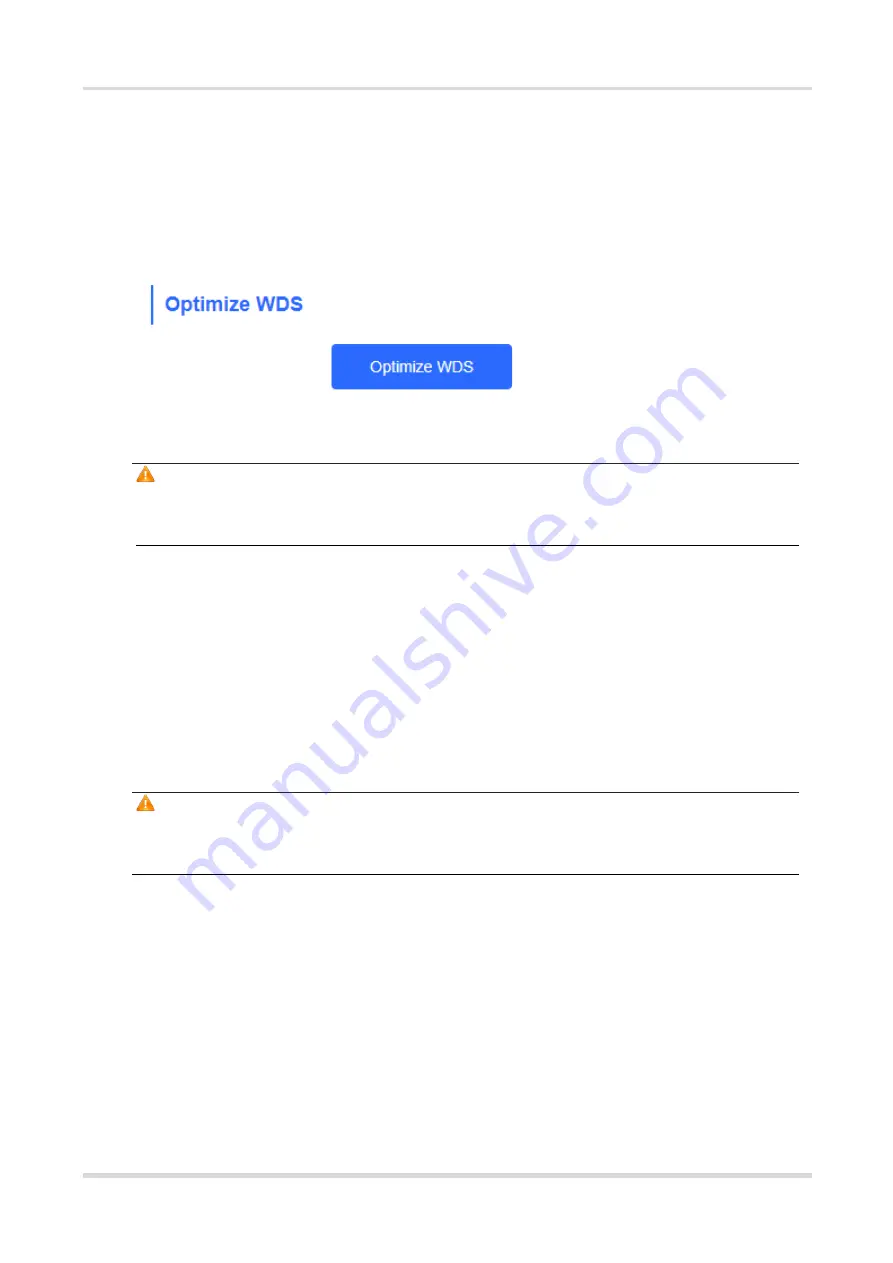
Web-based Configuration Guide
Wi-Fi Network Settings
(2) One-click optimization
Choose
Wireless
>
WDS
>
Optimize WDS
.
Click
Optimize WDS
so that the device automatically selects the channel again based on the interference
in the current environment, ensuring that the device works in the optimal channel. You are advised to
optimize WDS when the original channel is not the optimum.
Caution
After you click
Optimize WDS
, the NVR will be reconnected to the camera. Therefore, exercise caution when
performing this operation.
2. Optimizing the Channel Width
Choose
Wireless
>
WDS
>
Channel & Transmit Power
>
Channel Width
.
If the interference is severe, choose a lower channel width to avoid network stalling. A 5 GHz bridge supports
channel widths of 20 MHz, 40 MHz, and 80 MHz, while a 2.4 GHz bridge supports channel widths of 20 MHz
and 40 MHz. The network is stable when the channel width is smaller. A larger channel width is more susceptible
to interference. The default channel width of a 2.4 GHz bridge is 20 MHz (recommended configuration). The
default channel width of a 5 GHz bridge is 40 MHz (recommended configuration). After changing the channel
width, click
Save
to activate settings immediately.
Caution
After the channel width is changed, the NVR will be reconnected to the camera. Therefore, exercise caution
when performing this operation.






























