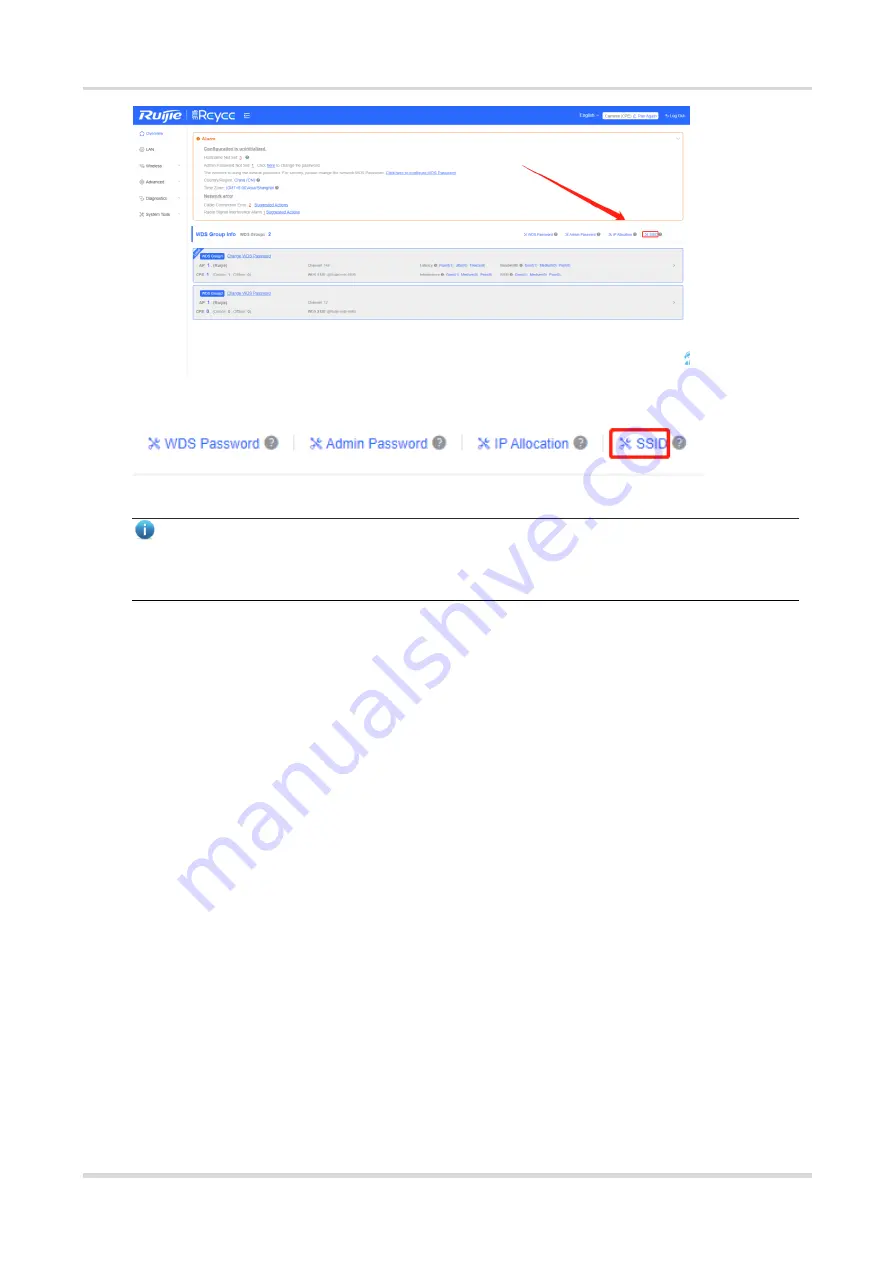
Web-based Configuration Guide
Wi-Fi Network Settings
Note
The management Wi-Fi network is used only for login to the web page and device management, and cannot
be used for Internet access. It is isolated from the service network.
The default device management service set identifier (SSID) is
@Ruijie-bXXXX
. (XXXX is the last four digits of
the MAC address of each device, and the default management SSID varies with device.) Click
SSID
on the page
to set the same management SSID and password for all bridges in the LAN.
Enable WiFi
: Choose whether to enable the management Wi-Fi for all devices in the network.
SSID
: The SSID is the name of the management Wi-Fi network.
Security
: The following encryption types are available: Open, WPA-PSK, WPA2-PSK, and WPA_WPA2-PSK.
You are advised to choose WPA_WPA2-PSK and set the password to improve the security.
Hide SSID
: When this function is enabled, mobile phones or computers cannot find the Wi-Fi name, and users
need to manually enter the correct name and password. This can prevent Wi -Fi from being accessed by
unauthorized users and can enhance security.

























