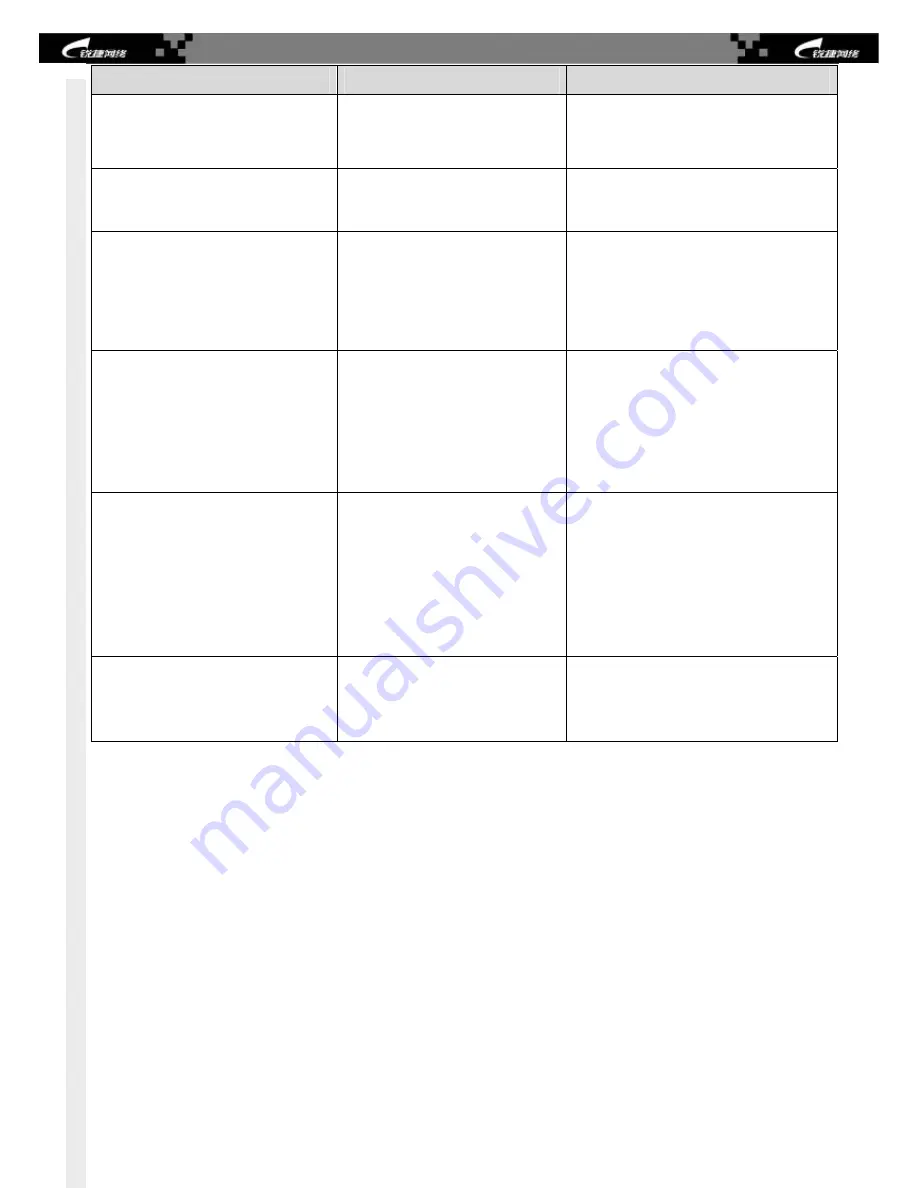
Symptom
Possible Causes
Solution
normal service exchanges. Check in
time the working environment of the
switch, clean the dust on the cabinet and
reinforce the refrigeration effect.
The FAN indicator on the front panel
is red.
The fan number inserted is less
than 3 or the fan types inserted do
not match with each other.
Check the fan number inserted and the
fan types match with each other.
The serial port console has no output
or outputs illegible characters.
The serial port connected to the
switch does not match that
opened by the configuration
software.
The serial port is not configured
correctly.
Change the serial port opened by the
configuration software to be the one
connected to the switch.
Check that the parameter configuration
of the serial port matches that specified
in the instructions.
The RJ45 port is not in connectivity
or it is erroneous in
receiving/transmitting frames.
The connected twisted pair cable
is faulty.
The length of the cable exceeds
100 m.
The port has special configuration
that has no common working
mode with the connected switch.
Replace the twisted pair cable.
Check that the port configuration has the
common working mode with the
connected switch.
The fiber port cannot be connected.
The Rx and Tx ends are
connected reversely.
The interconnected optical module
type does not match.
The fiber type is not correct.
The length of the optical fiber
exceeds that rated of the optical
module.
Switch the Rx and Tx ends of the optical
fiber.
Replace the optical module with one of
the matched type.
Replace the optical fiber with one of the
appropriate type.
Replace the optical fiber with one of the
appropriate length.
The extension module is not
identified by the host.
The module is not properly
installed or is in loose contact.
The module is installed after the
host is powered on.
Power off, install the module, and then
power on the host.
Power off, remove and install the module
again.
Summary of Contents for RG-S6200 Series
Page 1: ...Installation Manual RG S6200 Series Switch...
Page 21: ...The RG S6200 series are not provided with a tool kit Please prepare tools on your own...
Page 24: ......
Page 25: ......
Page 26: ......
Page 41: ......







































