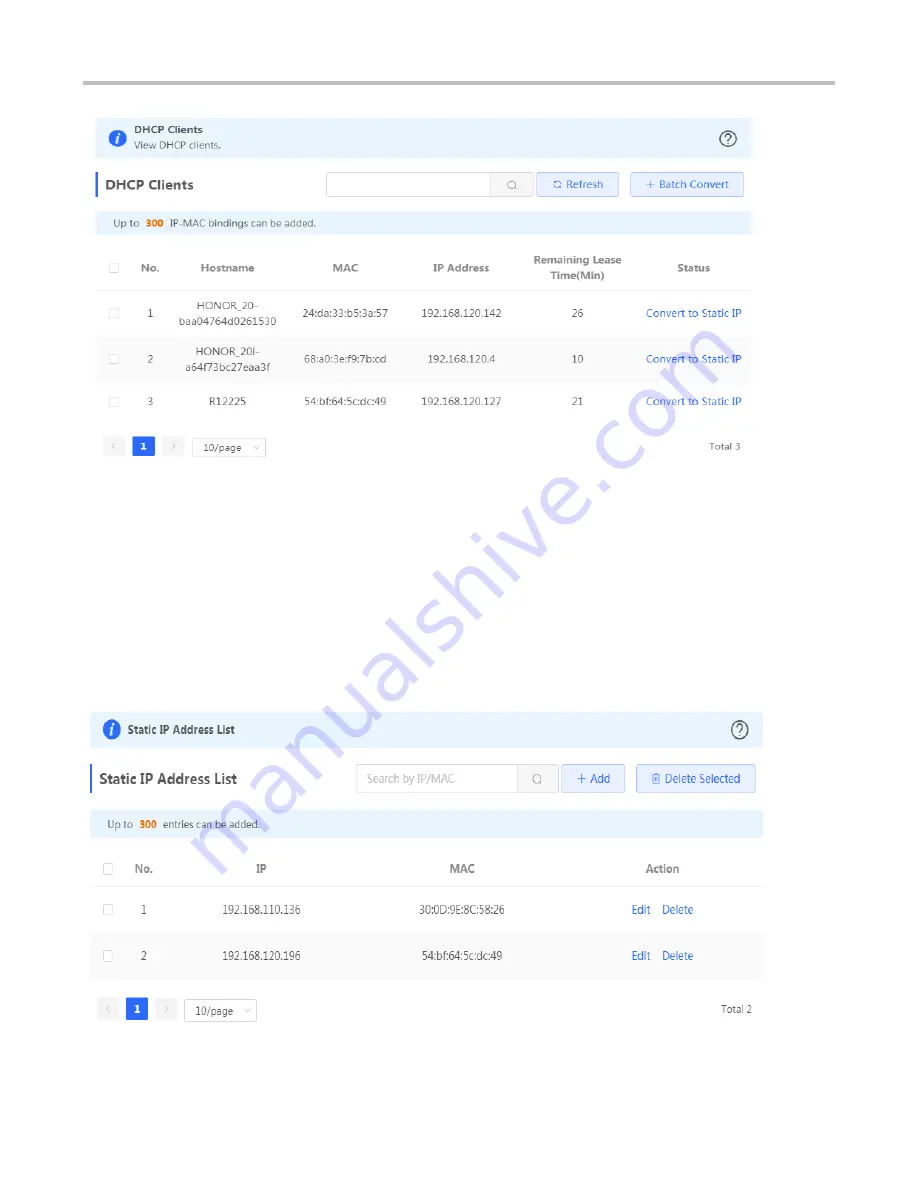
Configuration Guide
eWeb Configuration
Click
Convert to Static IP
in the
Action
column to convert a DHCP-assigned IP address to a static IP address. Alternatively,
select DHCP-assigned IP addresses and click
Batch Convert
to convert more than one IP address.
Static IP Addresses
The
Static IP Addresses
module allows you to add, delete and edit static IP addresses. This page is displayed only in the
router mode.
Figure 3-2-12 Static IP Addresses
Click
Add
to add a static IP address manually. In the displayed dialog box, configure settings and click
OK
.
Summary of Contents for Reyee RG-EW Series
Page 1: ...Ruijie Reyee RG EW Series Routers Web Based Configuration Guide...
Page 35: ...Configuration Guide eWeb Configuration...
Page 38: ...Configuration Guide eWeb Configuration Figure 3 2 27 Traceroute Test and Result...
Page 39: ...Configuration Guide eWeb Configuration Figure 3 2 28 DNS Lookup Test and Result...
Page 46: ...Configuration Guide eWeb Configuration Figure 3 3 3 Enable Guest WiFi...






























