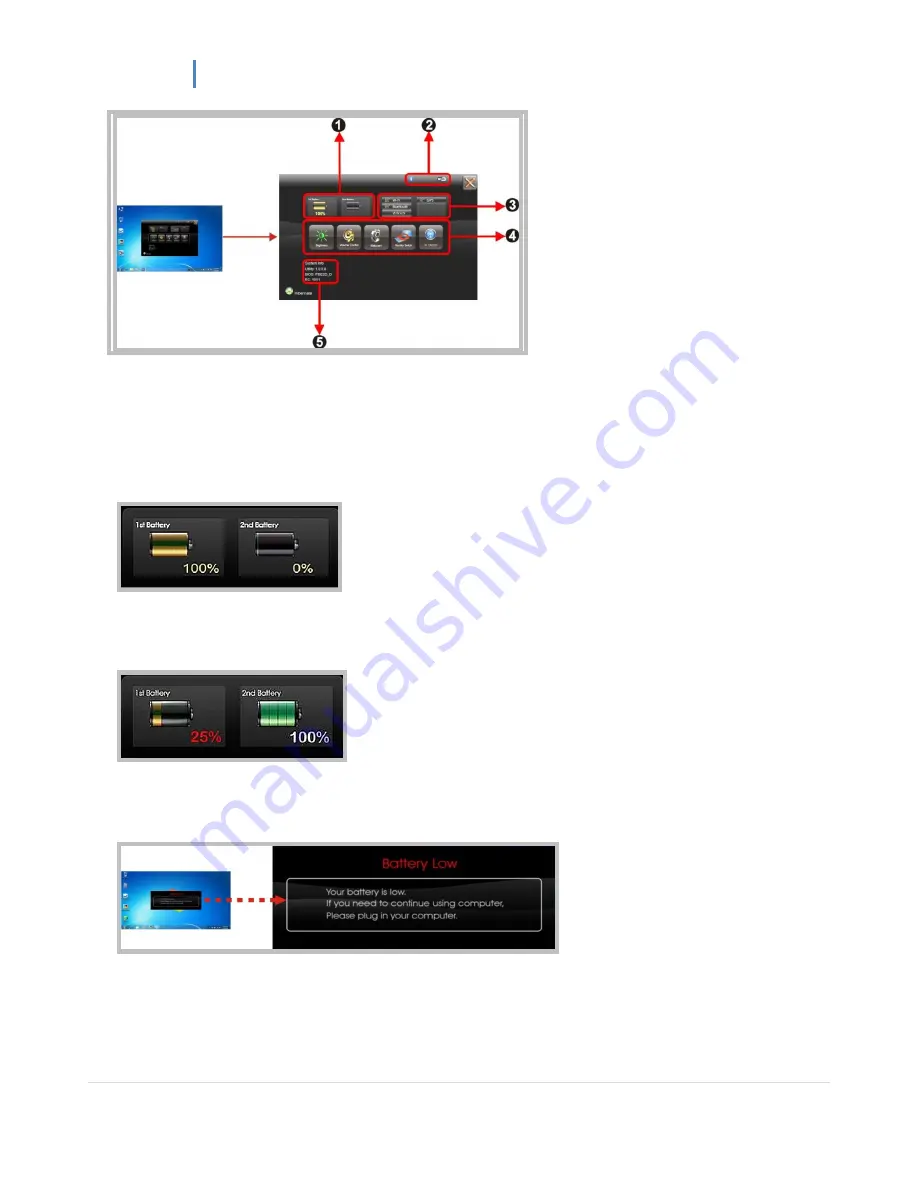
PM-311 User Manual
29 |
For battery capacity status:
The
PM-311 is equipped with one internal battery and one optional external battery.
The battery capacity status shown below advises you, that only one internal battery is embedded with
the system which is fully charged, and there is no 2
nd
optional battery installed in the system.
If the system installs both the 1st internal battery and 2nd optional battery, the illustration shown
below indicates its current charging status and capacity.
If 1st battery capacity drops to 15%, the system will display the following warning message for 5
seconds.
For RF status:
The following RF status shows you that the system is equipped with Wi-Fi, and Bluetooth functions. If
you want to close either of these functions, please refer section for how to disable it.







































