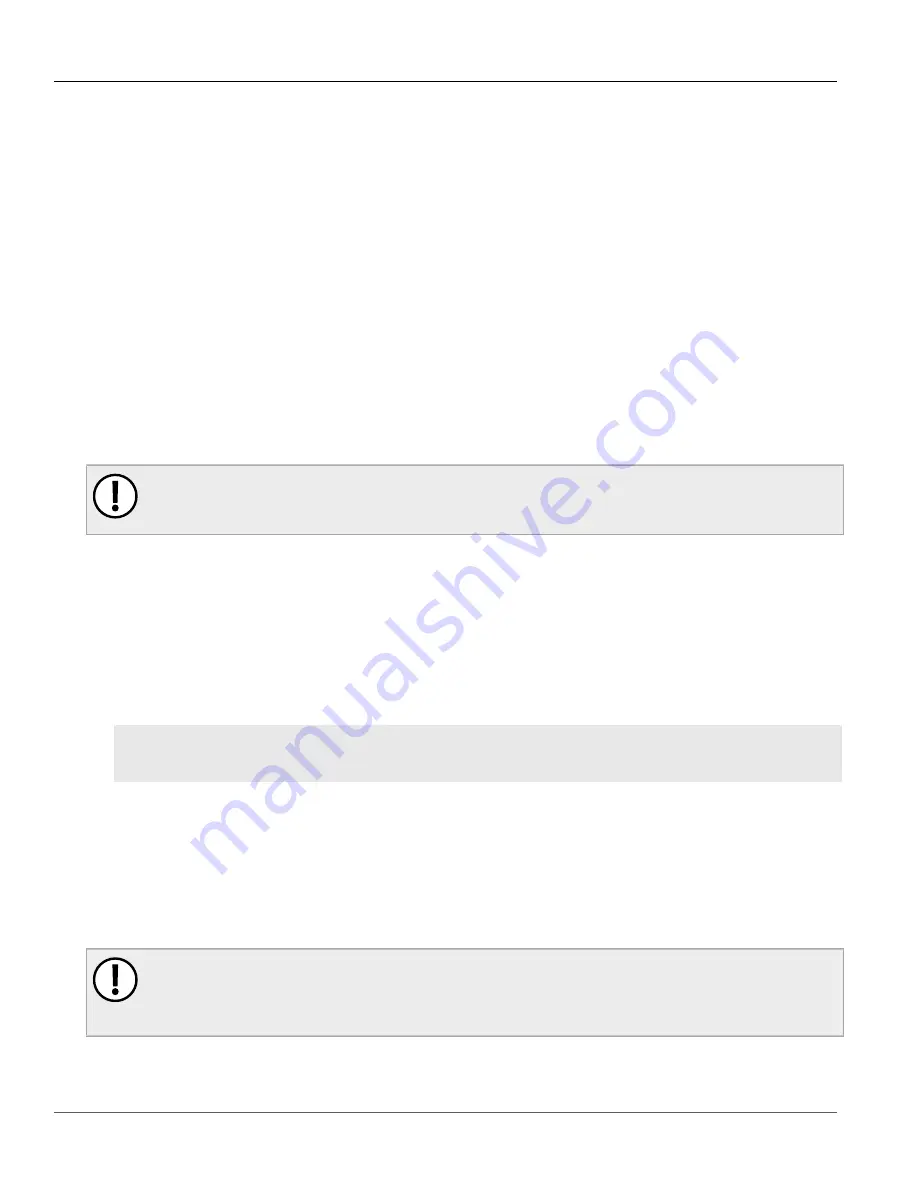
Chapter 3
Device Management
RUGGEDCOM RSG2488
User Guide
90
Upgrading/Downgrading Firmware
Section 3.12
Upgrading/Downgrading Firmware
The following sections describe how to upgrade and downgrade the firmware:
•
Section 3.12.1, “Upgrading Firmware”
•
Section 3.12.2, “Downgrading Firmware”
Section 3.12.1
Upgrading Firmware
Upgrading ROS firmware, including the main, bootloader and FPGA firmware, may be necessary to take
advantage of new features or bug fixes. Binary firmware images are available from RuggedCom. Visit
to see which versions/updates are available or contact RuggedCom support.
Binary firmware images transferred to the device are stored in non-volatile Flash memory and require a device
reset in order to take effect.
IMPORTANT!
Non-Controlled (NC) versions of ROS can not be upgraded to Controlled firmware versions. However,
Controlled firmware versions can be upgraded to an NC firmware version.
To upgrade the ROS firmware, do the following:
1. Upload a different version of the binary firmware image to the device or insert a microSD card that contains
the image. For more information about uploading files, refer to
Section 3.5, “Uploading/Downloading Files”
.
2. Reset the device to complete the installation. For more information, refer to
3. Access the CLI shell and verify the new software version has been installed by typing
version
. The
currently installed versions of the main and boot firmware are displayed.
>version
Current ROS-CF52 Boot Software v2.20.0 (Jan 29 2013 13:25)
Current ROS-CF52 Main Software v4.0 (Feb 2 2013 09:33)
Section 3.12.2
Downgrading Firmware
Downgrading the ROS firmware is generally not recommended, as it may have unpredicatable effects. However,
if a downgrade is required, do the following:
IMPORTANT!
Before downgrading the firmware, make sure the hardware and FPGA code types installed in the
device are supported by the older firmware version. Refer to the Release Notes for the older firmware
version to confirm.






























