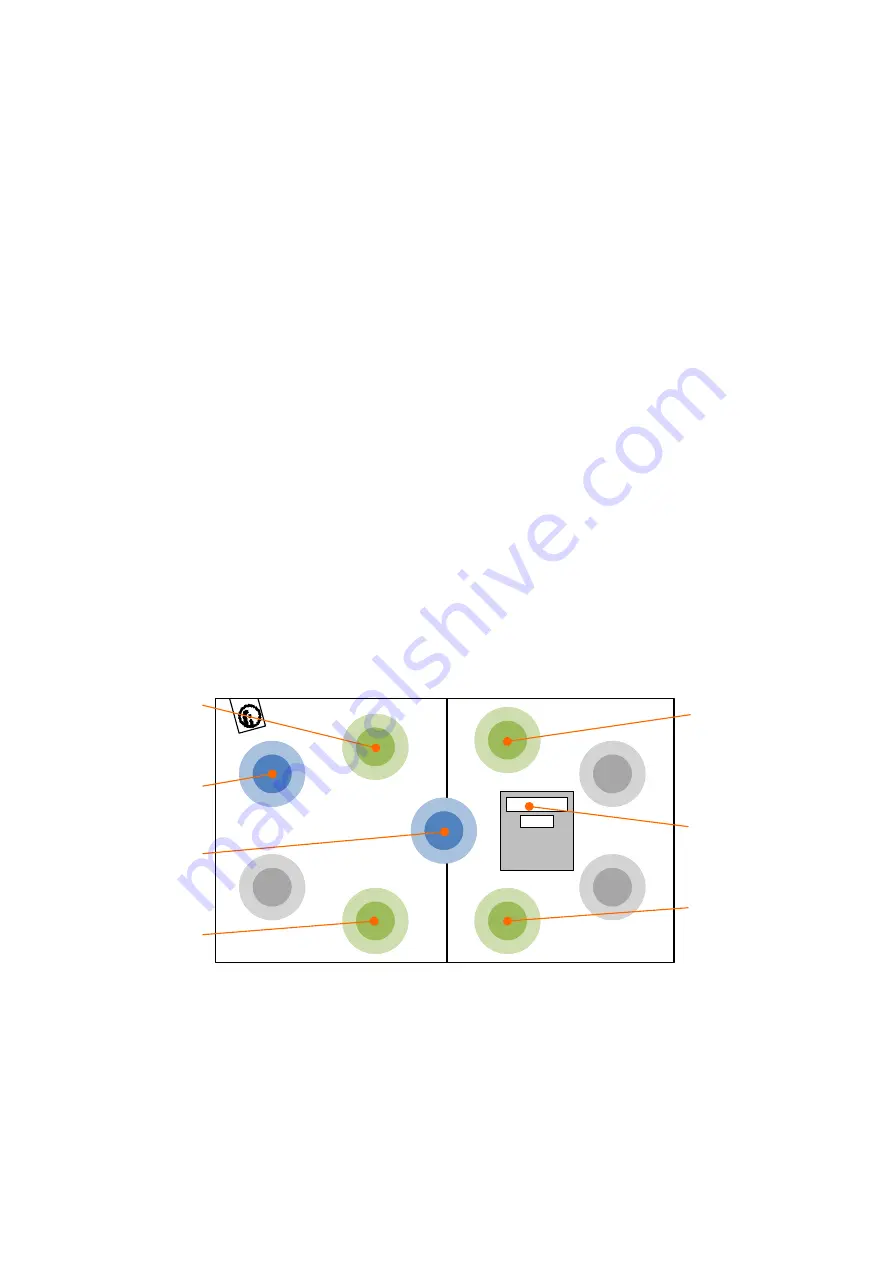
CardioWall
Landscape Order and Installation Manual
:
How to Use
CardioWall
Landscape
–
Section 4
–
How to Use
© Rugged Interactive
2019
4.2
Ability CardioWall
4.2.1 Idle State
On power up, the CardioWall will sound a ‘laugh’ and will turn to its idle state. Initially the dot matrix will
display the
Hub Software Version Number
for the CardioWall.
The Ability CardioWall has
two menu options
:
1.
Menu
– Choose the playing time, level and range of playable pods for specific programs.
2.
5 Pod Menu
– Provides QuickStarts to play the middle 5 pods only for specific programs; designed
for users with restricted movement such as wheelchair users.
The Ability CardioWall has
four programs
:
1.
ClearOut
2.
ClusterShot
3.
Chaser
4.
SoundBoard
In this idle state, the
green pods
are QuickStart options for the programs. The
blue pods
are menu options
[Figure 4.6].
Figure 4.6:
CardioWall Idle State
ClusterShot
1 minute
Dot Matrix
SoundBoard
ClearOut
1 minute
Menu
5 Pod Menu
Chaser
1 minute
















































