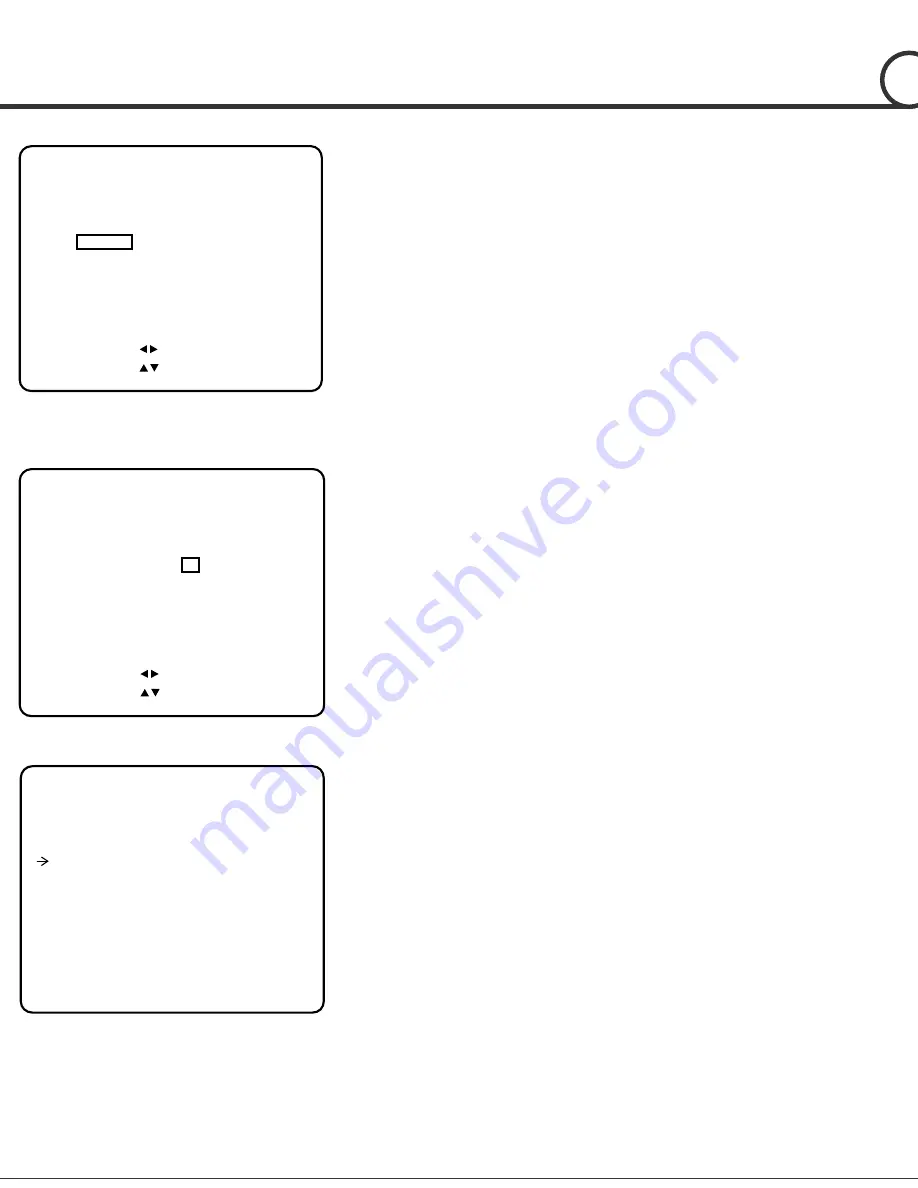
R PTZ C
I
i
M
l
42/52
EDIT GROUP 1
------------------------
NO ACTION ### DWELL OPT
------------------------
1 NONE
2 NONE
3 NONE
4 NONE
5 NONE
------------------------
SAVE [ :MOVE CURSOR]
CANCEL [ :CHANGE VAL.]
EDIT GROUP 1
------------------------
NO ACTION ### DWELL OPT
------------------------
1 PRESET 1 00:03 360
2 NONE
3 NONE
4 NONE
5 NONE
------------------------
SAVE [ :MOVE CURSOR]
CANCEL [ :CHANGE VAL.]
EDIT GROUP 1
------------------------
NO ACTION ### DWELL OPT
------------------------
1 PRESET 1 00:03 360
2 NONE
3 NONE
4 NONE
5 NONE
------------------------
SAVE [NEAR:EDIT ACT]
CANCEL [FAR :EDIT END]
④
Edit the items such as Action, ###, Dwell and OPT by
moving the cursor.
⑤
After finishing editing a Action, press
NEAR
key to go to
the previous-upper level menu (Step
②
). Move the curso
UP/DOWN
to select an Action number and repeat Step
②
~ Step
④
to keep editing the selected Group
.
③
Define Action, Dwell time and Option. Note that the dark
rectangular is the cursor. Move the cursor
LEFT/RIGHT
to select an item and move cursor
UP/DOWN
to change
each parameter.
Action ###
[NONE/PRESET/SWING/PATTERN]
DWELL
[0 SEC. ~ 4 MIN.]
Sets the Dwell Time between functions.
OPT
Option. It is a preset speed when a
preset is selected in the Action. It is the
number of repeat when a Pattern or a
Swing is selected in the Action.
OSD MENU
4

























