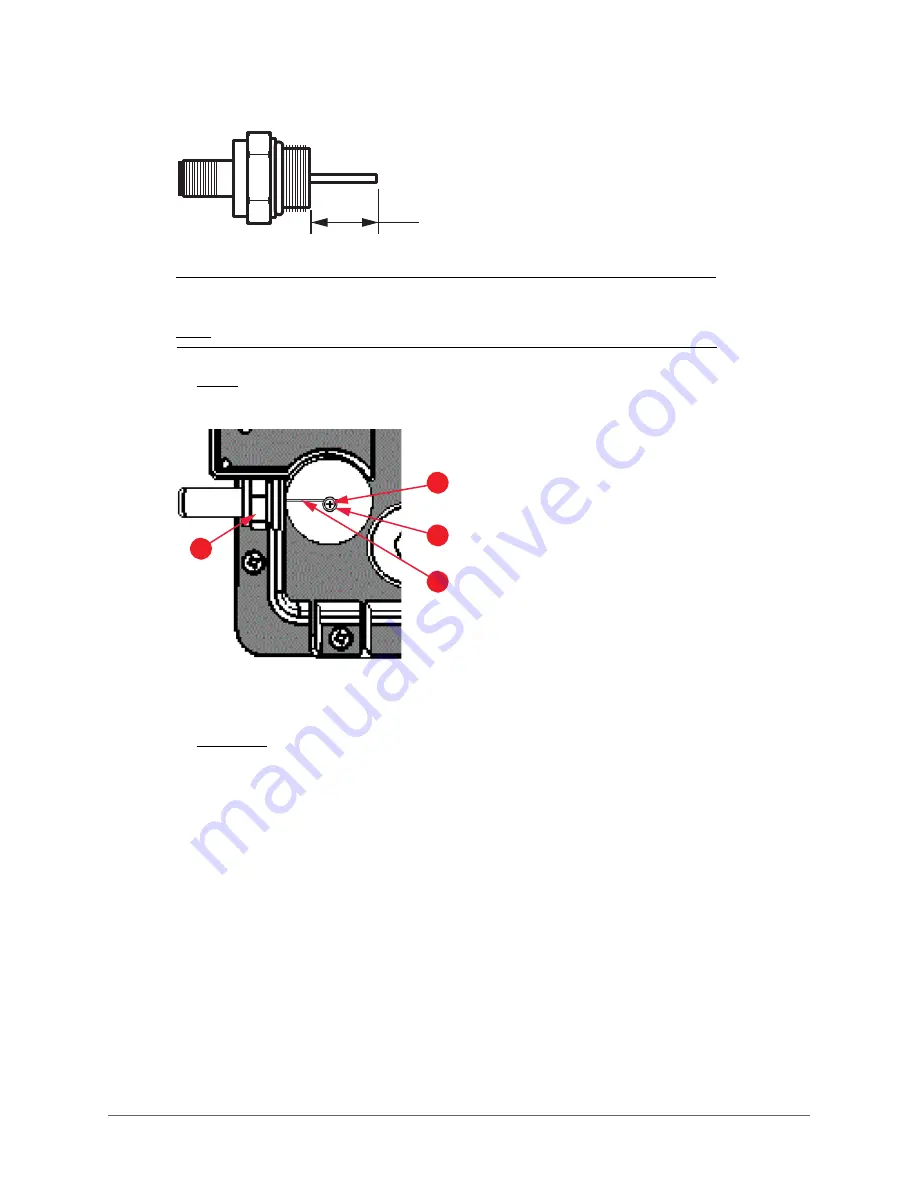
T504 AP Installation Guide, 800-71032-001 Rev D
46
Figure 17. F connector stinger pin length
17.0mm +/-1.0mm (0.63’’
+/- 0.04’’)
NOTE
The Phillips retaining screw (1 in
) holding down the stinger pin (2 in
) uses
) to make good electrical contact with the stinger pin. The flat washer
must go between the Phillips retaining screw head and the stinger pin.
6
Refer to
. Gently insert the new stinger so the shortened stinger pin (2 in
) slides
under the flat washer and the Phillips retaining screw head (3 and 1 in
Figure 18. F connector replacement detail
7
Using a torque screwdriver or wrench, tighten the stinger adapter (4 in
) to 1.7N.m or
15in-lbs as described in
Re-Installing an Access Plug or Hardline Adapter
8
Make sure that the flat on the bottom of the stinger 3/4’’ hexagonal head contacts the T504
chassis.
9
Using a torque screwdriver with a No. 2 Phillips bit, tighten the Phillips retaining screw to 0.8N.m
or 7in-lbs.
10
Using a torque screwdriver or wrench, tighten the stinger access plug (1 in
) to 1.7N.m
or 15in-lbs as described in
Re-Installing an Access Plug or Hardline Adapter
You have completed replacing the stinger/hardline adapter.
1
3
4
2
Summary of Contents for ZoneFlex 901-T504-US31
Page 2: ...2 T504 AP Installation Guide 800 71032 001 Rev D...
Page 4: ...4 T504 AP Installation Guide 800 71032 001 Rev D...
Page 40: ...T504 AP Installation Guide 800 71032 001 Rev D 40...
Page 44: ...T504 AP Installation Guide 800 71032 001 Rev D Weight 44...
Page 50: ...T504 AP Installation Guide 800 71032 001 Rev D 50...
Page 51: ...T504 AP Installation Guide 800 71032 001 Rev D 51...







































