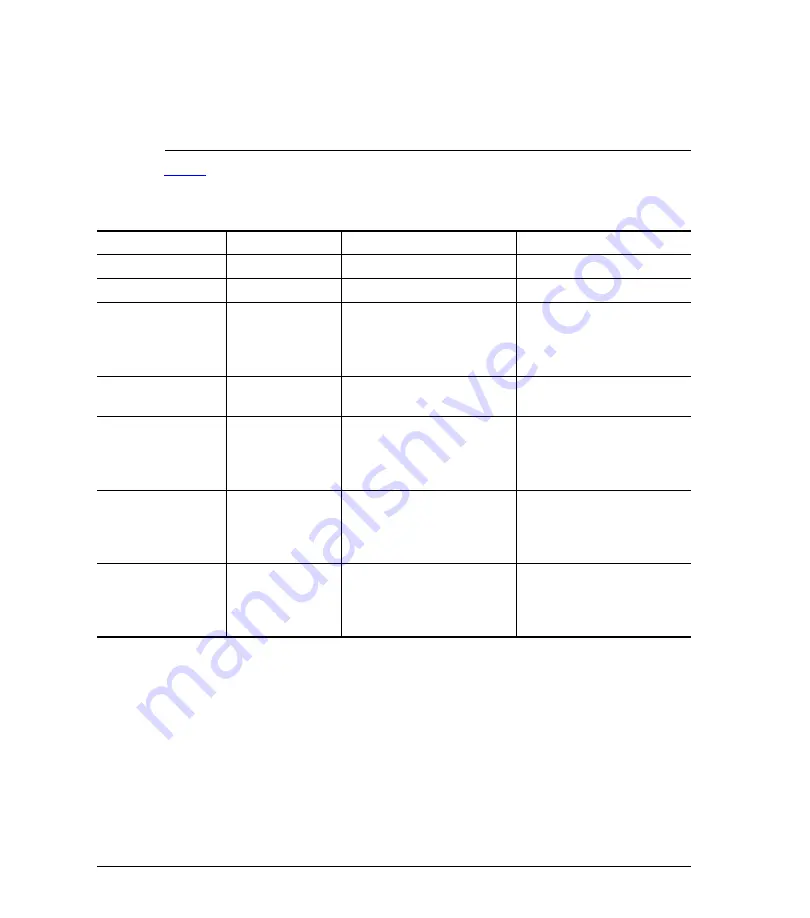
32
Hardware Features
LEDs
the access point’s MAC address. If you are unable to find the access point, then it is very
likely to be in standalone mode. If you have multiple ZoneDirector devices on the network,
make sure you check each one of them.
describes the behavior of the LEDs on the CMAP when it is in CM, AP standalone,
and AP ZoneDirector modes.
Table 9.
LED behavior in CM, AP Standalone, and AP ZoneDirector modes
CM Mode
AP Standalone Mode
AP ZoneDirector Mode
White
On
Off
Off
Orange
Off
On
On
Red
DownStream
At least one 2.4GHz wireless
client is associated with the
access point and signal
strength is strong.
At least one 2.4GHz wireless
client is associated with the
access point and signal
strength is strong.
Red Flashing
Searching for
downstream
2.4GHz WLAN is up but no
clients.
2.4GHz WLAN is up but no
clients.
Yellow
UpStream
At least one 2.4GHz wireless
client is associated with the
access point and signal
strength is weak.
At least one 2.4GHz wireless
client is associated with the
access point and signal
strength is weak.
Green
On_Line
At least one 5GHz wireless
client is associated with the
access point and signal
strength is strong.
If AP is RAP, at least on MAP
is associated. If AP is MAP it
is associated with a RAP.
Signal strength is strong.
Blue
Link
At least one 5GHz wireless
client is associated with the
access point and signal
strength is weak.
If AP is RAP, at least on MAP
is associated. If AP is MAP it
is associated with a RAP.
Signal strength is weak.
Summary of Contents for ZF7761CM
Page 2: ......
















































