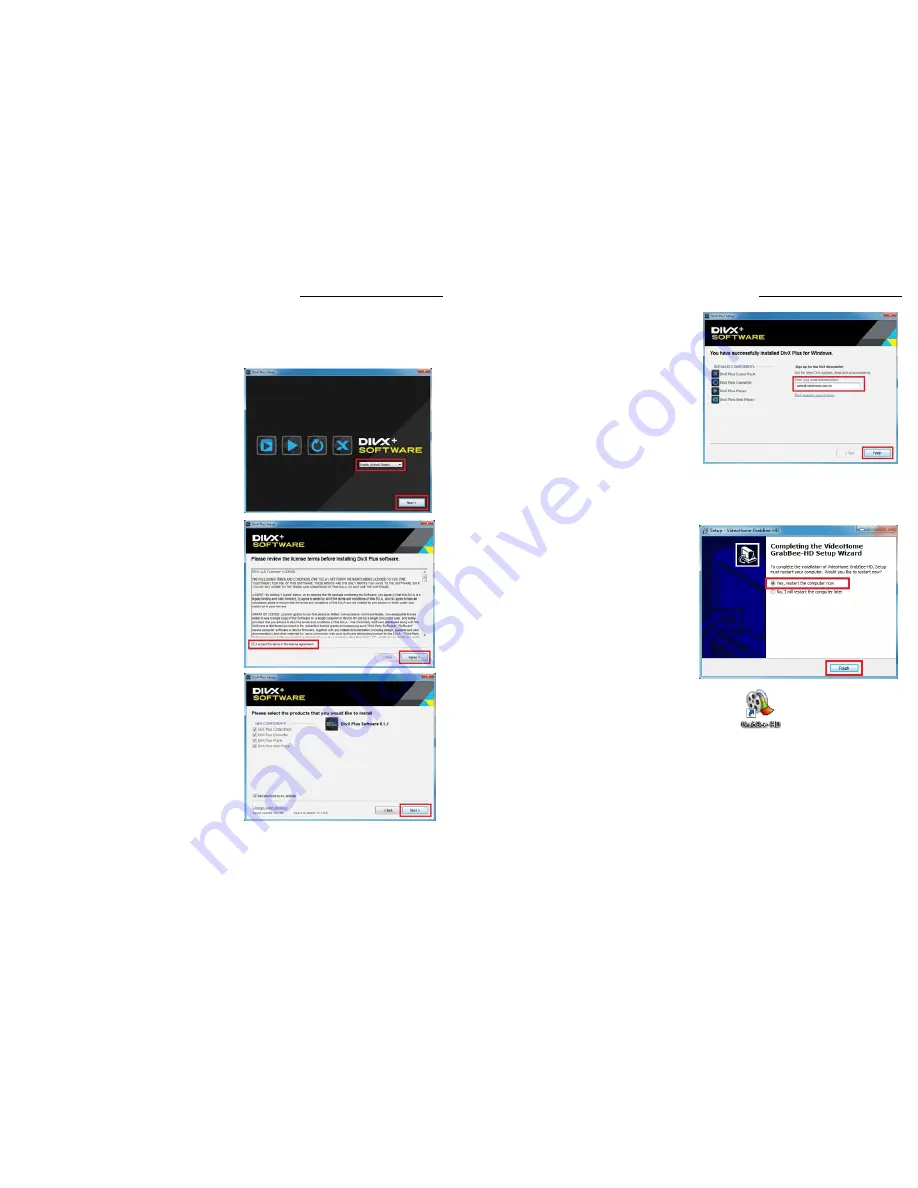
CHAPTER 2. INSTALLATION | 4
2.2 Install DivX+
2.2.1 Select “DivX+ Software”
2.2.2 Setup wizard is running.
2.2.3 Select install language and click “Next”
2.2.4 Check accept the terms in the license
agreement and click “Agree”
2.2.5 Click “Next” to install DivX+ software
CHAPTER 2. INSTALLATION | 5
2.2.6 Complete install DivX+ software.
Enter your Email address to sign up for the
DivX+ newsletter and get the latest updates.
Click "Finish"
If it is not needed, just click "Finish" to skip.
2.3 Install Application Software
2.3.1 Select “Application Software”
2.3.2 Follow the instructions to installation Application Software.
2.3.3 Complete Setup Wizard,
Click "Finish" to restart computer now
2.3.4 After restart computer, you will see the GrabBee-HD icon on desktop.









