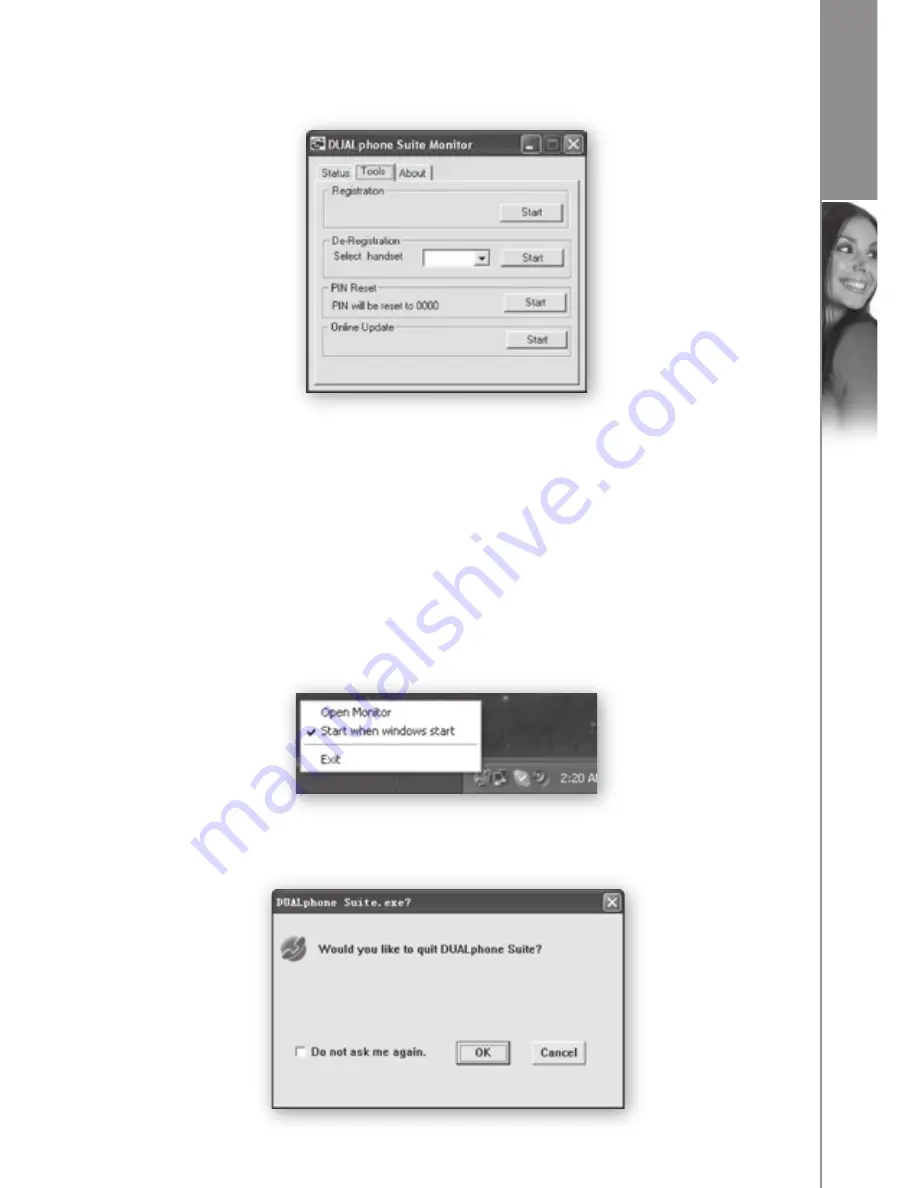
21
d
u
a
l
p
h
o
n
e
i n s ta l l at i o n
Under
tools
, you can register/deregister your handset or reset the System PIN code of
your base station.
• If you want to register the handset to the base station, just put the handset in
the base station and click
start
under
registration
. The handset will register
automatically.
• If you want to deregister the handset, just select the desired handset number from
the drop-down list and click
start
under
de-registration
. The handset will de-register
automatically.
• If you want to reset the System PIN code of your base station to “0000”, just click
start
under
Pin reset
.
If you right-click the DUALphone Suite icon, you can select
open Monitor
and choose
whether you want the software to start when Windows starts. Click
exit
to close.
When you want to quit the DUALphone Suite, a window will pop up to ask your
ratification.
Summary of Contents for DualPhone 3058
Page 2: ...d u a l p h o n e 2 ...






























