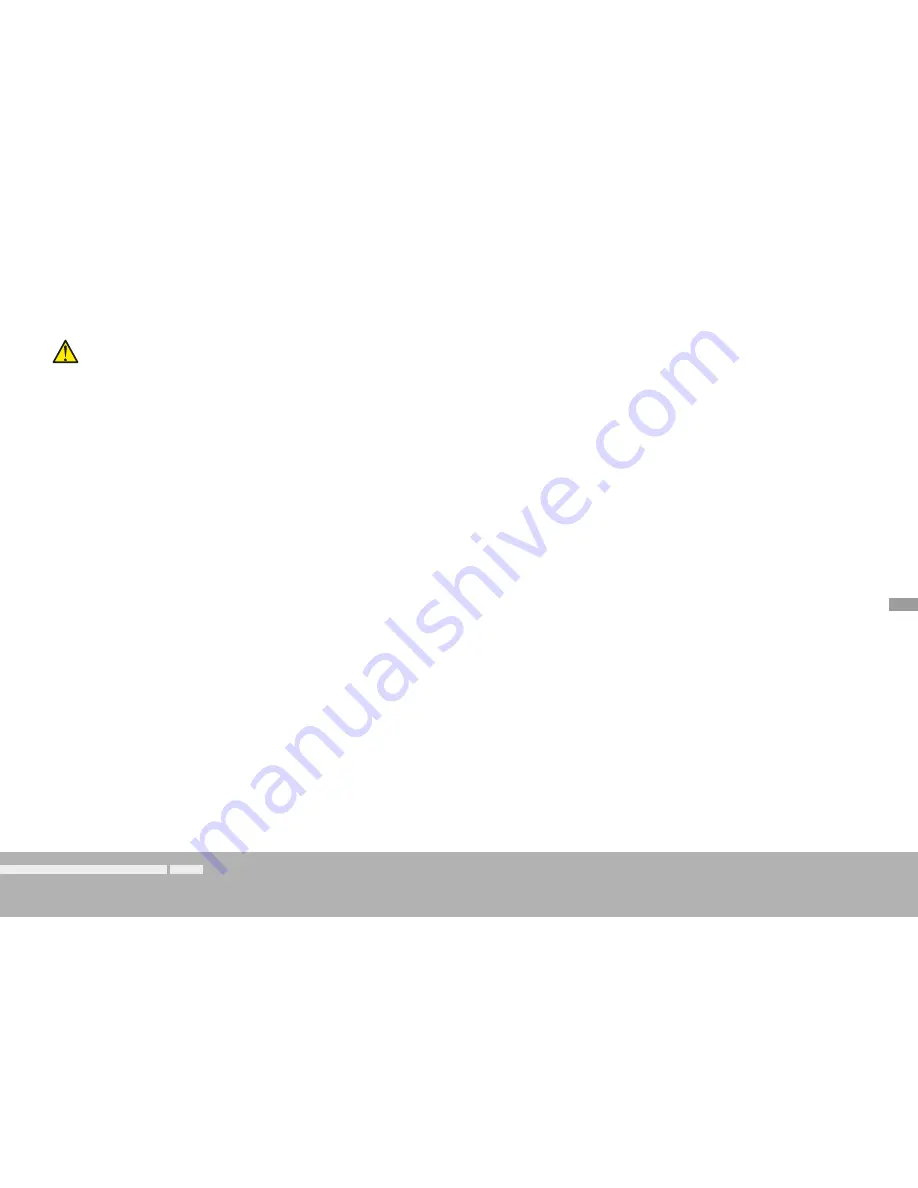
EN-5
Manual | TouchMonitor TM7/TM9
Safety Instructions
EN
aTTenTion!
Always follow the safety precautions below to avoid the possibility of physical injury to you or others, or damage to the unit or other property.
These precautions include, but are not limited to, the following:
• Do not block any ventilation openings. Install in accordance with
the manufacturer‘s instructions to prevent the internal temperature
from becoming too high.
• Do not install near any heat sources such as radiators, heat registers,
stoves, or other apparatus (including amplifiers) that produce heat.
• Also keep away the unit from direct incident solar radiation.
• Keep product surfaces clean and dry. Clean only with dry cloth.
• Never use any solvent based liquids for cleaning the housing
surfaces and the display.
• Do not place the unit in an unstable position where it might
accidently fall over.
• Before connecting any devices to the unit make sure that the
power supply is disconnected.
• Protect the power cord from being walked on or pinched particu
-
larly at plugs, convenience receptacles, and the point where they
exit from the apparatus.
• Unplug this apparatus during lightning storms or when unused for
long periods of time.
• Before moving the unit, remove all connected cables.
• When transporting or moving the unit, always take care not to
scratch or damage the housing surfaces and the display.
• Refer all servicing to qualified service personnel. Servicing is re
-
quired when the apparatus has been damaged in any way, such as
power-supply cord or plug is damaged, liquid has been spilled or
objects have fallen into the apparatus, the apparatus has been ex
-
posed to rain or moisture, does not operate normally, or has been
dropped.
information on installed battery
The pcb features a battery socket with a 3 V Li/Mn coin cell battery, type CR 1225. It must be inserted from the side with its positive pole on
top and its negative pole towards the pcb surface.






















